How to setup SMS Service in Ozeki XE
using Sierra Wireless Xtend GSM modem
The Sierra Wireless Xtend GSM modem can be used for setting up stable and seamless connection between the GSM network and the VoIP network. Once the SIM card is placed into the GSM modem, you are ready to send SMS from Ozeki Phone System to the GSM network.
We are going to use the following components:
- SIM card: it provides the telephone number. SIM cards are tied to a particular service provider and can only be used with a service plan from that provider. You can buy a SIM card at any shop of the service provider. You can find these shops at any shopping mall. Just ask the shop assistant for a "SIM only" subscription.
- Sierra Wireless Xtend modem: it is a programmable modem that accepts the SIM card. You can connect it to the PC with a data cable for sending/receiving SMS messages. You can order Sierra Wireless Xtend modem directly from Ozeki with delivery time of 2-3 weeks.
- Ozeki Phone System: it is the most advanced VoIP PBX for Windows operating system. It allows you to send SMS toward the GSM network with the help of Sierra Wireless Xtend modem. Download Ozeki Phone System
For sending SMS from Ozeki Phone System VoIP PBX over the GSM network,
you will have to:
Step 2: Install Sierra Wireless driver
Step 3: Configure Ozeki Phone System
Step 4: Setting up Dial plans
Step 5: Send a test message
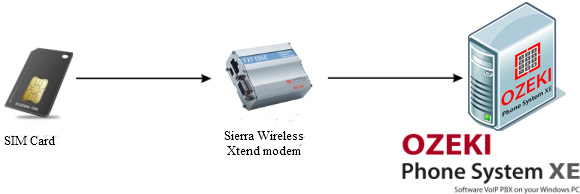
Step 1: Assemble Sierra Wireless Xtend modem
In order to connect the Sierra Wireless Xtend modem to a PC, you can use an USB cable and you can install a standard modem driver to allow communication between the computer and the GSM modem. Please follow the steps below to install and configure the Sierra Wireless Xtend modem with Ozeki Phone System.
In Figure 1 you can see the Sierra Wireless Xtend modem with its accessories. The two left cables are the DC Power Adapters, the next is the USB cable that ensures connection to the computer, the next device is the Sierra Wireless Xtend modem and finally the SIM card is in the right side of the picture.

Connecting the DC Adapter and a SIM card to the modem
The Figure 2 shows the slot where the SIM card has to be plugged.

After you have inserted the SIM card into the slot you need to push it while a click is not listened (Figure 3).

The Figure 4 shows the cables that you need to connect to each other. These cables can be seen in the left side of Figure 1.

After you have put the cables to each other, you need to connect the other side of the cable to the Sierra Wireless Xtend modem (Figure 5).

If you have connected the modem to the plug, connect it to the computer with an USB cable. The Figure 6 shows the slots to which you need to connect the cable.

After connecting the cable to the Sierra Wireless Xtend modem, you need to connect the same cable to the USB port of the computer (Figure 7).

Step 2: Install Sierra Wireless driver
The next step is to download and install the proper driver of the Sierra Wireless Xtend modem. You can download it from the following link: Sierra Wireless Xtend modem driver.
If you have downloaded it, you need to open it and follow the instruction. If the installer offers you a newer version of the driver, accept and install it. During the installation you need to select items to be installed. First you need to select it, then agree the terms and click on the Install button (Figure 8).
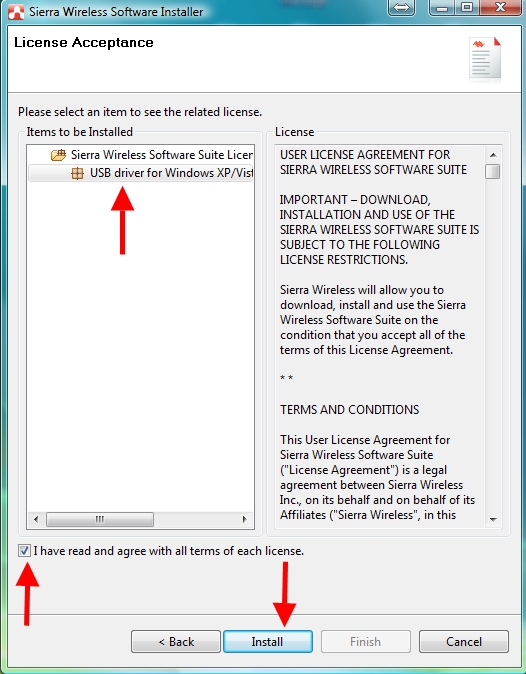
At the end of the installation, restart your computer. Keep in mind that without restarting your computer, Ozeki Phone System will not be able to detect your GSM modem.
Step 3: Configure Ozeki Phone System
After the device driver is installed correctly, open a web browser, such as Google Chrome and login to the graphical user interface of Ozeki Phone System (Figure 9).
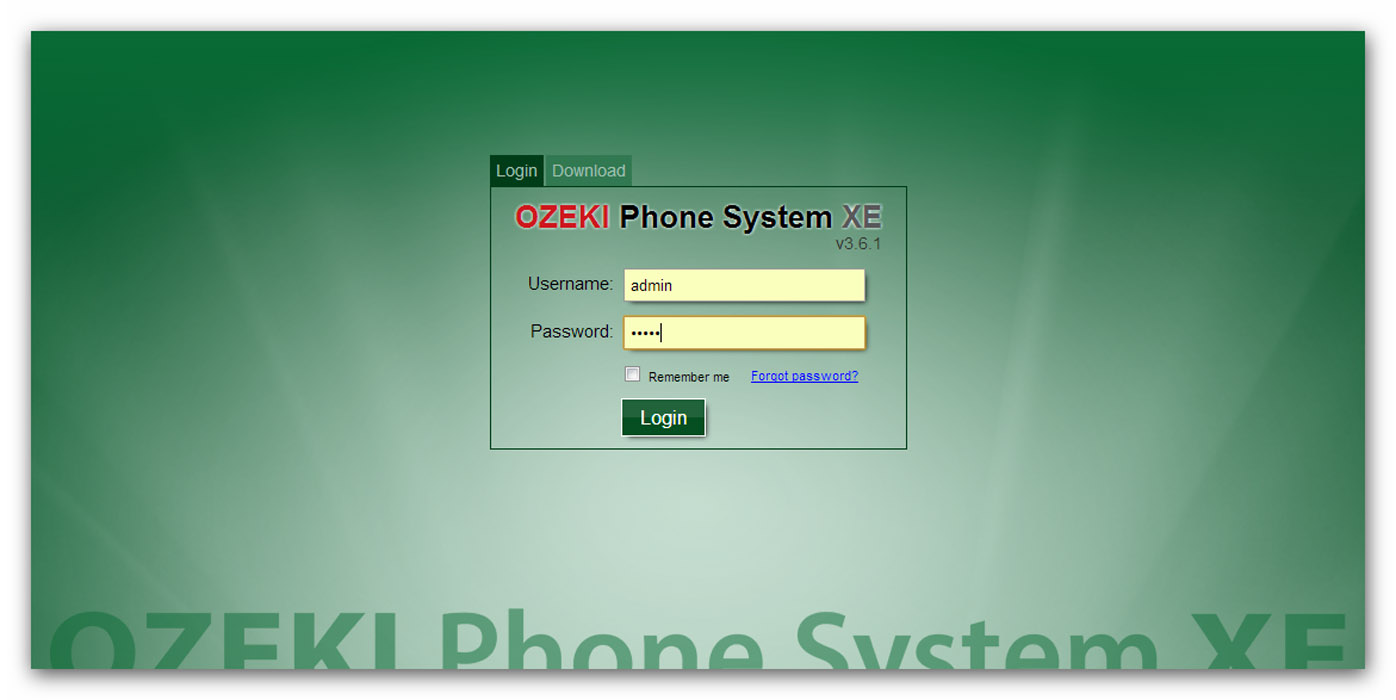
Then click on the Install button in the Outside lines section (Figure 10).
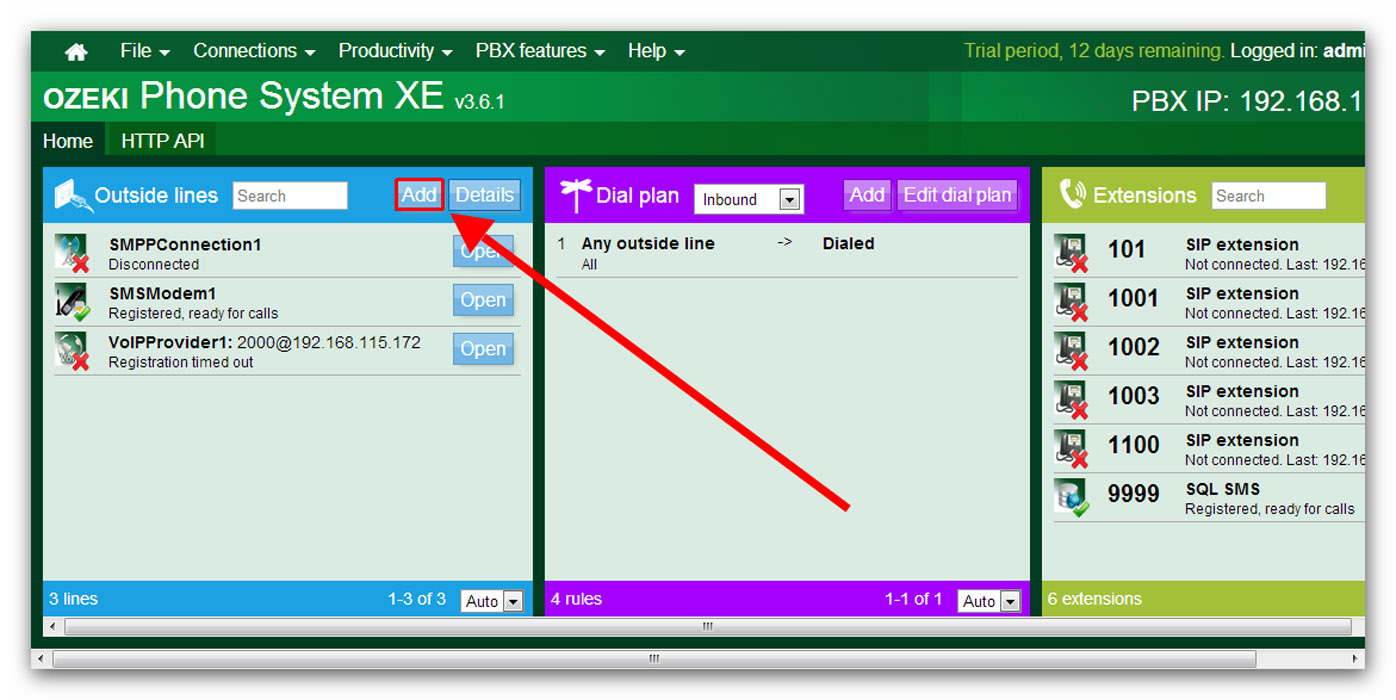
On the following page, find the SMS Modem and Install it (Figure 11). This option allows you to use a mobile phone or wireless modem connected to the PC with a phone-to-PC data cable to send and receive SMS messages. The mobile phone or modem contains a SIM card, which you can buy from any GSM service provider.
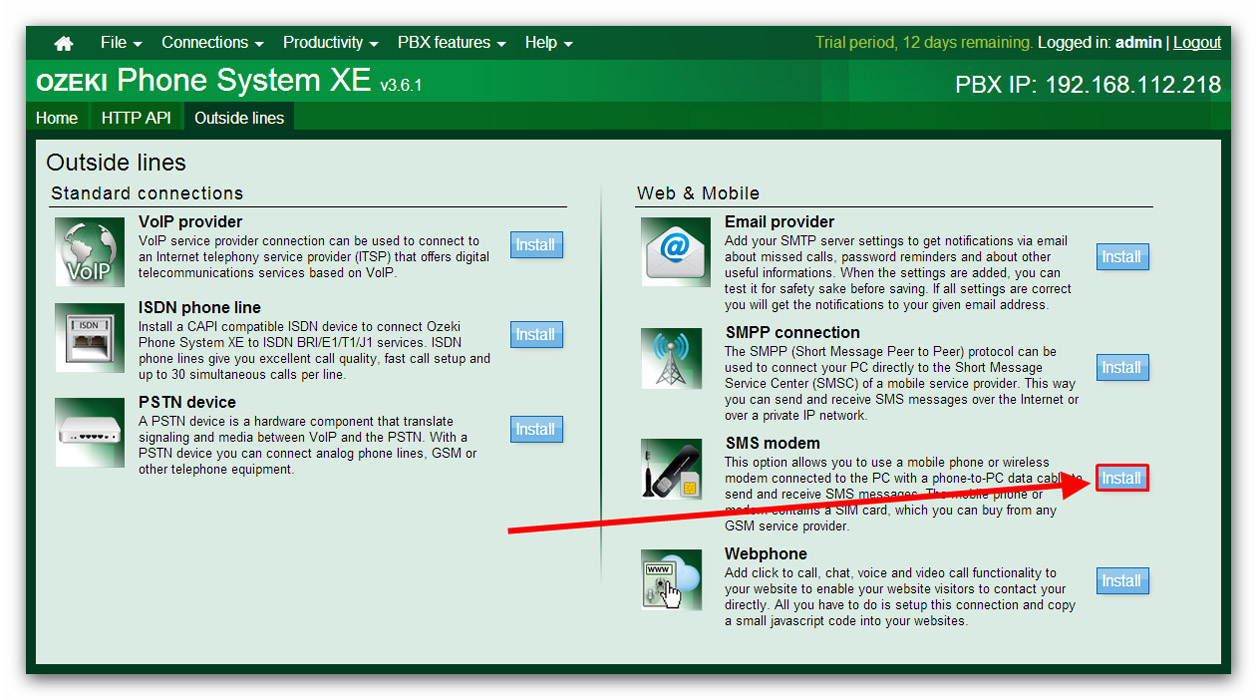
On the next page you need to select the COM3 port and click on the Autodetect button (Figure 12). Now you need to wait until the connection is successful.
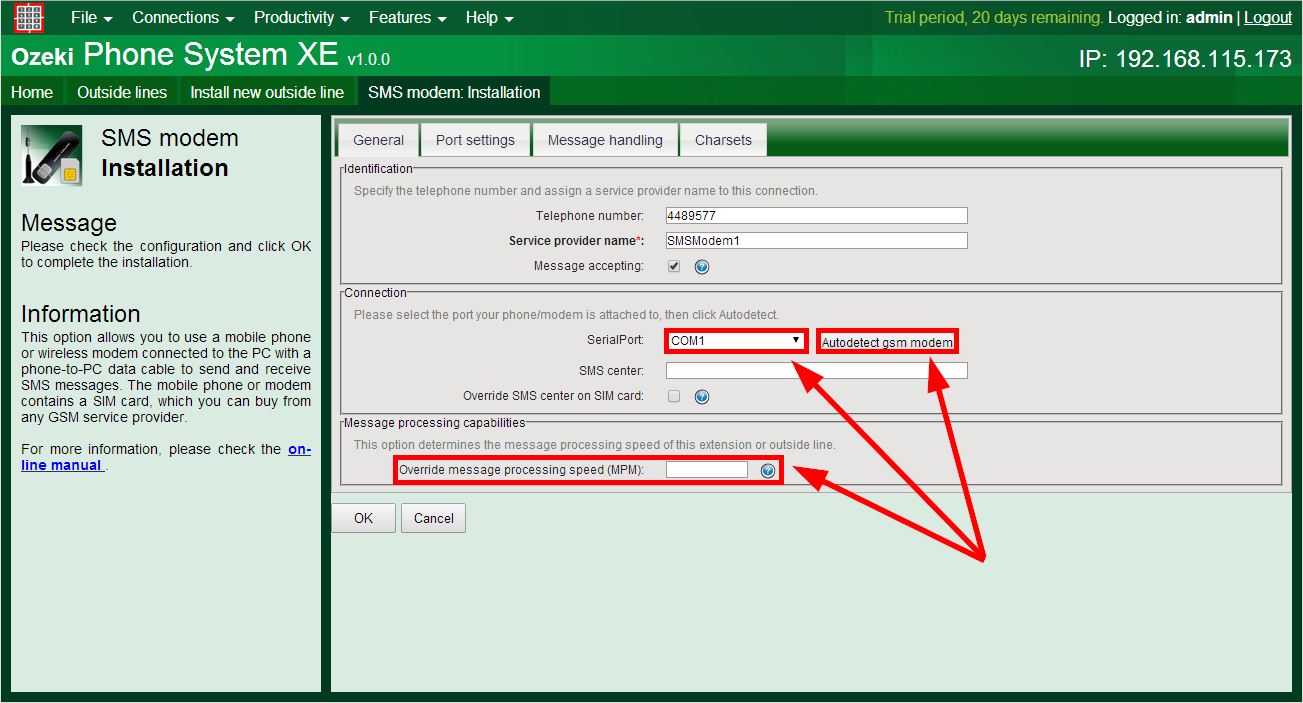
If the autodetection process was successful, click on the OK button, and your Ozeki Phone System is ready to send or receive SMS messages.
Step 4: Setting up Dial plans
Step 5: Send a test message
You should test the success of the connection by sending a test message.
To do this, we have to enter the menu of our GSM Modem in Ozeki Phone System.
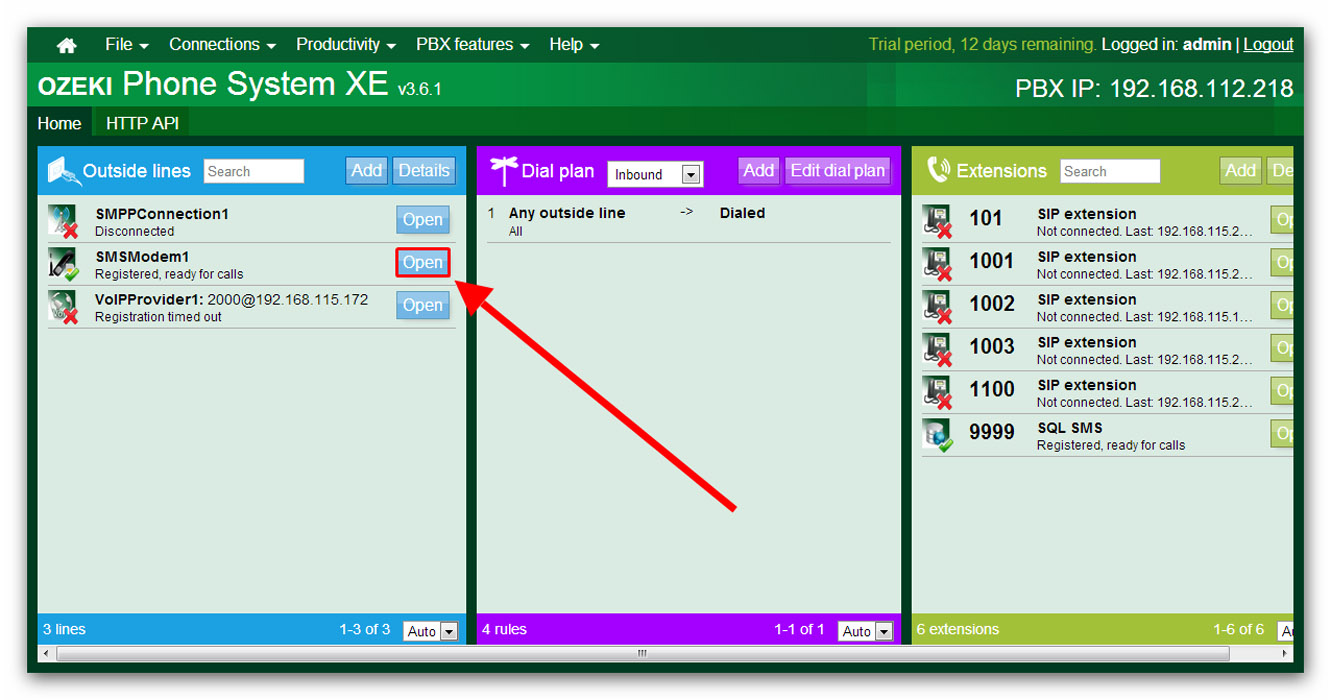
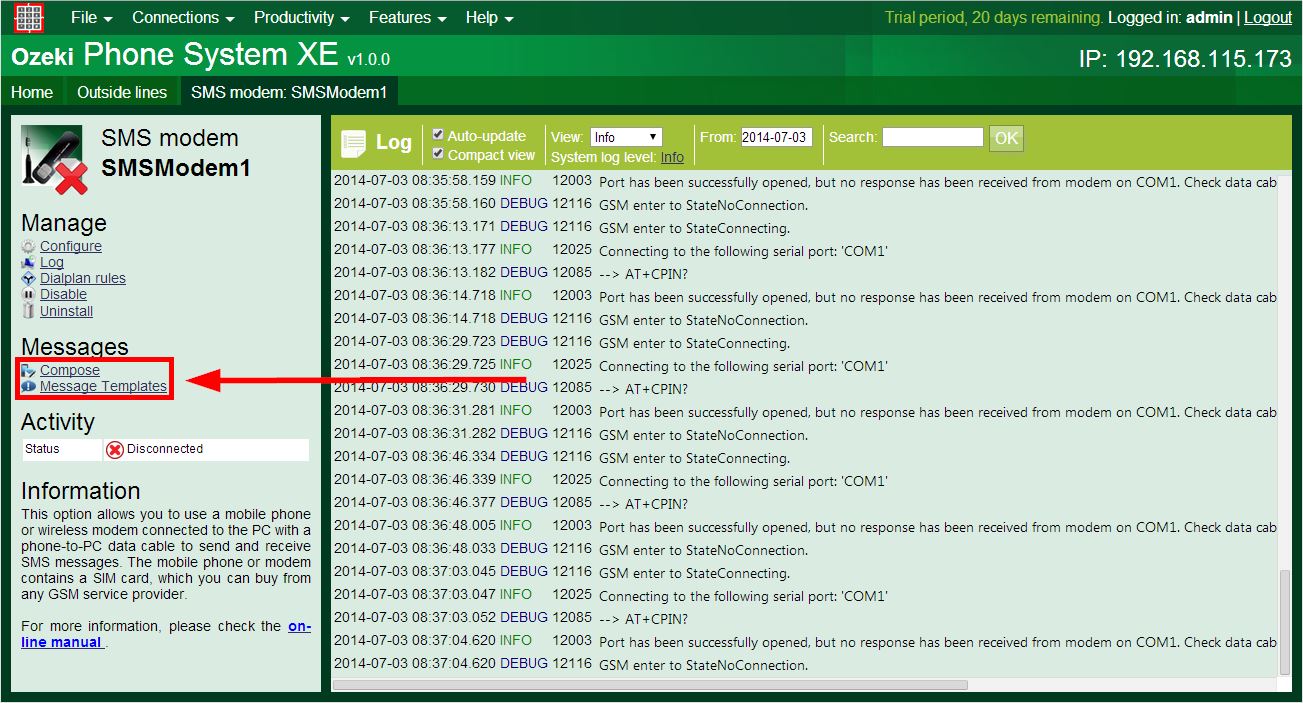
You can get information about our test message in the GSM Modem Log:
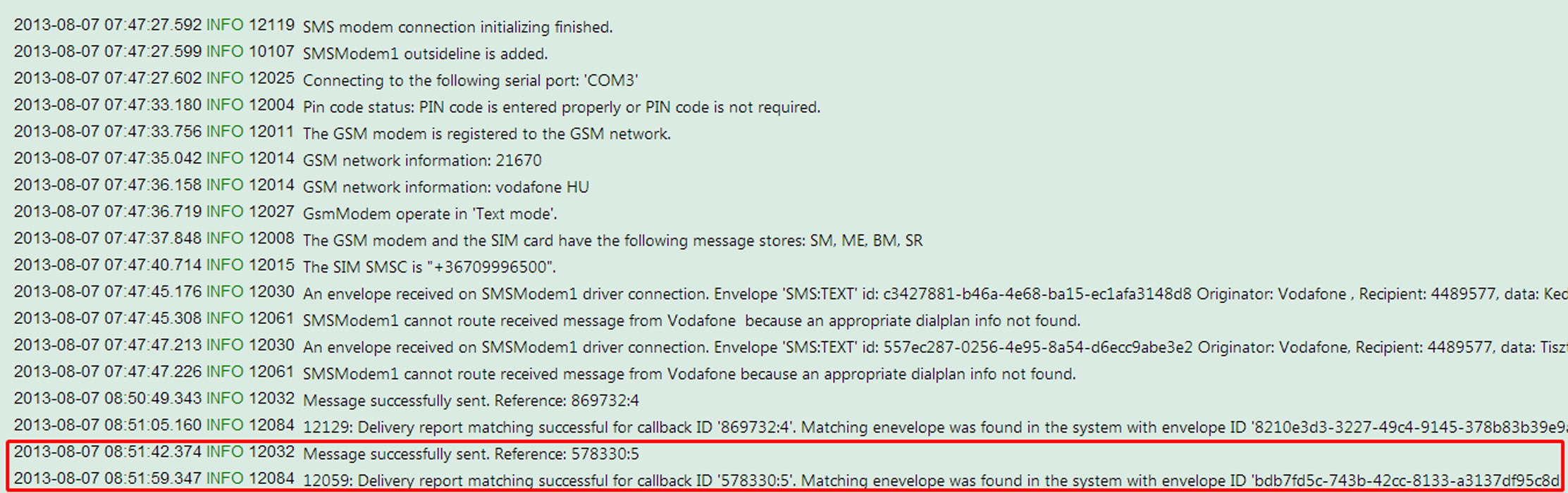
Conclusion
Ozeki Phone System effectively supports GSM modem connectivity to be able to
connect the GSM network with the VoIP network. For this purpose, Sierra Wireless
Xtend modem is ideal because it ensures a seamless connection between the GSM and the VoIP network.
If you have followed this guide step-by-step, you are able to setup Sierra Wireless Xtend modem,
install its drivers, and connect it to Ozeki Phone System, then test it with a text message easily and fast.
If you have any questions or need assistance, please contact us at info@ozekiphone.com
Dig deeper!
People who read this also read...
- How to add mobile extensions to Ozeki Phone System
- How to connect analog or VoIP desktop phones to Ozeki Phone System.
- How to connect telephone networks to Ozeki Phone System
- Everything about Webphone Technology - Live chat, voice calls, video calls, click to call
More information
- Sierra Wireless GSM Gateway with SMS functionality
- How to setup SMS Service in Ozeki using Sierra GSM modem
- How to setup Sierra Wireless Xtend modem for Ozeki NG SMS Gateway
- Technical specifications of Sierra Wireless GSM Modem
