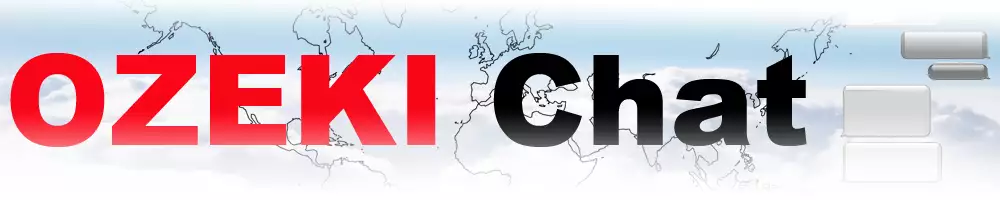How to send a TikTok video using share to on Android
Spruce up your Ozeki Chat conversations with the latest trends! This guide dives into sharing TikTok links directly within Ozeki Chat on your Android device using the Share To feature, all in under 3 minutes. Ozeki Chat keeps you connected and allows you to share the fun with ease. This resource provides the means to share TikTok links, including a helpful video tutorial, a clear overview, detailed instructions with screenshots, and answers to common questions. Expand your Ozeki Chat experience today – learn how to share TikTok links and keep your conversations lively!
Sending a TikTok video using Share To in Ozeki Chat on Android (video tutorial)
Share your favorite TikTok videos with friends in a flash! This 47-second video demonstrates how to send TikTok links directly within Ozeki Chat on Android using the convenient Share To function. Ozeki Chat integrates with your other apps, and this video guides you through the process in just a few easy steps. Watch now and learn how to share the fun of TikTok with your Ozeki Chat contacts!

Sending a TikTok video using Share To in Ozeki Chat on Android (quick steps)
- Open TikTok
- Select video to send
- Share to Ozeki
- Select recipient
- Review message
- Send link
Sending a TikTok video using Share To in Ozeki Chat on Android (step-by-step guide)
First, open TikTok, as illustrated in Figure 1.

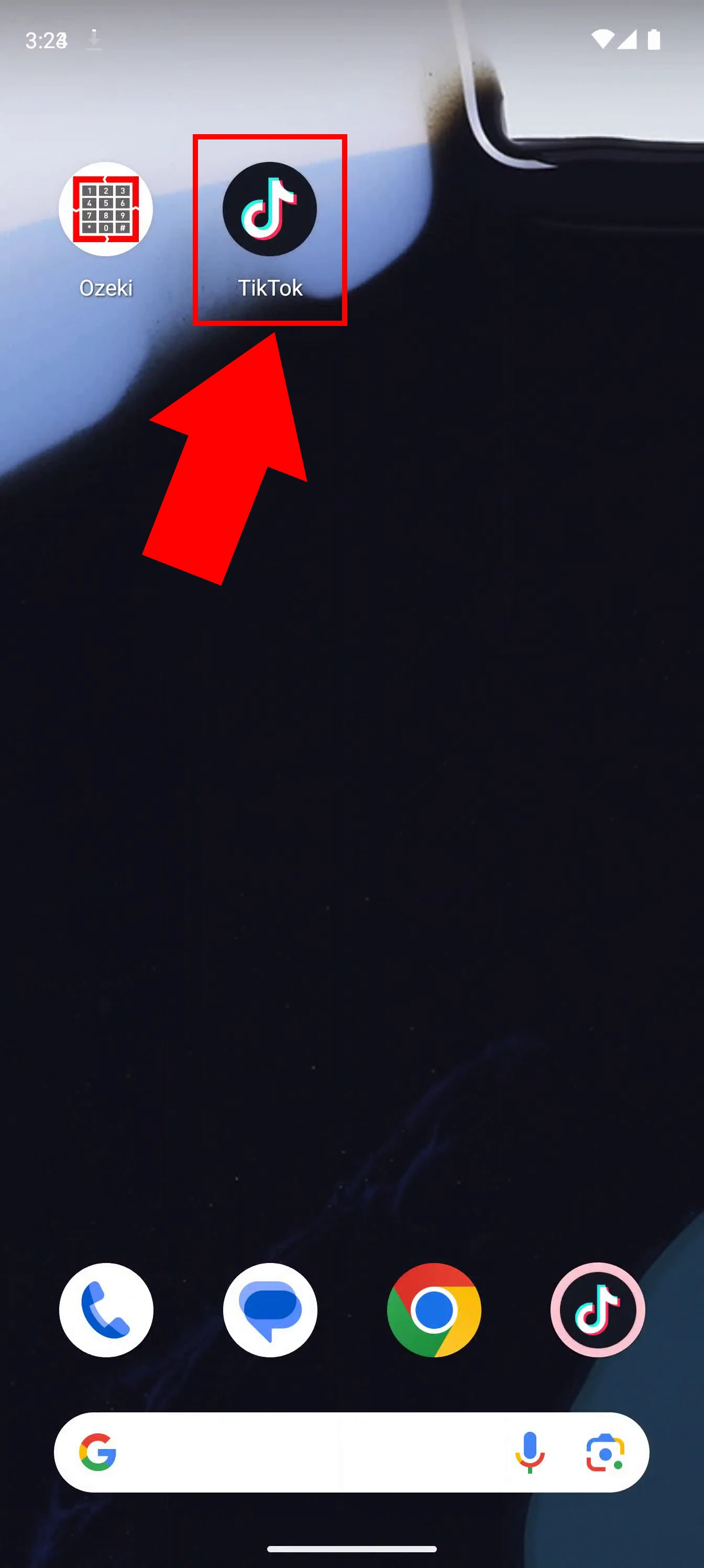
On your desired video, tap the curved arrow pointing right, as shown in Figure 2.

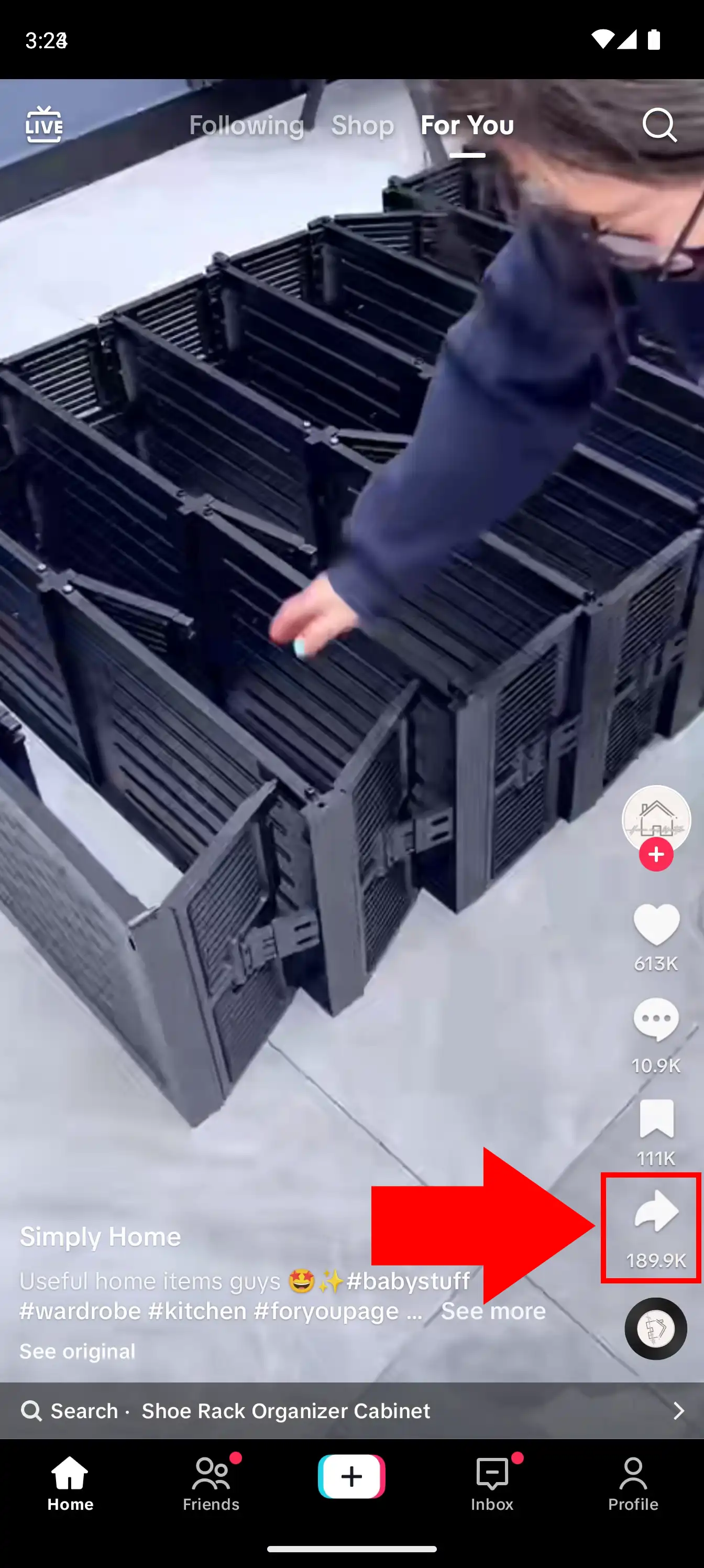
Look for a blue icon with 3 white dots with the text More under it. After that, look for Ozeki among the applications, just like in Figure 3.

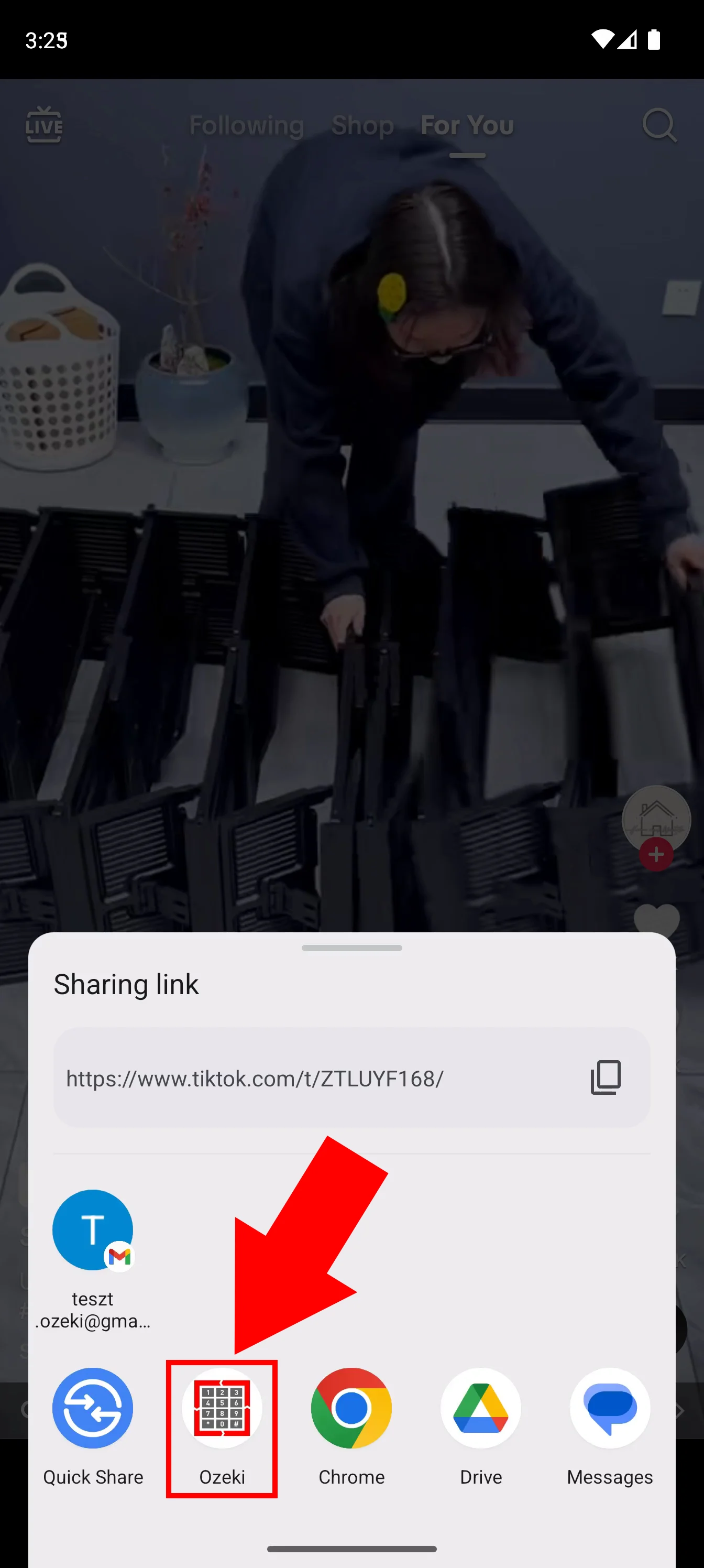
Select the conversation with your desired recipient inside Ozeki Chat (Figure 4).

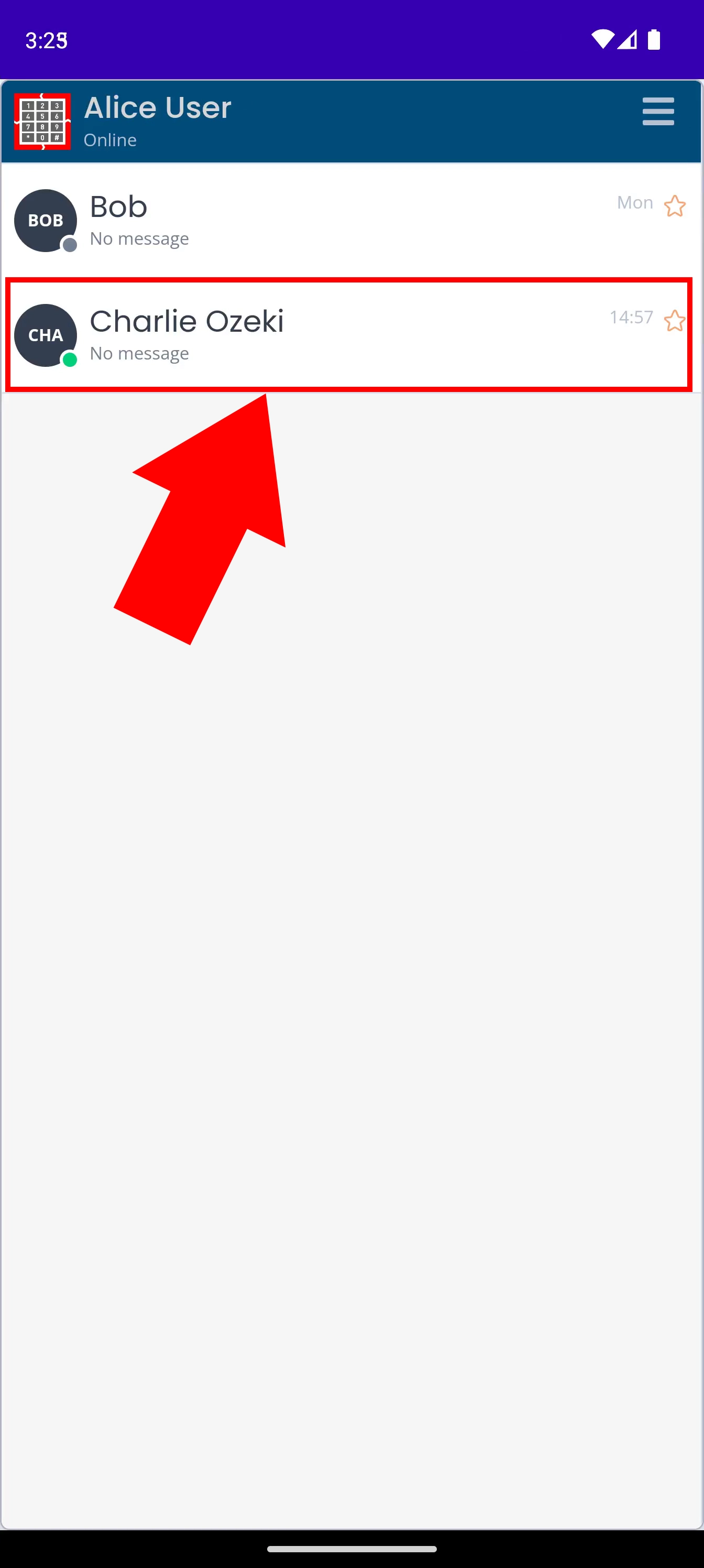
The link to the TikTok video should appear in the chatbox. If you are satisfied with your message, hit Send, highlighted in Figure 5.

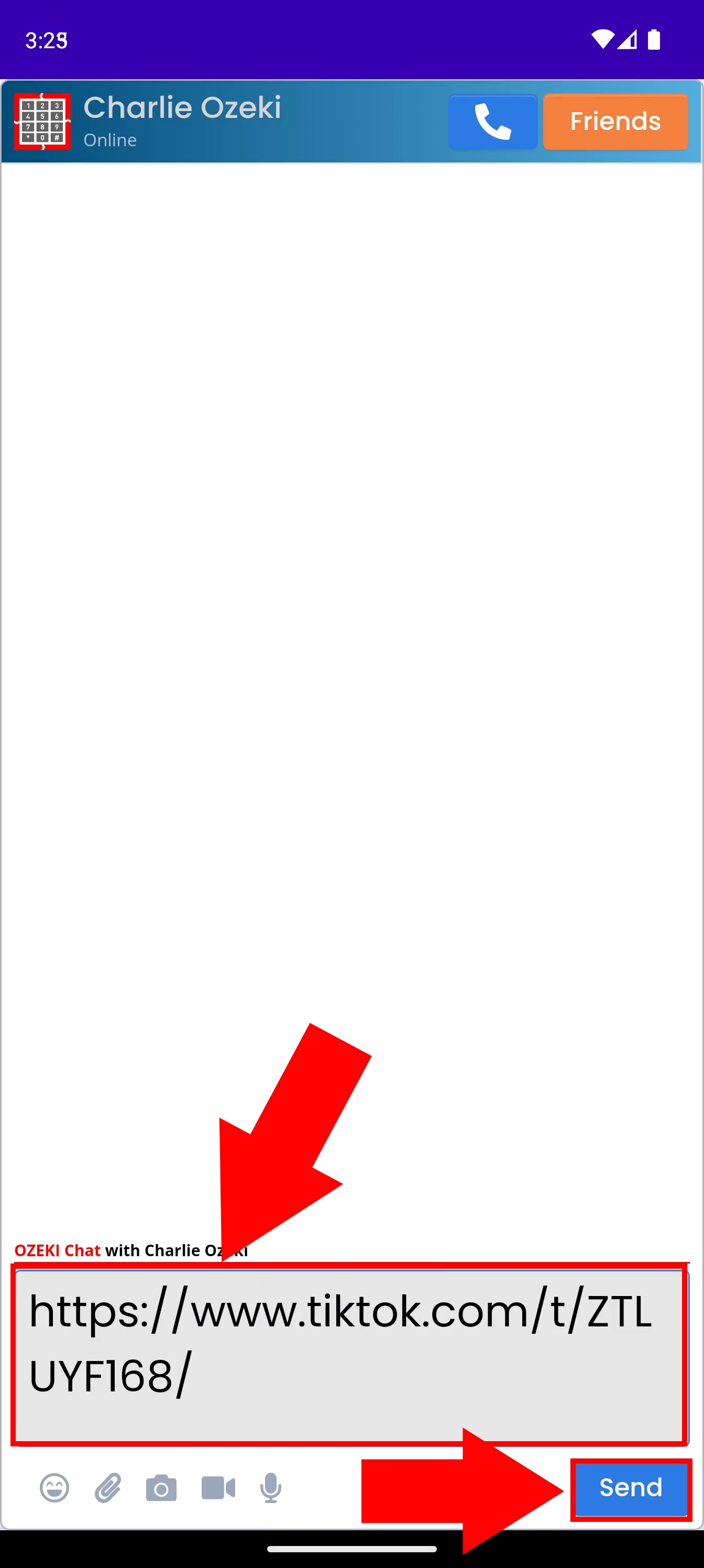
If you have done everything correctly, your message containing the TikTok link will appear in the chat for the recipient and you to open (Figure 6).

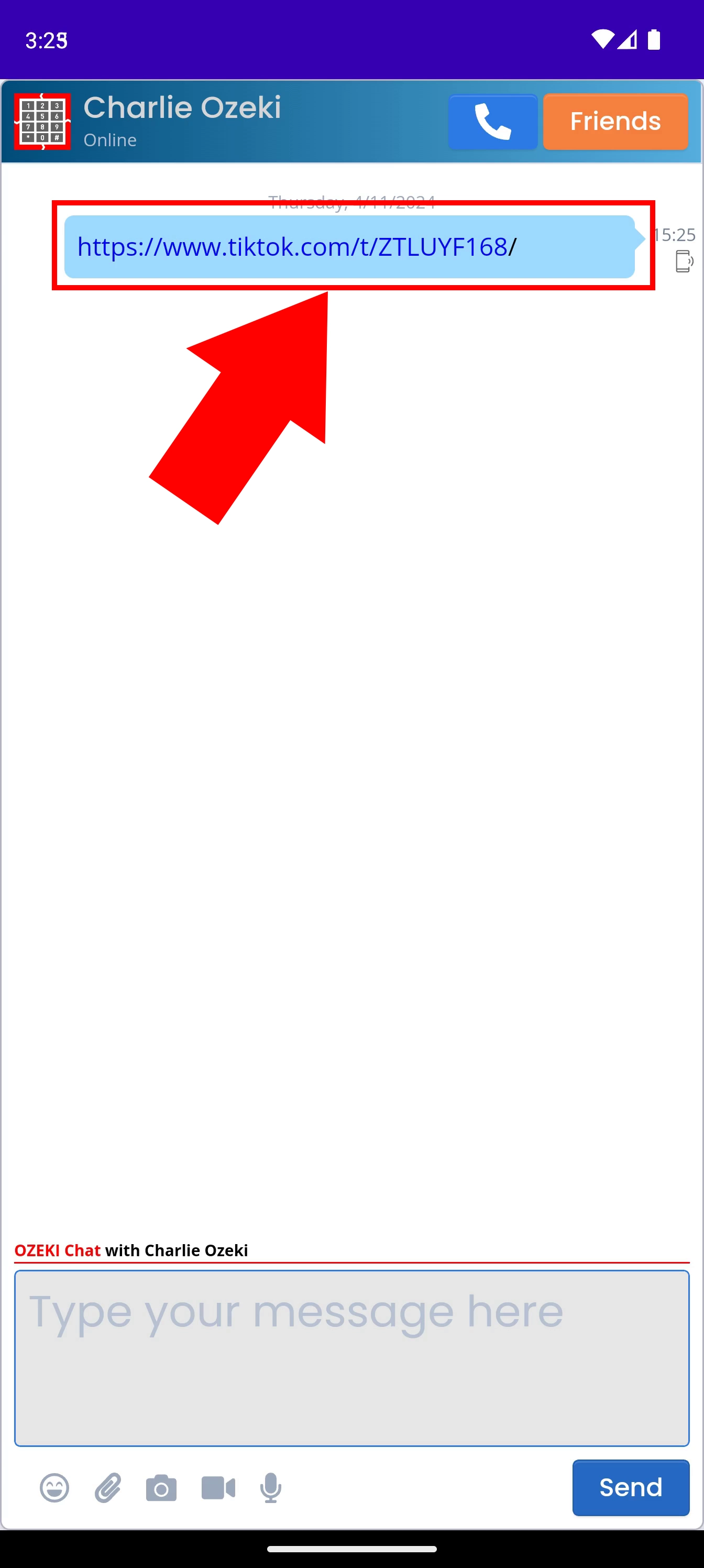
What happens when I share a TikTok link in Ozeki Chat?
When you share a TikTok link in Ozeki Chat, the link itself will be displayed in the chat conversation. Clicking the link will either open the TikTok app (if it's installed on the recipient's device) or redirect them to the TikTok website where they can view the video.
Can I share other types of links besides TikTok links using the Share To function in Ozeki Chat?
Yes! You can share most types of links using the Share To function in Ozeki Chat. This could include links to news articles, funny videos on YouTube, or even websites. Click here if you wish to learn more about sending YouTube links in Ozeki Chat using Share to.
More information
- How to start your Android app and send your 1st mesage
- How to select a chat and switch back to the friend list
- How to set your profile picture
- How to send an emoji in the Ozeki Android Chat client
- How to send a camera picture in Android
- How to send an image from the Android Galery using share to
- How to send an image from the Android Galery using attach file
- How to send a downloaded PDF file from Android
- How to send a Tik-Tok video using share to
- How to send a Youtube video using share to
- How to click on push notifications
- How to mute notifications for a user in the Ozeki Friend list
- How to disable all notifications in Android
- How to re-enable all notifications in Android
- How to uninstall the Android App