OzML Appointment Reminder
This guide explains how to setup an Appointment Reminder in your PBX using an OzML script. Study the following OzML script that enables to get an automated call/SMS/e-mail on your phone if you have a meeting. The other participant will also be notified about your confirmation/rejection.
How to select the Text to speech language
1. Create the Appointment reminder script in OzML
<Response>
<UserInput Timeout="5" Repeat="true">
<InitialCommands>
<Speak>Hello, you have a new appointment in London Hotel at 2 PM</Speak>
<Speak>If you go to the appointment please press 1.</Speak>
</InitialCommands>
<Inputs>
<Input Key="1">
<Speak>
You have confirmed the participation. Your appointment will be
in London Hotel at 2 PM. A confirmation message has been sent
to the other participants in SMS and e-mail.
</Speak>
<SendSms Recipient="+443655184651">
X.Y. have confirmed to go to the appointment.
</SendSms>
<SendEmail Recipient="info@yourcompany.com">
X.Y. have confirmed to go to the appointment.
</SendEmail>
</Input>
</Inputs>
</UserInput>
</Response>
This speaks the 2 sentences between the
By pressing 1 you will hear 3 sentences that you have confirmed the participation and an SMS will be sent to 443655184651 containing: "X.Y. have confirmed to go to the appointment". You can send an sms by using the command Ozeki Phone System OzML language <SendSms> command. In this example, we set Recipient which is the destination phone number and we added the text message. Very similar to that the <SenEmail> command. We added the destination address of the e-mail and the e-mail text to send. So you have confirmed to go to the appointment with sending an SMS and an e-mail to the other participants.
You can find more command descriptions and more things to know about the OzML language on our OzML reference book page.
2. Host the script
Option 1: Use your database
Insert the OZML script into a database table, along with a phone number and a time to call. Ozeki Phone System will pick up the script and execute it at the right time. Learn more...
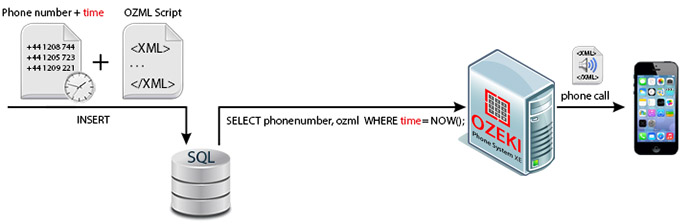
Option 2: Use your webserver
With OzML HTTP you have possibility to create calls automatically with sending requests to Ozeki Phone System. To do that, you can make a simple application, that will handle your appointments, and send the requests. Learn more...
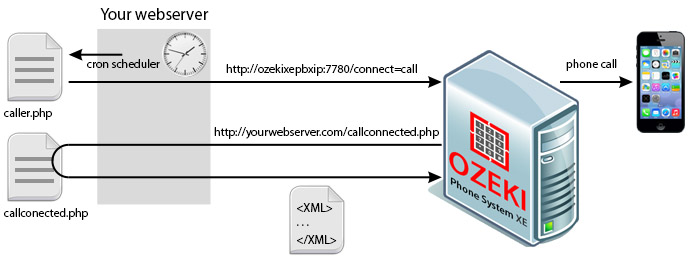
More information
- How to Say Hello with Ozeki Phone System VoIP PBX
- How to Greet Caller by Name with Ozeki Phone System VoIP PBX
- Play MP3 for caller with Ozeki Phone System VoIP PBX
- How to create an alarm system with Ozeki Phone System
- How to make outbound calls with Ozeki Phone System VoIP PBX
- How to send SMS messages with Ozeki Phone System VoIP PBX
- How to build an Autodialer in Ozeki Phone System VoIP PBX
- How to setup OzML Appointment Reminder in Ozeki Phone System VoIP PBX
- How to make Interactive Voice Response (IVR) in Ozeki using an OzML script
- How to display a HTML popup window with JavaScript API
