How to setup Ozeki Phone System with Cisco Call Manager Express
- How to setup with Cisco Call Manager Express
- How to setup with Cisco Unified Communications Manager 8
This guide gives detailed instructions on how you can connect Ozeki Phone System with Cisco Call Manager Express, a small office PBX system developed by Cisco. Ozeki Phone System is fully compatible with this device. All solutions introduced on this website will work with Cisco Call Manager Express.
We would like to thank Gloster Telekom, for providing us a Cisco Call Manager Express device for testing.
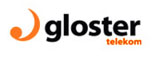
Cisco Call Manager Express is a VoIP solution developed by Cisco Systems. Cisco Call Manager Express supports the SIP protocol therefore you can use any kind of SIP desktop phone or softphone with it. After you have connected Ozeki Phone System to Cisco Call Manager Express, you can build your own application with voice and video support - it may be a standard softphone, an IVR system or a call center application.
System architecture
By following the configuration steps of this guide described below, you will have a telephone system managed by Cisco Call Manager Express, with at least one extension, and Ozeki Phone System softphone connected. After connecting various SIP endpoints to Cisco Call Manager Express, you can easily build various VoIP system infrastructures (Figure 2).
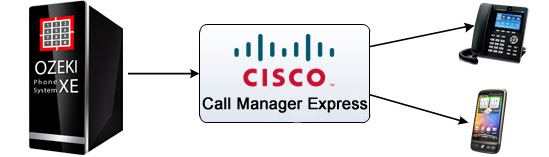
Configuration steps
Before you start to configure this solution it is assumed that you have already installed your Cisco Call Manager Express, and downloaded Ozeki Phone System XE installer from the download page.
Step 1.) Install Cisco Call Manager Express
Connect your 3rd party PBX with Ozeki Phone System. The computer where you install PBX will be a virtual machine or a computer. Start with a simple installation to co-operate with Ozeki Phone System. Follow the installation guide at Cisco CM Express wizard. Use the disk which you downloaded for 3rd party PBX. After you installed the software, configure the network:
In the command line interface use the "enable" command, which enables privileged EXEC mode. Then enter the global configuration mode with "configure terminal". Enter DHCP pool configuration mode with the selected name for the DHCP server address pool with "ip dhcp pool [name]". #router>configure terminal #router>ip dhcp pool [name] Finally you should specify the IP address of the DHCP address pool with "network [IP address] [netmask]". Specify the router that the IP phones will use to send or receive IP traffic that is external to their local subnet If you finished you should add the "default-router [ip-address]". Use the simple "end" command to finish your configuration.After that you can start to configure the SIP account for Ozeki Phone System connection.
Step 2.) Create a SIP account
Video:The first step you need to do is to configure your Cisco router running Cisco Call Manager Express on your network properly. You can connect your Cisco router via Console port (with a DB9 to RJ45 cable) or you can access the same console by telnetting into the router's IP address (Figure 2). After you have logged in you can start configuring the router, if you have sufficient privileges.
Type ena and config t to enter terminal configuration mode (Figure 3).
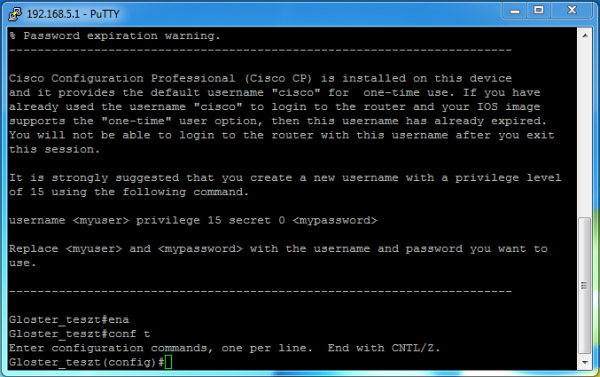
At first, you need to configure the voice service (Figure 4). Type in the following:
- router>ena
- router#config t
- router(config)#voice service voip
- router(conf-voi-serv)#sip
- router(conf-serv-sip)#registrar server
- router(conf-serv-sip)#exit
- router(conf-voi-serv)#exit
- router(config)#
- router>ena
- router#config t
- router(config)#voice register global
- router(config-register-global)#mode cme
- router(config-register-global)#source-address 192.168.5.1 port 5060
- outer(config-register-global)#max-dn 10
- router(config-register-global)#max-pool 10
- router(config-register-global)#tftp-path flash:
- router(config-register-global)#create profile
- router(config-register-global)#exit
- router(config)#
- router>ena
- router#config t
- router(config)#voice register dn 1
- router(config-register-dn)#number 2000
- router(config-register-dn)#allow watch
- router(config-register-dn)#name SIP-Client
- router(config-register-dn)#exit
- router(config)#voice register pool 1
- router(config-register-pool)#number 1 dn 1
- router(config-register-pool)#username test password test
- router(config-register-pool)#codec g711ulaw
- router(config-register-pool)#exit
- Asterisk Voice Application Development
- 3CX Voice Application Development
- Asterisk Voice Application Development
- Download Ozeki Phone System
- Connect Other PBXs
- Ozeki and Cisco Unified Communications Manager 8 connection
- How to setup Ozeki Phone System with Cisco Call Manager Express
- How to setup Ozeki Phone System with Asterisk
- How to setup Ozeki Phone System with 3CX Phone System
- How to setup Ozeki Phone System with AsteriskNow
- How to setup Ozeki Phone System with Kamailio
- How to setup Ozeki Phone System with FreeSwitch
- How to setup Ozeki Phone System with OpenSIPS
- How to setup Ozeki Phone System with Trixbox
- How to setup Ozeki Phone System with OpenSER
- How to setup Ozeki Phone System with PBXnSIP
- How to setup Ozeki VoIP SIP SDK with PBXpress
- How to setup Ozeki Phone System with SipX ECS
- How to setup Ozeki Phone System with Elastix
- How to setup Ozeki Phone System with FreePBX
- How to setup Ozeki Phone System with SwyxWare
- How to setup Ozeki Phone System with Avaya IP Office
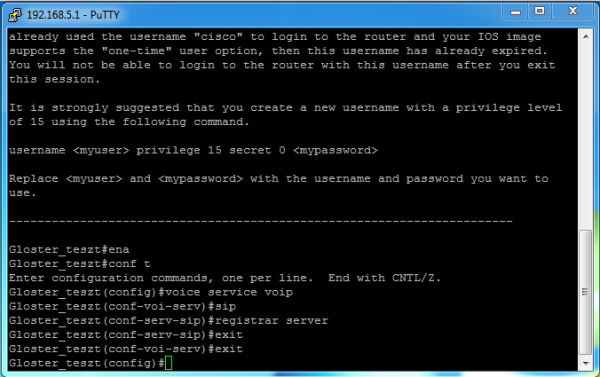
After you have enabled the SIP server, you need to enter the global configuration for SIP (Figure 5). The most important values for the configuration are the IP address of the service and the maximum number of registrations on your system. The service IP address must be your router's IP address. The standard port number for the SIP service is 5060.
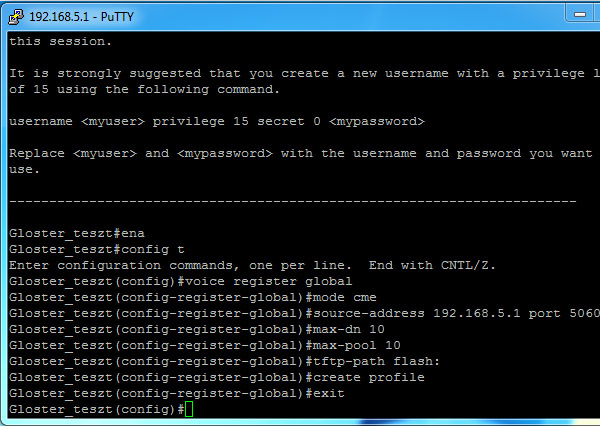
After configuring global SIP settings, you can start adding usable SIP accounts to your Cisco Call Manager Express (Figure 6). The configuration steps are the following:
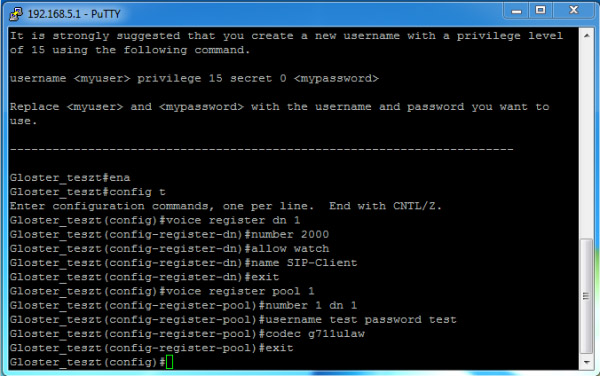
After setting these values you can register a SIP endpoint with the above name and password (test/test). The number of this SIP endpoint will be 2000, and it will use the G711 codec. By following the pattern above you can add as many SIP accounts you want.
Using the system
If you have set up everything properly, you can start registering your SIP endpoints to Cisco Call Manager Express by using the account data you added to it. Figure 6 shows the method of registering the Ozeki Phone System to Cisco Call Manager Express, with using the the above added account.
Step 3.) Configure Ozeki VoIP provider to use the created SIP account
If you have any questions or need assistance, please contact us at info@ozekiphone.com
People who read this also read...
More information

 Sign in
Sign in