How to setup Database Logger
Using Database Logger you can log PBX events into your database to archive all PBX events for a long period and to make it easy to work with the information provided by the PBX. In this guide you will see how to install, then how to configure Database Logger SQL API in Ozeki Phone System.
Step 1: How to install Database Logger SQL API
Step 2: How to configure Database Logger SQL API
Step 3: Table structure
Step 4: Create table scripts
Step 1: How to install Database Logger SQL API
On the next page, click on the Install button right next to the Database logger SQL API (Figure 4).
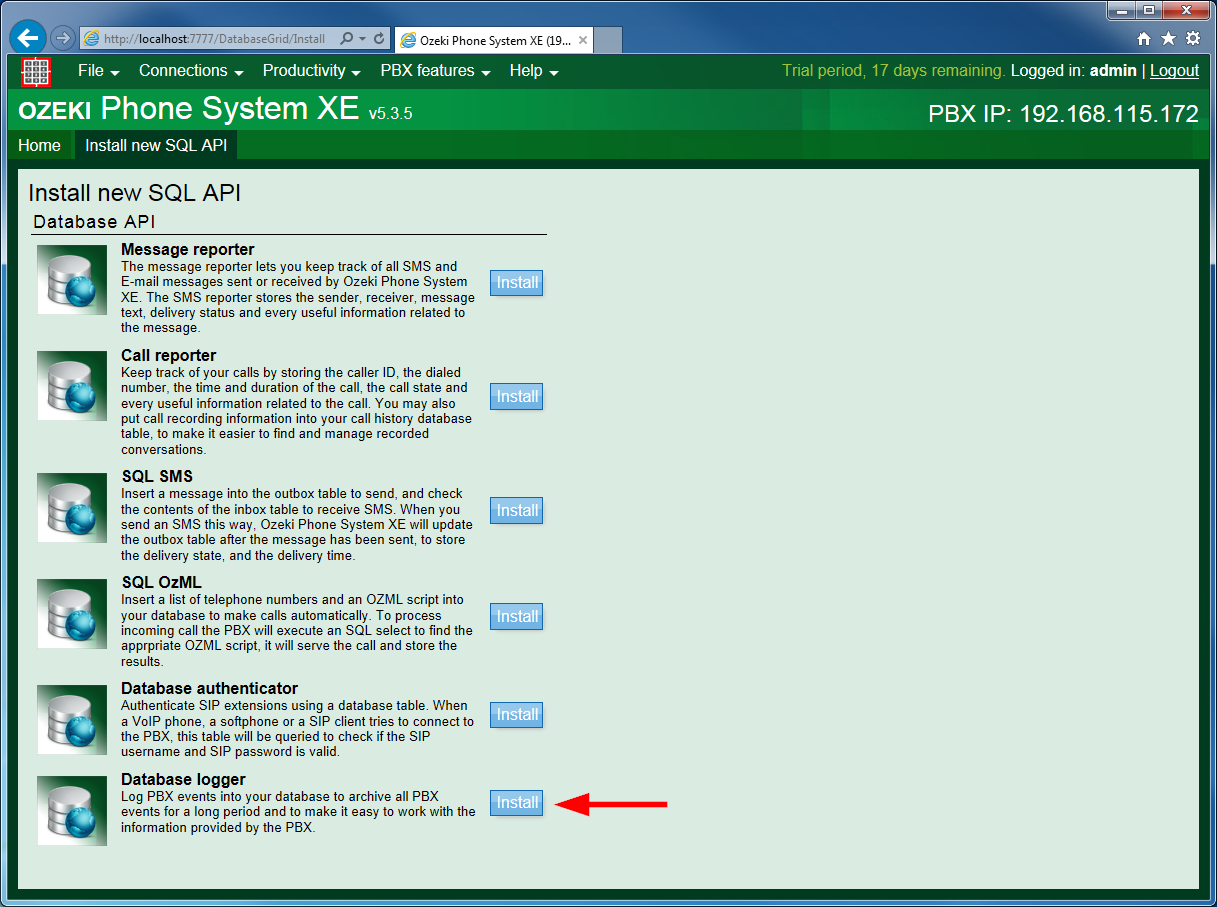
Step 2: How to configure Database Logger SQL API
In this step you will see how to configure Database logger SQL API.
On the configuration form of the Database logger API, under the SQL templates tab, you need to provide the SQL queries that will store the main changes of the database server. The followings will be inserted into the database:
- Time: The time when the log entry was created.
- Level: The level of the log (INFO, DEBUG, ERROR or WARNING).
- Code: The id of the log event.
- Logger: The module of the PBX in which the event occured.
- Message: The message of the event.
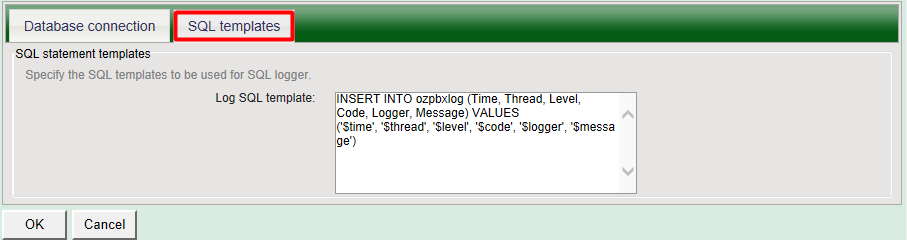
Step 3: Table structure
After the Database Logger SQL API has been configured in the Ozeki Phone System XE, you need to create the database tables for Database Logging SQL API. Use the following table layout:
- ozpbxlog table
| Name | Type |
| id | int (primary key, auto increment) |
| Time | datetime |
| Thread | int |
| Level | varchar(20) |
| Code | varchar(20) |
| Logger | varchar(255) |
| Message | text |
Step 4: Create table scripts
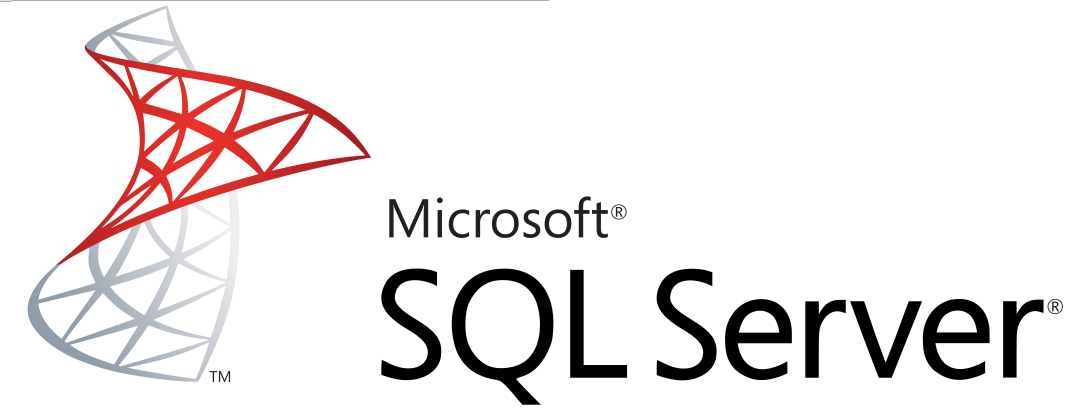
CREATE TABLE ozpbxlog ( id int identity(1,1) PRIMARY KEY, Time datetime NOT NULL, Thread int NOT NULL, Level varchar(20) NOT NULL, Code varchar(20) NOT NULL, Logger varchar(255) NOT NULL, Message text NOT NULL, )
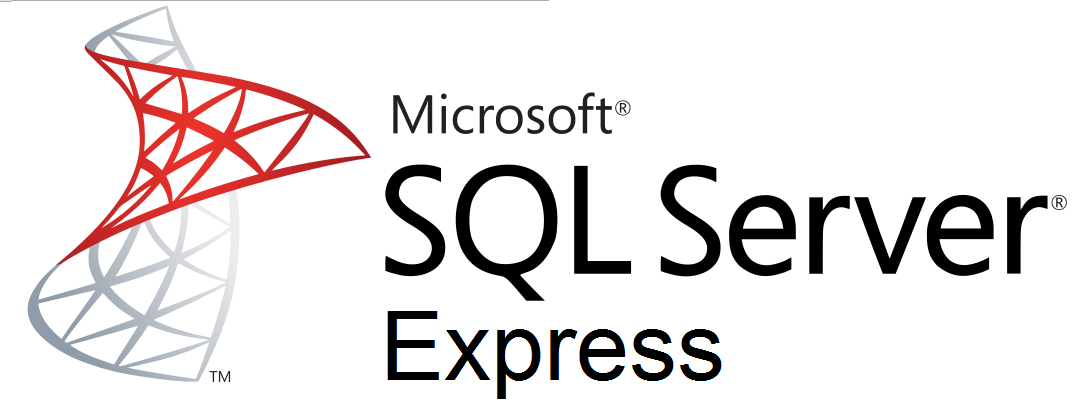
CREATE TABLE ozpbxlog ( id int identity(1,1) PRIMARY KEY, Time datetime NOT NULL, Thread int NOT NULL, Level varchar(20) NOT NULL, Code varchar(20) NOT NULL, Logger varchar(255) NOT NULL, Message text NOT NULL, )

CREATE TABLE ozpbxlog ( id integer PRIMARY KEY, Time timestamp NOT NULL, Thread integer NOT NULL, Level varchar(20) NOT NULL, Code varchar(20) NOT NULL, Logger varchar(255) NOT NULL, Message nclob NOT NULL, ) CREATE SEQUENCE id_seq START WITH 1 INCREMENT BY 1; CREATE OR REPLACE ozpbxlog_insert BEFORE INSERT ON ozpbxlog FOR EACH ROW BEGIN SELECT id_seq.nextval INTO :new.id FROM dual; END; /

CREATE TABLE IF NOT EXISTS `ozpbxlog` ( `id` int(11) AUTO_INCREMENT, `Time` datetime NOT NULL, `Thread` int(11) NOT NULL, `Level` varchar(20) NOT NULL, `Code` varchar(20) NOT NULL, `Logger` varchar(255) NOT NULL, `Message` text NOT NULL, PRIMARY KEY (`id`)) ENGINE = InnoDB DEFAULT CHARACTER SET = utf8;
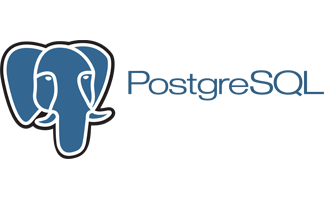
CREATE TABLE ozpbxlog ( id serial PRIMARY KEY, Time date NOT NULL, Thread integer NOT NULL, Level varchar(20) NOT NULL, Code varchar(20) NOT NULL, Logger varchar(255) NOT NULL, Message text NOT NULL )

CREATE TABLE ozpbxlog (
id integer NOT NULL DEFAULT autoincrement,
Time datetime NOT NULL,
Thread integer NOT NULL,
Level varchar(20) NOT NULL,
Code varchar(20) NOT NULL,
Logger varchar(255) NOT NULL,
Message text NOT NULL,
PRIMARY KEY ("id")
)
go
commit work
go
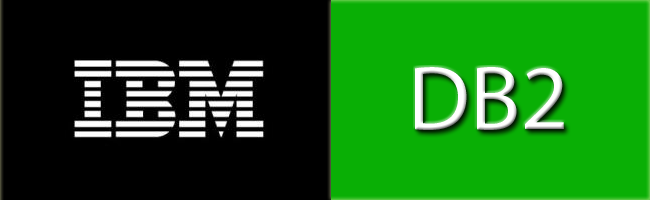
CREATE TABLE ozpbxlog ( (id integer NOT NULL GENERATED ALWAYS AS IDENTITY (START WITH 1 INCREMENT BY 1), Time TIMESTAMP NOT NULL, Thread INTEGER NOT NULL, Level VARCHAR(20) NOT NULL, Code VARCHAR(20) NOT NULL, Logger VARCHAR(255) NOT NULL, Message CLOB NOT NULL, PRIMARY KEY (id))

CREATE TABLE ozpbxlog ( id serial PRIMARY KEY, Time datetime NOT NULL, Thread int NOT NULL, Level varchar(20) NOT NULL, Code varchar(20) NOT NULL, Logger varchar(255) NOT NULL, Message text NOT NULL )
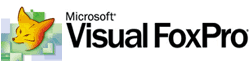
CREATE TABLE ozpbxlog (id I AUTOINC NEXTVALUE 1 STEP 1 PRIMARY KEY, Time T NOT NULL, Thread I NOT NULL, Level C(20) NOT NULL, Code C(20) NOT NULL, Logger C(255) NOT NULL, Message N NOT NULL)
If you have any questions or need assistance, please contact us at info@ozekiphone.com.
