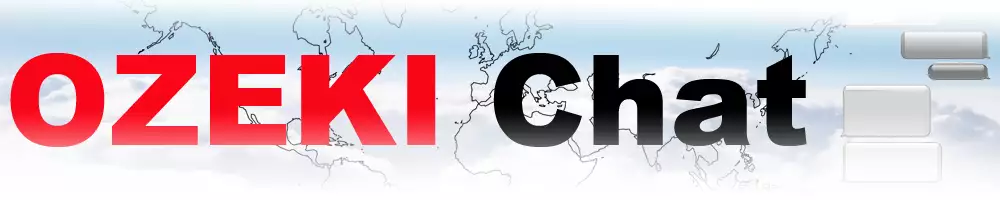How to uninstall the Ozeki Chat Client Android App
On this page, we are going to show you the most important steps that you need to take when you want to uninstall the Ozeki Chat Client Android application from your phone. Whether you are freeing up space or just cleaning up your phone, these easy steps will help you do it fast. To learn how to do it make sure you follow every step of this guide.
Uninstalling the Ozeki Chat Client Android App (Video guide)
In this short, simple user-friendly video tutorial we are going to demonstrate how to properly unistall the Ozeki Chat Client Android application. The video starts with dragging the app and ends with successfully removing it. Pay attention to the guide and you will see how easy it it to uninstall the application.
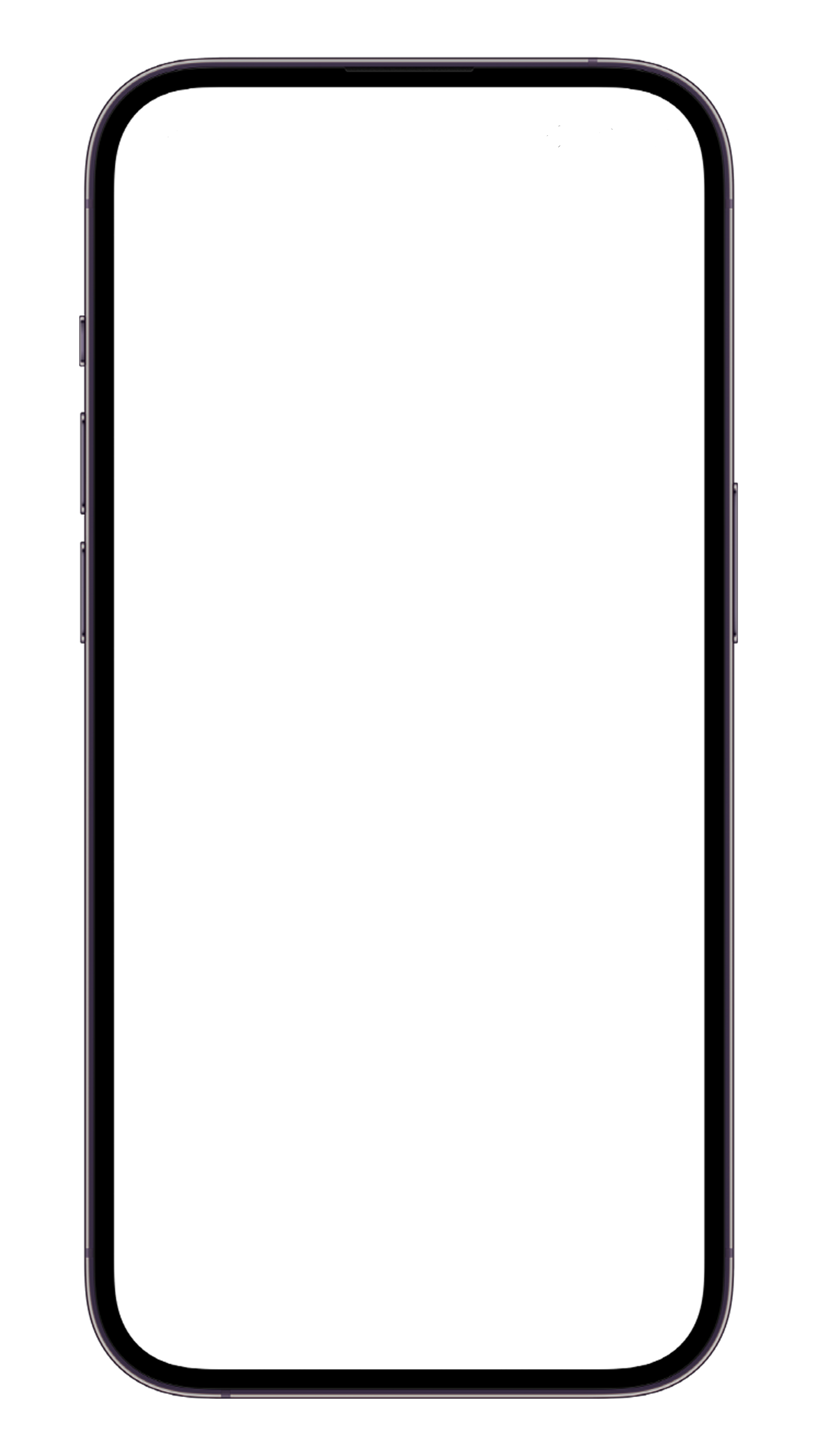
Uninstalling the Ozeki Chat Client Android App (Quick steps)
- Press and hold your finger on the app
- Pull app to the uninstall area
- Accept to uninstall Ozeki Chat Client Android App
- Ozeki Chat Client Android App is uninstalled
Uninstalling the Ozeki Chat Client Android App (Step-by-step guide)
To begin the whole process the very first step you need to do is dragging the Ozeki Chat Client Android application. Press and hold your finger on the app icon until it starts to jiggle, or you see a context menu. You will see an 'Uninstall' sign with a bin icon. Drag the application icon to this area as you can see on Figure 1.
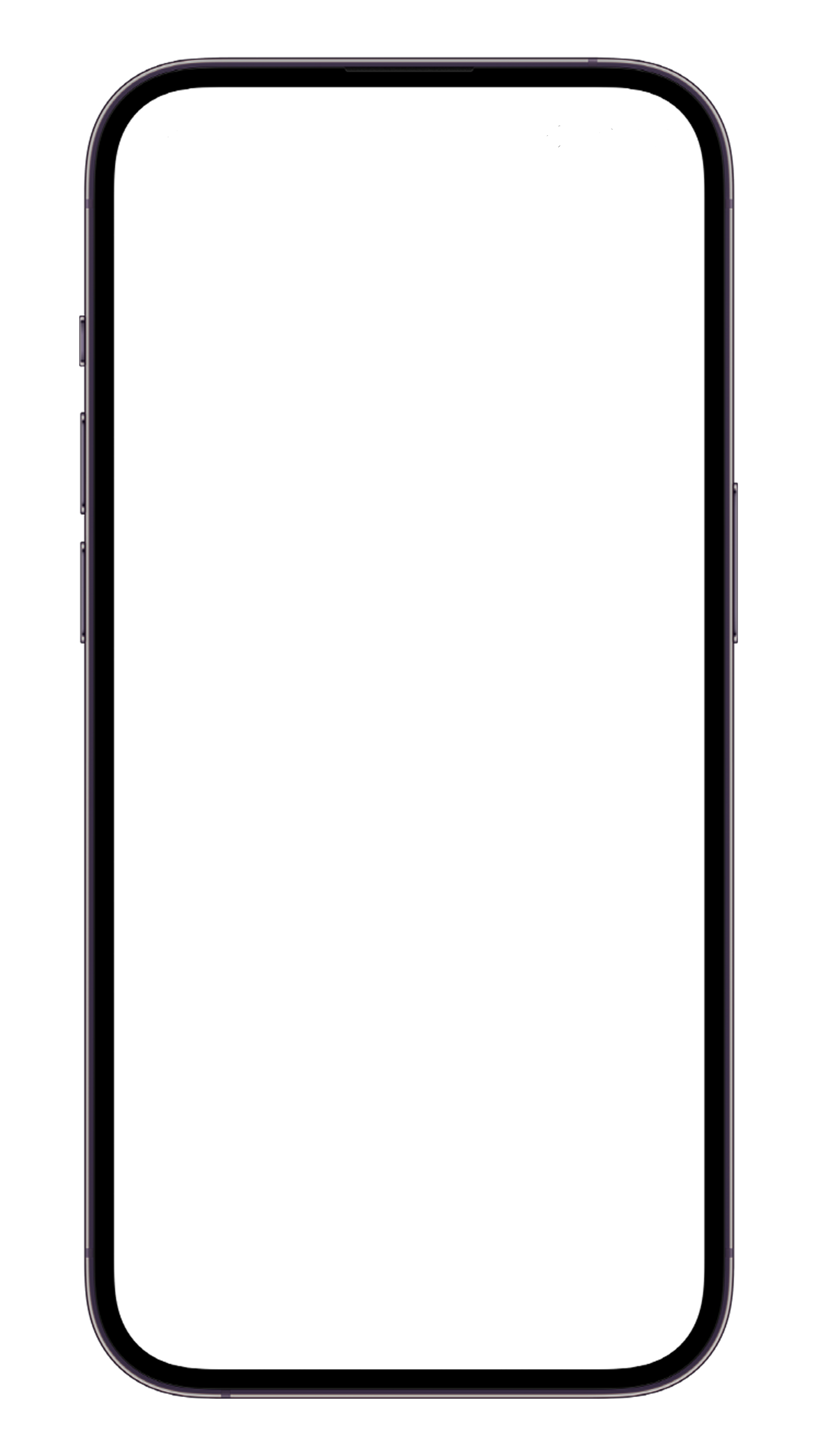
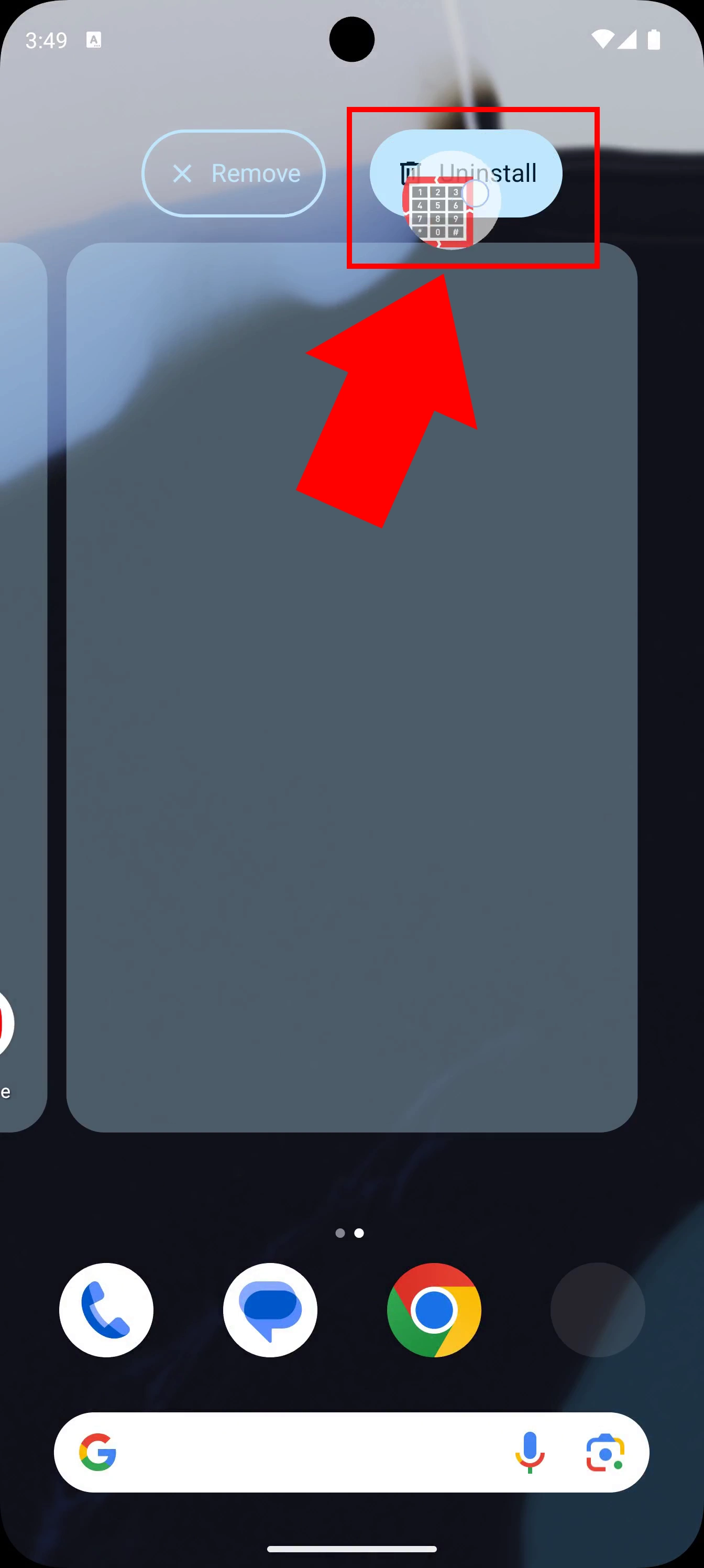
A message will pop up asking if you want to uninstall the app. Tap on the 'Ok' sign as shown by the red arrow in the Figure 2 picture below to confirm the uninstallation.
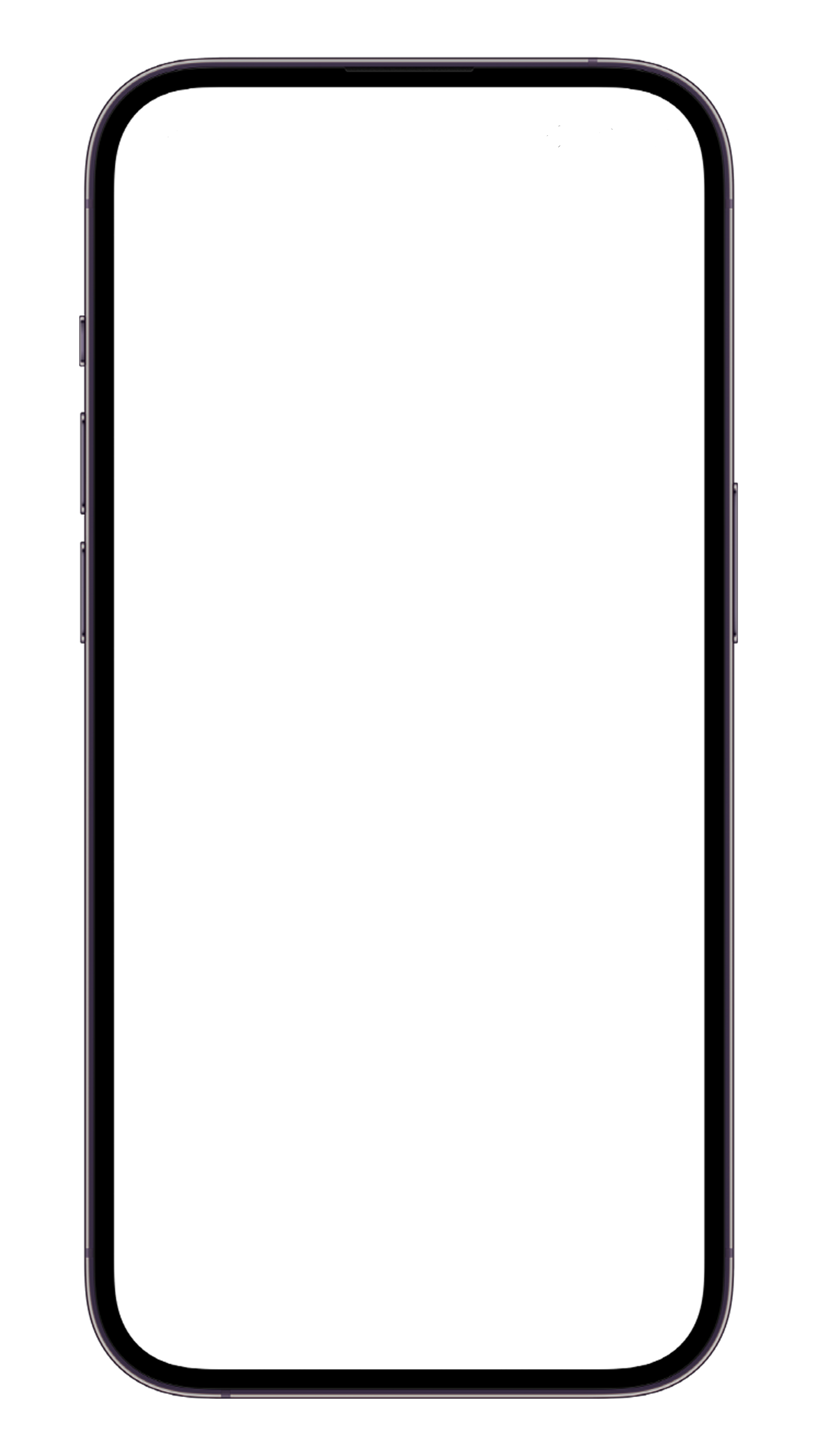
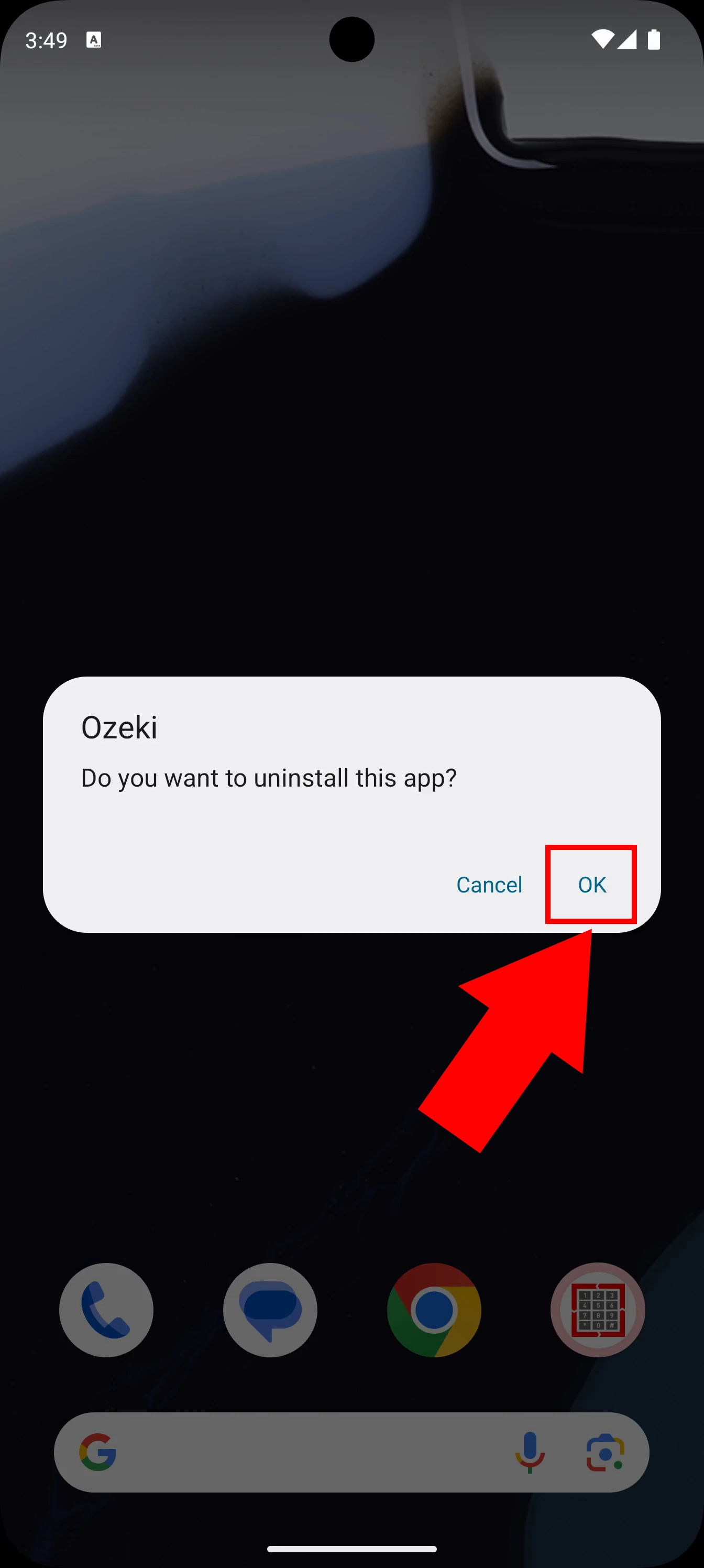
You will receive a notification message just like on Figure 3, stating that the Ozeki Chat Client Android application has been uninstalled. If you really want to make sure that the uninstallation was successful, go to the settings and search for the app. You will see that is it now uninstalled.
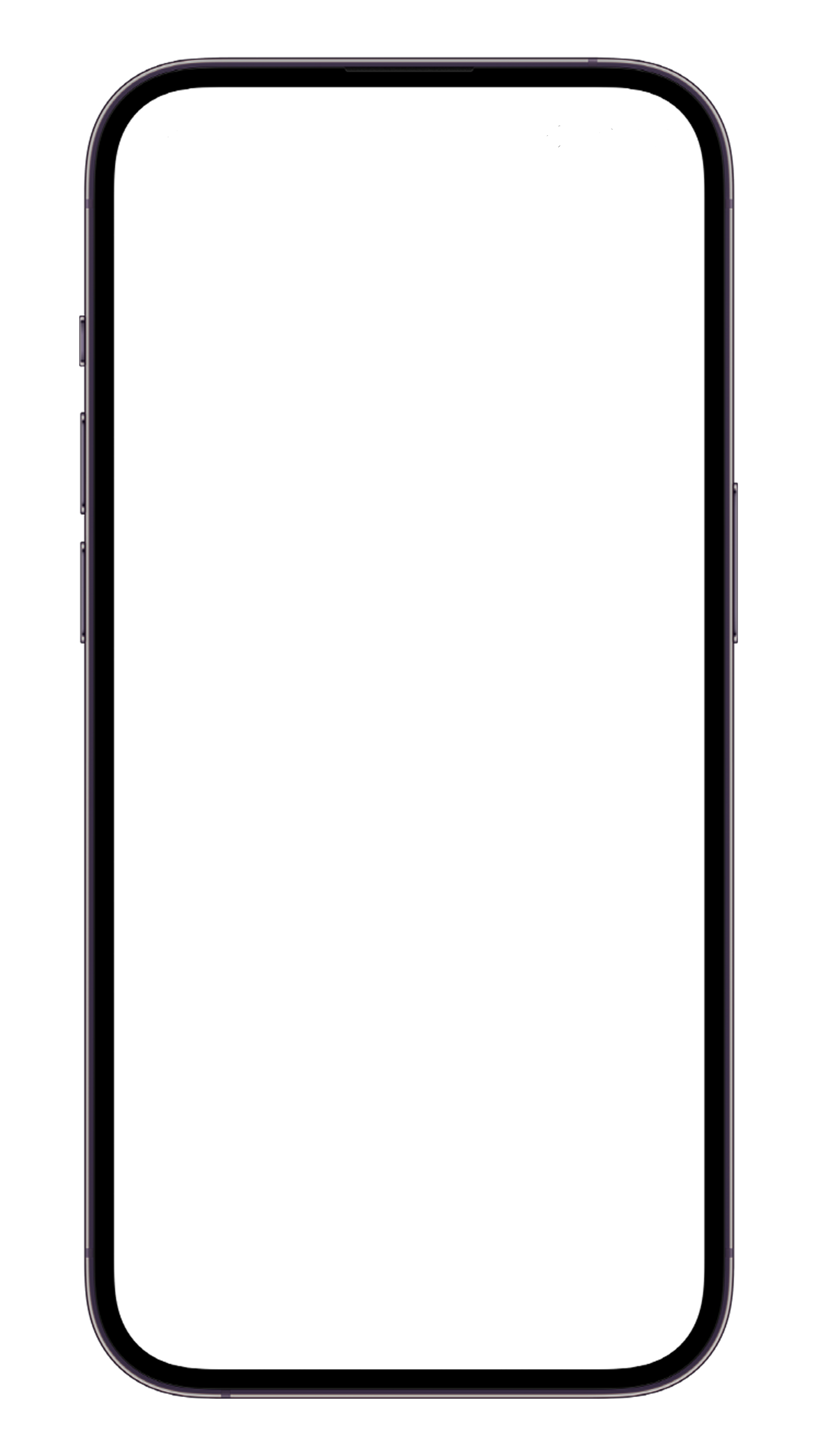
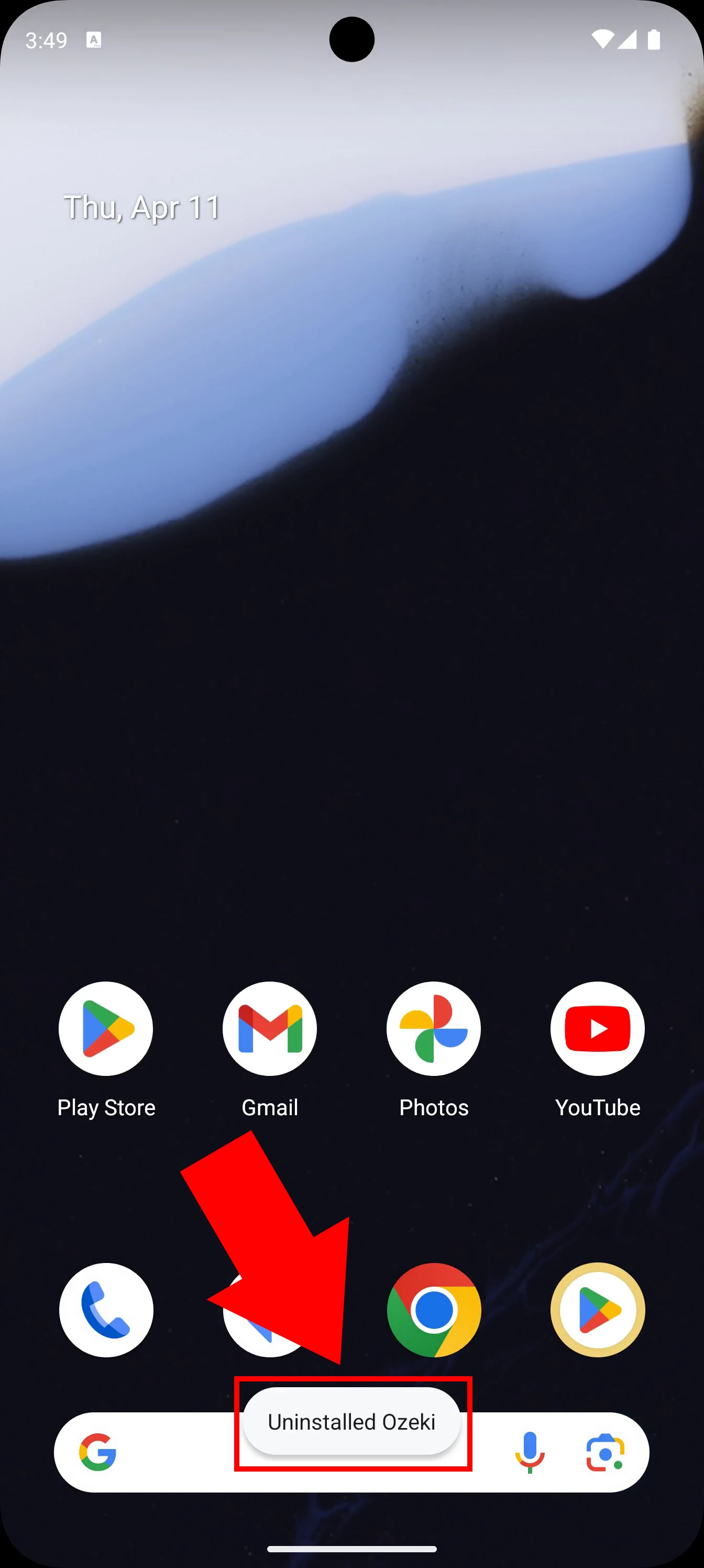
Frequently Asked Questions (FAQs)
Can I reinstall the app after uninstalling it?
Yes, you can reinstall it from the Google Play Store. Just search for the app and click 'Install' to install it back.
Will uninstalling an app affect my other apps?
No, uninstalling the Ozeki Chat Android application has nothing to do with the other apps on your phone thus it will not affect them as each app operates independently.
What if I accidentally uninstalled the app?
If you did not mean to uninstall the application you do not have to worry as you can install it right back by visiting the Google Play Store.
Summary
Learning how to uninstall the Ozeki Chat Client Android application is a simple process that can help you free up space on your mobile device. This guide provides great assistance when you come to the decision to uninstall the app. However, keep in mind that uninstalling the Ozeki Chat Client Android application removes the app and all its data.
More information
- How to start your Android app and send your 1st mesage
- How to select a chat and switch back to the friend list
- How to set your profile picture
- How to send an emoji in the Ozeki Android Chat client
- How to send a camera picture in Android
- How to send an image from the Android Galery using share to
- How to send an image from the Android Galery using attach file
- How to send a downloaded PDF file from Android
- How to send a Tik-Tok video using share to
- How to send a Youtube video using share to
- How to click on push notifications
- How to mute notifications for a user in the Ozeki Friend list
- How to disable all notifications in Android
- How to re-enable all notifications in Android
- How to uninstall the Android App