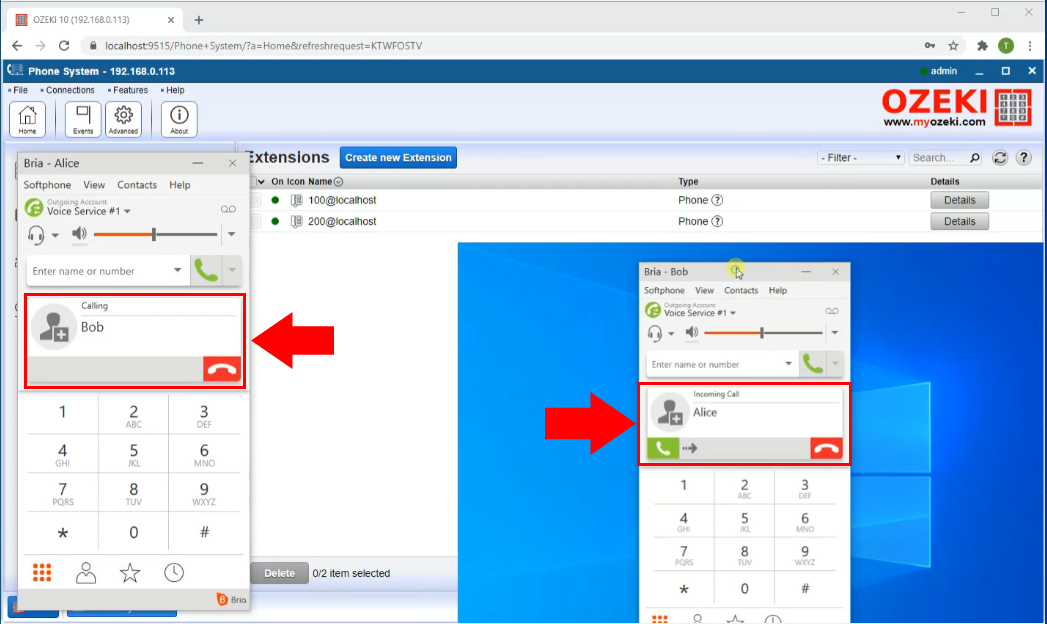How to call one extension from the other using a name
Extensions are used to shorten the access time between departments in a company phone system. Each department will have a unique but short number which can be typed in at another company phone. This way, the workers do not have to memorize long phone numbers. Ozeki 10 could handle names paired with numbers, so this way, typing in the name of a department or person could launch a phone call. This will make your co-workers life easier and access times even shorter. This tutorial will guide you step-by-step to call another phone which has a name set.
The first step of the guide is to setup a new extension. This will be the one you will use to call the other extension. All you need to do is search for the blue Create new Extension button and it will take you to the next step. On Figure 1, you could see where to find the button.
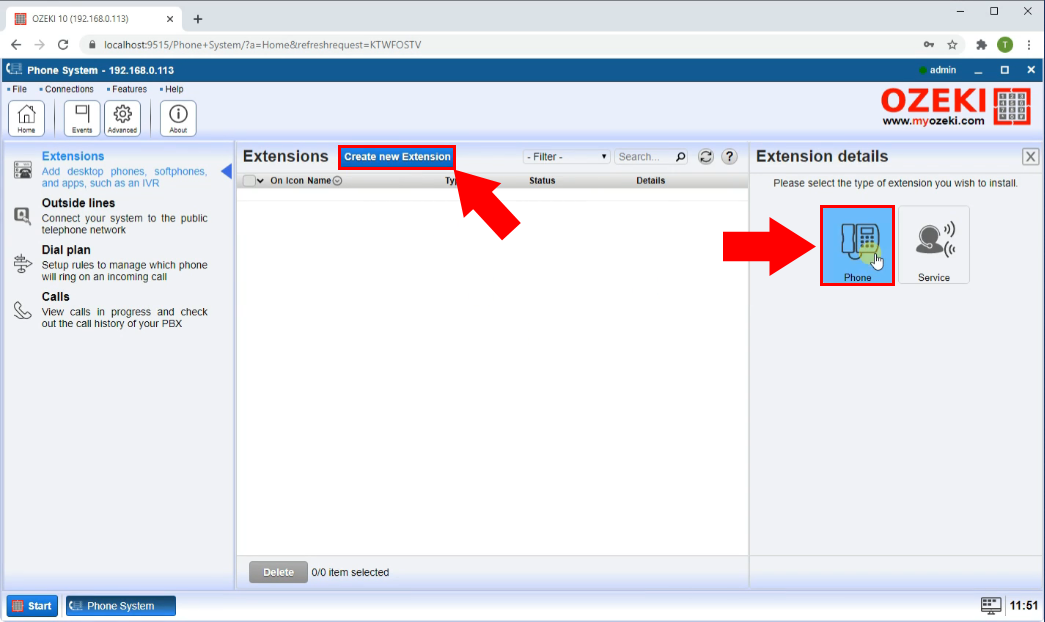
Now you are presented with the Extension details panel. Here you could setup a phone number that will be used to call this extension and a password that will be used by the SIP/VoIP phone to log into the system. Provide both information as you can see on Figure 2 and proceed to the next step.
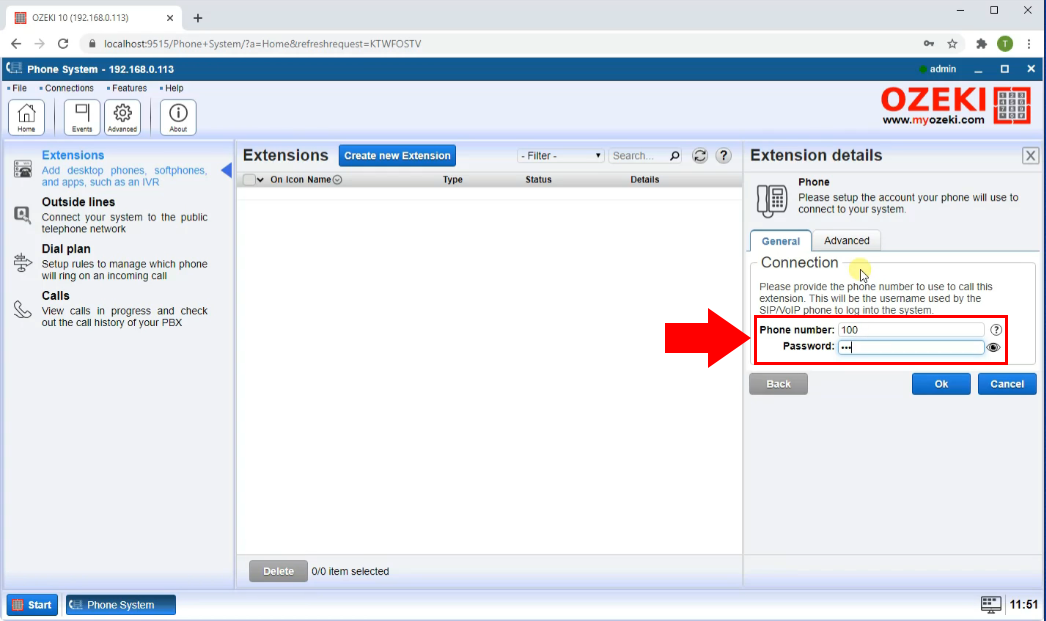
Now you need to provide a name for the extension. This will be displayed when you call someone and this will be in their call history too. Also this is the name, the name based dialing system will use to identify this extension. Provide a short name for your extension as you can see on Figure 3.
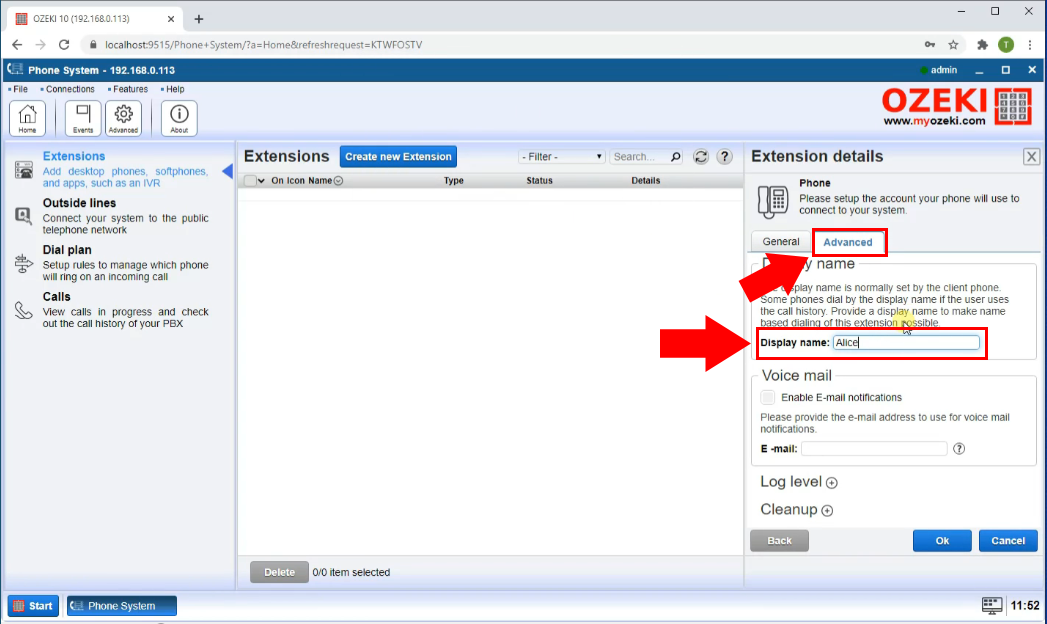
The next step is to open your softphone application and register your newly created extension. The softphone will need the User ID, the domain name, the password and the Display name of the extension to work. Provide those information and proceed to the next step. You can see the softphone application on Figure 4.
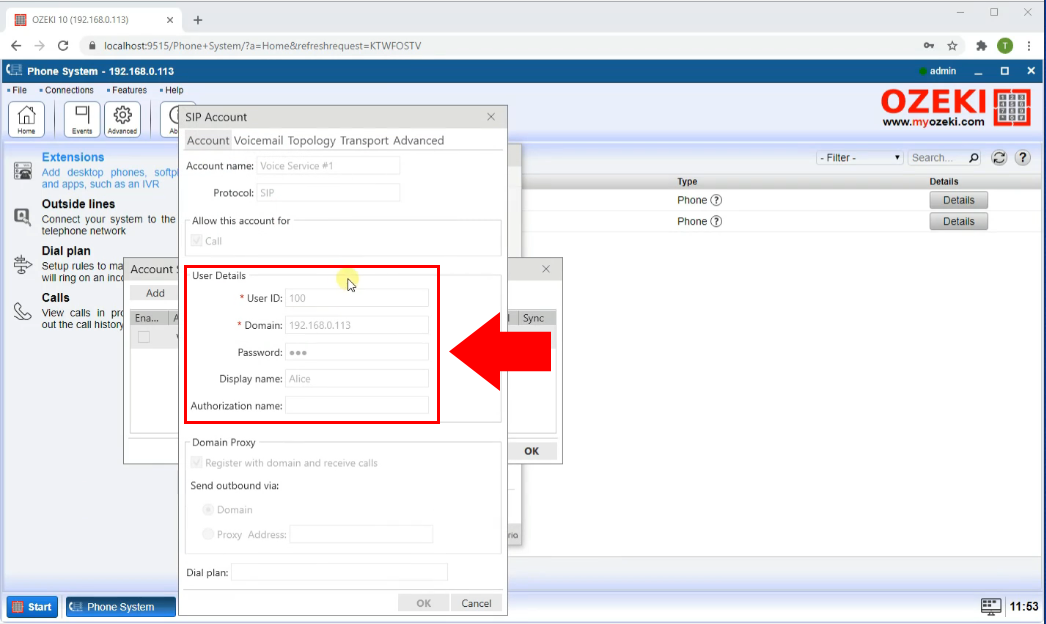
Now that you have registered the extension, you need to activate it by clicking the button you can see on Figure 5. It will open a list of extensions. And choose the extension that was created earlier.
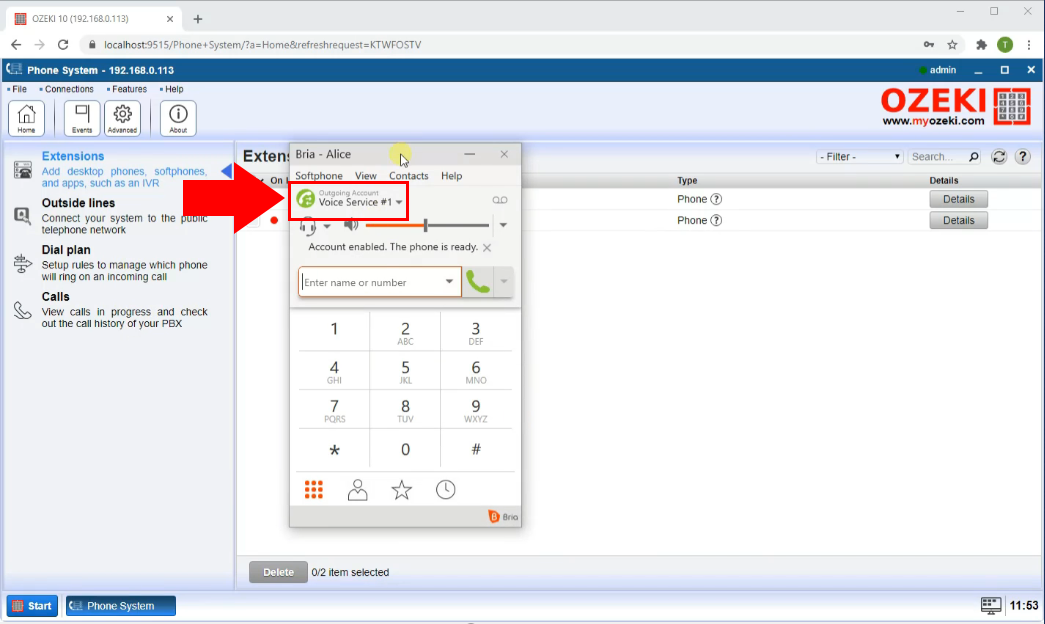
If you wish, you could register another softphone at another device that will be able to accept your test call at the end of this tutorial. You can see the other softphone app on Figure 6.
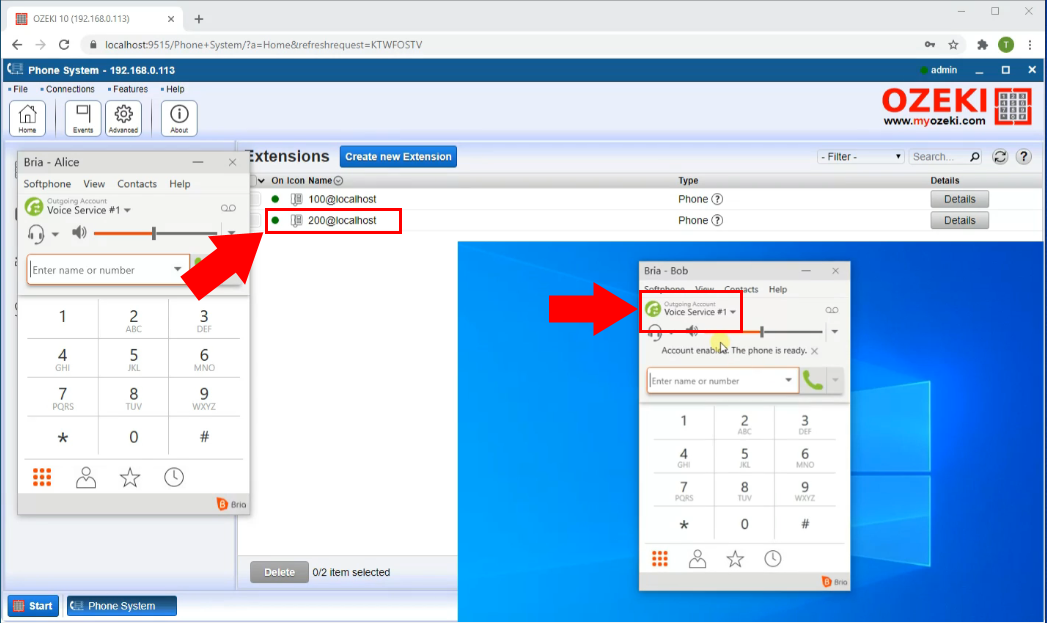
Now you are ready to make you first call by name. Type in the name of the extension you wish to call and hit the green call button. As you can see on Figure 7, the call is going through and it is displayed on the other softphone application.