How to setup Ozeki Webphone Gateway with Typo 3
By connecting a webphone to the Ozeki Phone System XE you can make it possible for your customers to reach your support staff easily. Any web browser is capable of handling microphones and web cameras, making voice and video chat become available. This leads to numerous new possibilities: fast, effective and easy-to-use availability (results in higher income) for companies, great quality communication and also fast, effective and easy-to-use accessibility for the customer.
This guide helps you to build your own CMS system with a Webphone Gateway. It creates more possibilities to reach your customers or your friend over the webphone connection. You can easily create this webphone if you follow the steps and configure the tools which are important for the connection. Ozeki Wephone Gateway provides you a new facility in world wide web. You can use it for your own business and aims. In order to build your own Webphone Gateway and start calling your contacts, you need to connect Ozeki Phone System XE to your CMS System.
System architecture
 Figure 1 - Connection with Typo3
Figure 1 - Connection with Typo3
If you follow the steps of the configuration guide below,
you will have a webphone, which is connected to Ozeki XE.
The system will work as follows:
- Create your own Typo3 website
- Add Ozeki Phone System XE Webphone Gateway to your own site.
- Connect the Webphone with Ozeki Phone system XE
- You can start call your contacts via Ozeki Webphone Gateway
In this few step you get information about how can you configure and build your own CMS system with Ozeki Webphone Gateway. Before you start to configure this solution it is assumed that you have already installed your Ozeki Phone System XE, downloaded from this page.
You will also need a configured webserver like XAMPP or Wamp.Step 1.) Install Typo 3
First, download the newest version of Typo3 from the official web page. Unpack the files to the directory of your webserver and run 'typo3start.exe'. It will install the CMS. After finished, click 'Start TYPO3'. In the browser click 'Install Tool' to install the introduction package. In he next step, setup a new password and confirm it. Then login and you are able to customise the localconf.php file, which contains every information about your system. To edit, click 'Basic Configuration'. (Figure 2)
 Figure 2 - Basic configuration
Figure 2 - Basic configuration
Here you can modify the default settings of your CMS. For example, set the hostname, the site name, connect the database. After you finished, click 'Update localconf.php'. (Figure 3)
 Figure 3 - Update configuration
Figure 3 - Update configuration
Step 3.) Connect Typo 3 with Ozeki Webphone Gateway
Now go to 'List' - > [The site you would like to edit] - > 'Webphone' - > 'Edit' to modify the content of the page. (Figure 4)
 Figure 4 - Edit content
Figure 4 - Edit content
Click 'General', change the type of the content element to HTML and paste the generated JavaScript code into the HTML code tab. Note that, if the PBX and the webserver are hosted in different computers, you have to replace the generated IP address with the address of the PBX. Also change the port number to 80. (Figure 5)
 Figure 5 - Insert HTML code
Figure 5 - Insert HTML code
Step 4.) Make a test call
Now go to your webpage and click on your webphone. A popup window will appear, where you will be able make calls. (Figure 6)
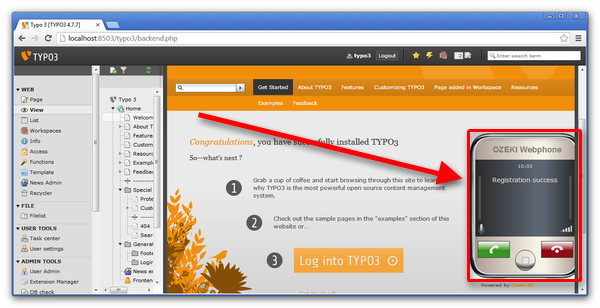 Figure 6 - Make a test call
Figure 6 - Make a test call
You can dial your own SIP devices if you click on the calling button. You should set a dial plan, don't forget to set it, because it will transmit the call to your customer (Figure 7).
 Figure 7 - Check calling on Call History
Figure 7 - Check calling on Call History
Conclusion
If you have followed these steps, then you have installed the Ozeki Webphone Gateway and the Typo CMS system and you have made phonecalls over the Webphone Gateway in your web browser. In these steps you could learn new possibilities of the CMS system of your business. You can add your Webphone Gateway into your website or your CMS system. If you have followed these steps and you have finished the configuration, then you can make phonecalls over the Webphone and you can dial your own phones and other devices which support the SIP protocoll.
If you have any questions or need assistance, please contact us at info@ozekiphone.com
Dig deeper!
People who read this also read...
