How to setup Ozeki Webphone Gateway with Joomla 3.x
By connecting a webphone to the Ozeki Phone System XE you can make it possible for your customers to reach your support staff easily. Any web browser is capable of handling microphones and web cameras, making voice and video chat become available. This leads to numerous new possibilities: fast, effective and easy-to-use availability (results in higher income) for companies, great quality communication and also fast, effective and easy-to-use accessibility for the customer.
This guide helps you to build your own CMS system with a Webphone Gateway. It creates more possibilities to reach your customers or your friend over the webphone connection. You can easily create this webphone if you follow the steps and configure the tools which are important for the connection. Ozeki Phone System XE Wephone Gateway provides you a new facility in world wide web. You can use it for your own business and aims. In order to build your own Webphone Gateway and start calling your contacts, you need to connect Ozeki Phone System XE to your CMS System.
System architecture
 Figure 1 - Connection with Joomla
Figure 1 - Connection with Joomla
If you follow the steps of the configuration guide below,
you will have a webphone, which is connected to Ozeki XE.
The system will work as follows:
- Create your own Joomla website
- Add Ozeki Phone System XE Webphone Gateway to your own site.
- Connect the Webphone with Ozeki Phone system XE
- You can start call your contacts via Ozeki Phone Webphone Gateway
In this few step you get information about how can you configure and build your own CMS system with Ozeki Phone System XE Webphone Gateway. Before you start to configure this solution it is assumed that you have already installed your Ozeki Phone System XE, downloaded from this page. You will also need a configured webserver like XAMPP or Wamp.
Step 1.) Install Joomla
First, download the newest version of Joomla from the official web page. Unpack the files to the directory of your webserver. Open your browser and type into the following text: http://localhost. It will navigate to the Joomla directory from the main page. Now you can start to install your CMS systems. Here enter the name of your site with description, which is optional, the administrator's e-mail address, the admin username and password. Then click on 'Next' to proceed the next step.(Figure 2)
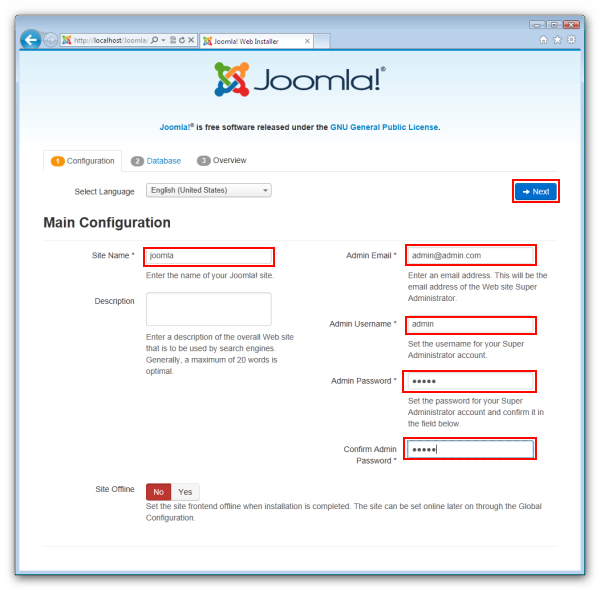 Figure 2 - Step 1. Configuration
Figure 2 - Step 1. Configuration
Now select the type of the database, you want to use. Give the hostname, a username and a password for site security and the name of your database. Then click 'Next'. (Figure 3)
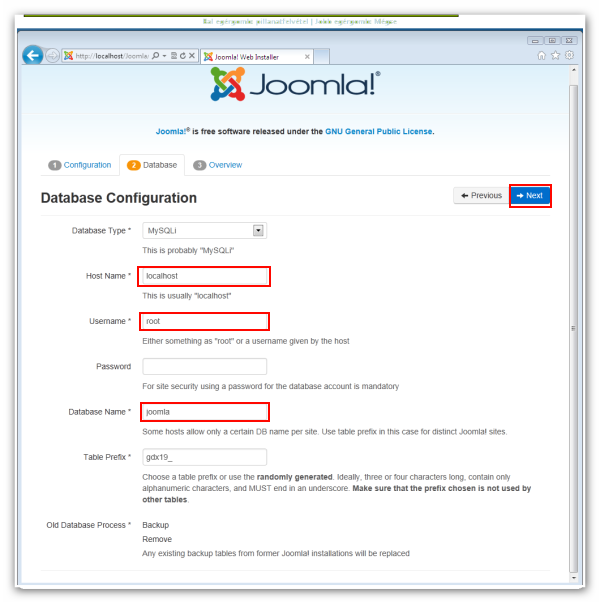 Figure 3 - Step 2. Database
Figure 3 - Step 2. Database
In the next step you can review the information, you gave.
If you find it correct, click 'Install'.
The last step is, remove the installation folder with the 'Remove the installation folder'
button, then login as an administrator with the previously set up password and username.
Step 3.) Connect Joomla with Ozeki Webphone Gateway
If you would like to put a webphone extension on your webpage, you have to download a JavaScript module, made for Joomla. To install this module, go to 'Extensions' -> 'Extension Manager', then browse your module directory and click 'Update & Install'. (Figure 4)
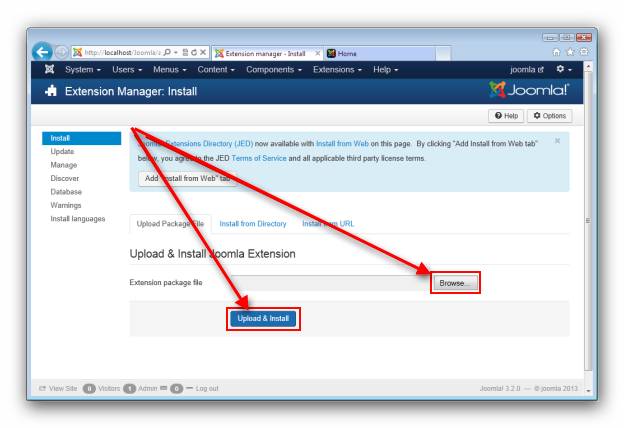 Figure 4 - Install modules
Figure 4 - Install modules
When you successfully installed your module go to 'Extensions' -> 'Module Manager', click 'New' and choose the JavaScript module. (Figure 5)
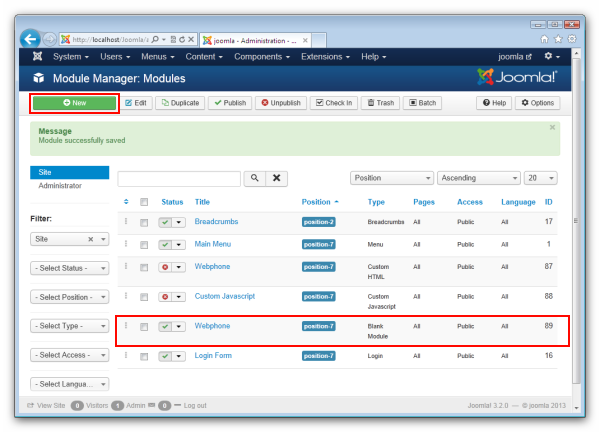 Figure 5 - Use modules
Figure 5 - Use modules
Search where you can find the content manager. It can be different in various modules. Paste the JavaScript code, you generated into the HTML content of your module. Note that, if the PBX and the webserver are hosted in different computers, you have to replace the generated IP address with the address of the PBX. Also change the port number to 80. (Figure 6)
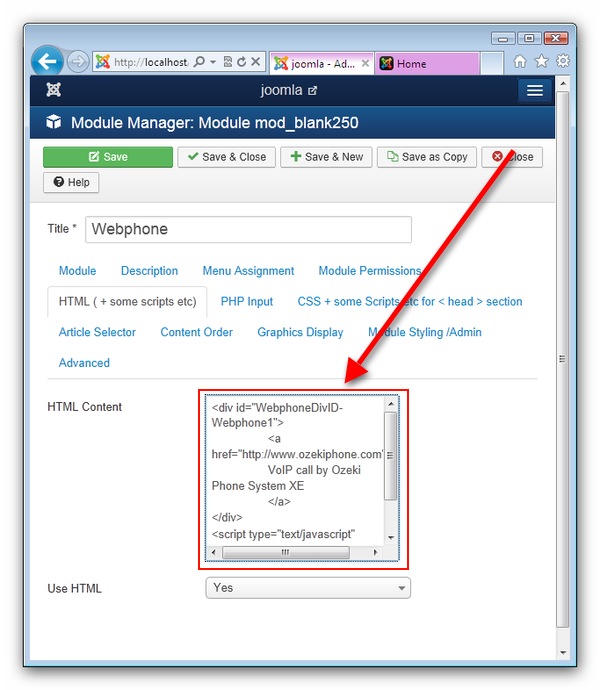 Figure 6 - Content manager
Figure 6 - Content manager
Step 4.) Make a test call
Now go to your webpage and click on your webphone. A popup window will appear, where you will be able make calls. (Figure 7)
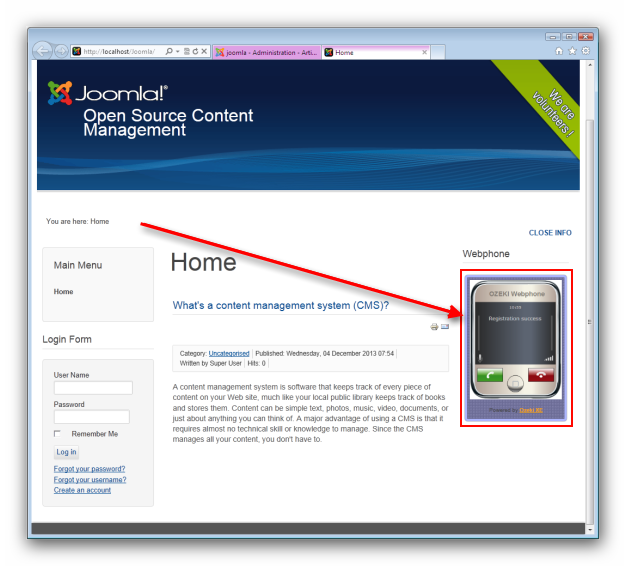 Figure 7 - Make a test call
Figure 7 - Make a test call
You can dial your own SIP devices if you click on the calling button. You should set a dial plan, don't forget to set it, because it will transmit the call to your customer (Figure 8).
 Figure 8 - Check calling on Call History
Figure 8 - Check calling on Call History
Conclusion
If you have followed these steps, then you have installed the Ozeki Webphone Gateway and the Joomla CMS system and you have made phonecalls over the Webphone Gateway in your web browser. In these steps you could learn new possibilities of the CMS system of your business. You can add your Webphone Gateway into your website or your CMS system. If you have followed these steps and you have finished the configuration, then you can make phonecalls over the Webphone and you can dial your own phones and other devices which support the SIP protocoll.
If you have any questions or need assistance, please contact us at info@ozekiphone.com
Dig deeper!
People who read this also read...
