Import configuration from Asterisk
Ozeki Phone System makes it possible to migrate configurations from existing corporate PBX systems. The following guide demonstrates how you can export the configuration from your old Asterisk PBX installation and how you can import these settings into Ozeki Phone System.
In order to import configurations from your old Asterisk PBX, you need to go through the following easy steps that will be explained below in details (Figure 1):
- Run the shell scripts
- Start the Ozeki Phone System WebGUI
- Open Import button in the menu
- Select the tar.gz backup file, click OK and restart the application
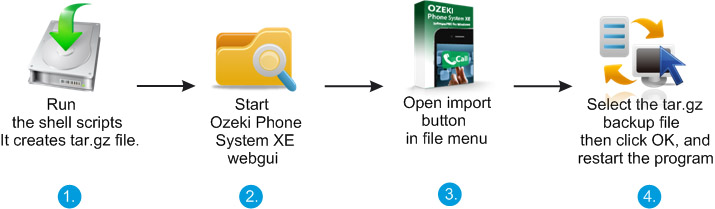
Asterisk stores its configuration in text files. If you want to create a backup from your Asterisk installation, you only need to save these files to a backup folder. These configuration files can be used to migrate existing Asterisk configuration into Ozeki Phone System. You need to run this shell script in your Linux console to back up Asterisk's configuration:
- ora=`date '+%Y.%m.%d-%H.%M.%S'`
- tar zcf etc-asterisk-$ora.tar.gz /etc/asterisk
- tar zcf var-log-asterisk-$ora.tar.gz /var/log/asterisk
- tar zcf var-lib-asterisk-$ora.tar.gz /var/lib/asterisk
- tar zcf var-spool-asterisk-$ora.tar.gz /var/spool/asterisk
- tar zcf usr-lib-asterisk-$ora.tar.gz /usr/lib/asterisk
- tar zcf var-lib-mysql-$ora.tar.gz /var/lib/mysql
- tar zcf usr-local-tomcat-$ora.tar.gz /usr/local/tomcat/webapps
- tar zcf asterisk-stuff-$ora.tgz *$ora*
- rm -f $ora.tar.gz
The above script creates a tar.gz file that contains all the important configuration files stored by Asterisk. This file can be used to import the whole Asterisk configuration into Ozeki Phone System.
How to import configurations
First, you need to start Ozeki Phone System and login via the web GUI. Click on Import in the File menu. A new tab will come up where you can specify the path for the tar.gz backup data file you have created with the above shell script. Click on OK, and Ozeki Phone System will process the configuration data. If any problems occur while reading the backup file, a message box will come up with the error details.
When the migration procedure is finished, Ozeki Phone System prompts for a service restart. This is necessary to have all the new configuration data initialized. After Ozeki Phone System restarts you can use it with all the configurations you have made in your old Asterisk installation.
Please note, that if you have two (or more) phone systems with the same configuration (e.g. same extensions) then it can cause problems in corporate communication. When you are migrating configuration from one phone system to another, it is recommended to uninstall the old phone system.
Helpful pages to get started with PBX:
- How to connect telephones to the Ozeki Phone System?
- Connect the Ozeki Phone System to a telephone network!
- Connect your smartphone to the Ozeki Phone System!
- How to setup SMS messaging with the Ozeki Phone System?
- How to setup VoIP provider connectivity?
For more information, please contact us at info@ozekiphone.com
More information
