Manual uninstall
This guide gives information about how Ozeki Phone System software can be uninstalled manually. Normally you will not use this information, because the software can be handled as any other .msi installation package.
Step 1.) Stop the service
- Start -> Run -> services.msc (Figure 1).
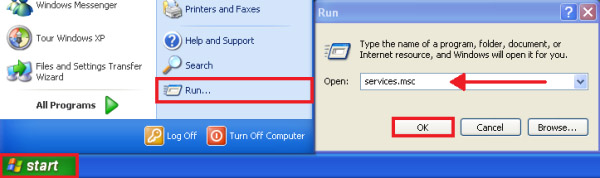
- Stop the Ozeki Phone System service (Figure 2).
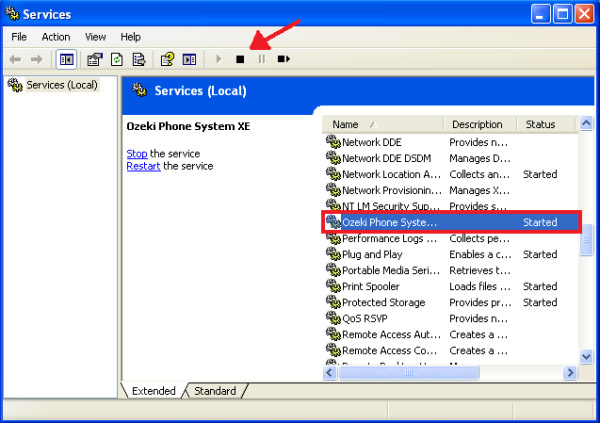
Step 2.) Delete the application directory
- Use Windows Explorer to delete this directory:
- C:\Program Files\Ozeki\Ozeki Phone System (Figure 3).
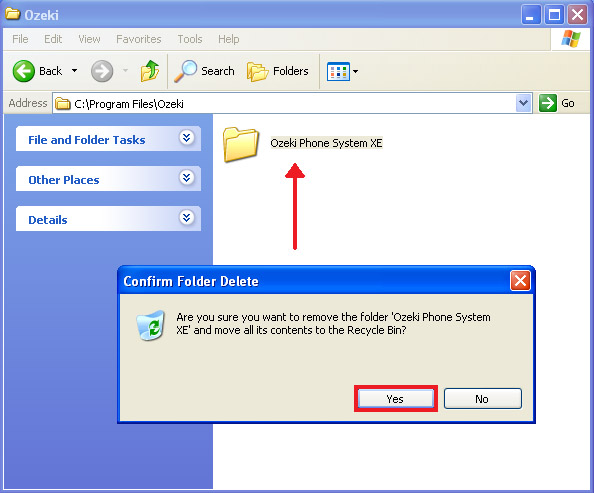
Step 3.) Delete the uninstaller from the registry
- Start -> Run -> regedit.exe (Figure 4).
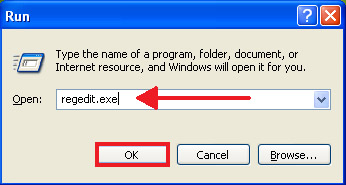
- Open the following key:
Browse through the subkeys. One of the subkeys will be referring to Ozeki Phone System
My subkey was: HKEY_LOCAL_MACHINESOFTWAREMicrosoftWindowsCurrentVersionUninstall{C8543CD0-FF58-4C25-BB2A-08031743CC72}
You need to delete this subkey! To do this click on the Ozeki Phone System XE subkey folder and choose "Delete" from the pop-up menu (Figure 5).
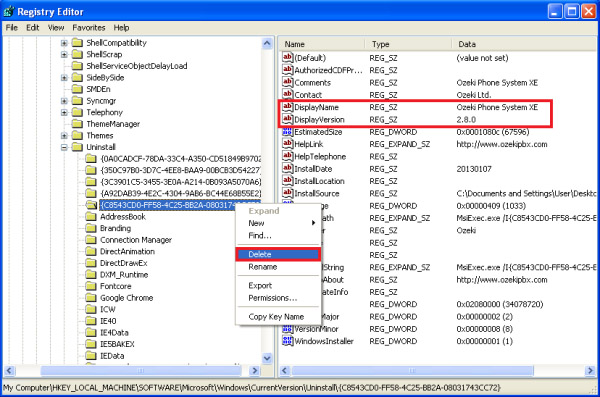
Step 4.) Delete the installed product entry from the registry
- Start -> Run -> regedit.exe
- Open the following key:
HKEY_LOCAL_MACHINESOFTWAREClassesInstallerProducts Phone System
Browse through the subkeys. One of the subkeys will be referring to Ozeki Phone System
My subkey was: HKEY_LOCAL_MACHINESOFTWAREClassesInstallerProducts
0DC3458C85FF52C4BBA280307134CC27
Delete this subkey!
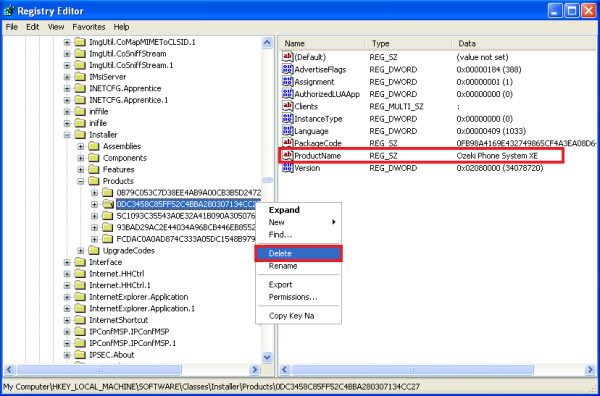
Step 5.) Delete the service from the registry
- Start -> Run -> regedit.exe
- Open the following key:
HKEY_LOCAL_MACHINESYSTEMCurrentControlSetServicesOzeki Phone System
Browse through the subkeys. One of the subkeys will be referring to Ozeki Phone System. Delete this subkey!
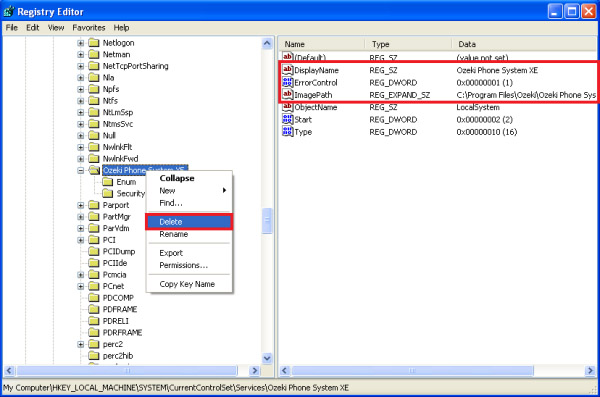
NOTE: Please restart the computer before re-installing Ozeki Phone System!
Helpful pages to get started with PBX:
- How to connect telephones to the Ozeki Phone System?
- Connect the Ozeki Phone System to a telephone network!
- Connect your smartphone to the Ozeki Phone System!
- How to setup SMS messaging with the Ozeki Phone System?
- How to setup VoIP provider connectivity?
For more information please contact us at info@ozekiphone.com
More information
