How to log into files efficiently
Logging makes it possible to track all processes occurring in your system: it provides information about system processes, about the state of the system, and it also helps detect mis-functions and stoppages. This article explores the events about which Ozeki Phone System creates log files to ensure a stable and continuous operation.
Introduction
A log file is a file that enlists all operations and actions occurred in the system. It can be used to record, track and analyze these system processes. Log files are especially important in troubleshooting.
As Figure 1 demonstrates Ozeki Phone System provides a wide range of logging options. Log files ensure transparent and reliable information about outgoing and incoming SIP data traffic and even about the related call routing rules. Furthermore, you can easily track any other system process and related error messages.
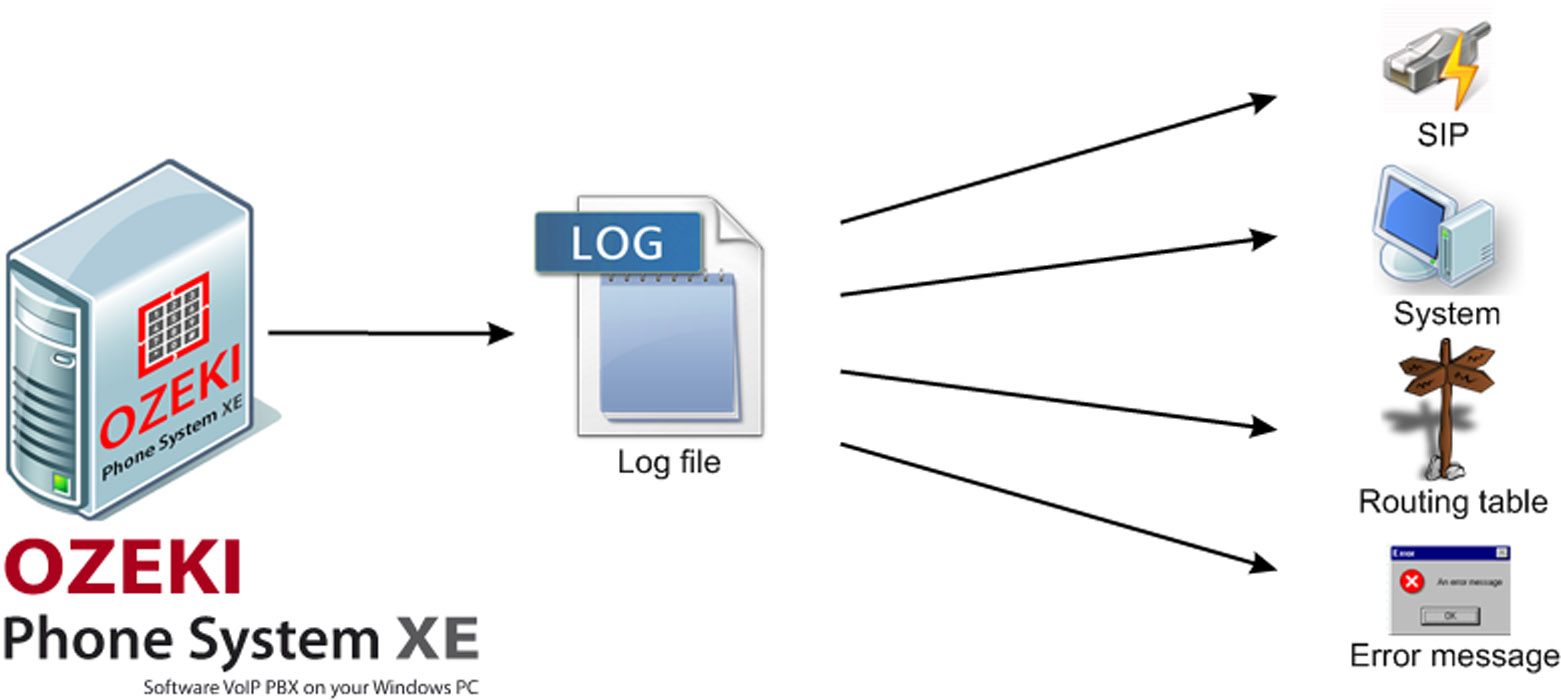
Recording SIP communication
Ozeki Phone System logs every outgoing and incoming SIP event effectively: it logs phone calls made on desktop devices, phone calls via softphones and webphones; SMS messages and chat messages sent via websites, etc. The PBX records all important parameters of the communication: where the call is started from, where the call arrives, when the communication occurs, what type of communication channel has been used, etc.
Logging system processesBesides recording communication activities, it is also very important and useful to log other system processes for efficient and stable operation. This way, the PBX logs information such as the exact date of system start and stop, or even the time when users log into the system, etc.
Tracking call routingsOzeki Phone System automatically records all call transfers made by the phone system. With this excellent method, it is possible to prevent and avoid malfunctions of call routing rules. Moreover, user activity can also be traced easily in this way.
Storing error messagesOzeki Phone System also allows to store error messages effectively in order to help you repair any malfunctions in the system. Log files will help you trace back the date and type of error messages. This way, you can easily detect and solve the issues.
- Transparent log infrastructure:
Ozeki Phone System provides a user friendly and transparent infrastructure for
storing and managing log files.
- Compression: it is possible to compress log files into zip format. This way, you need less space for storing files.
- Rotation: it refers to the rotation and renaming of larger log files. You
can save considerable space in this way.
- Transparent structures: All log files are transparent and easy-to-use for troubleshooting or improvements.
- Time stamps: due to the use of time stamps, every event can be categorized and separated by time and date.
- Group events: it means the categorization of events such as error messages, SIP calls, etc.
- Description: all system events are explained and described in shortly to allow a quick and efficient intervention.
- Search functionality: for more efficient filtering of log entries and files,
excellent and transparent search functionality has been added.
- Filtering entries: in order to use log files in the most effective way, you can easily
filter the log entries by date and/or type. This way, you can quickly analyze log files.
More information about logging
Logging in Ozeki Phone System
In the Ozeki Phone System you can use the default log directory for your files or you can also specify another location if you wish. Whenever you need logging information, you can find all details in the log directory simply.
1. Log file location
You can find the log file location if you click on the eye icon next to the Events text in the Events tab.(Figure 2).
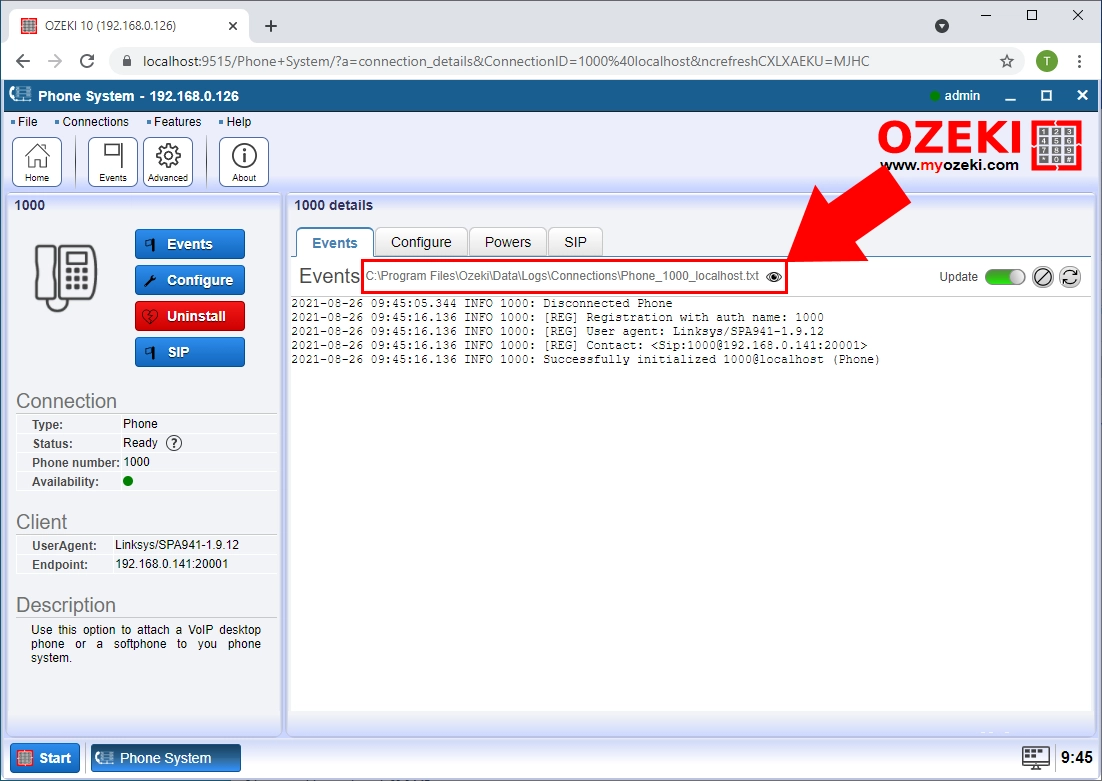
The default location of log files is C:\Program Files\Ozeki\Data\Logs. Within the Logs directory you can see the different folders for the items (Figure 3).
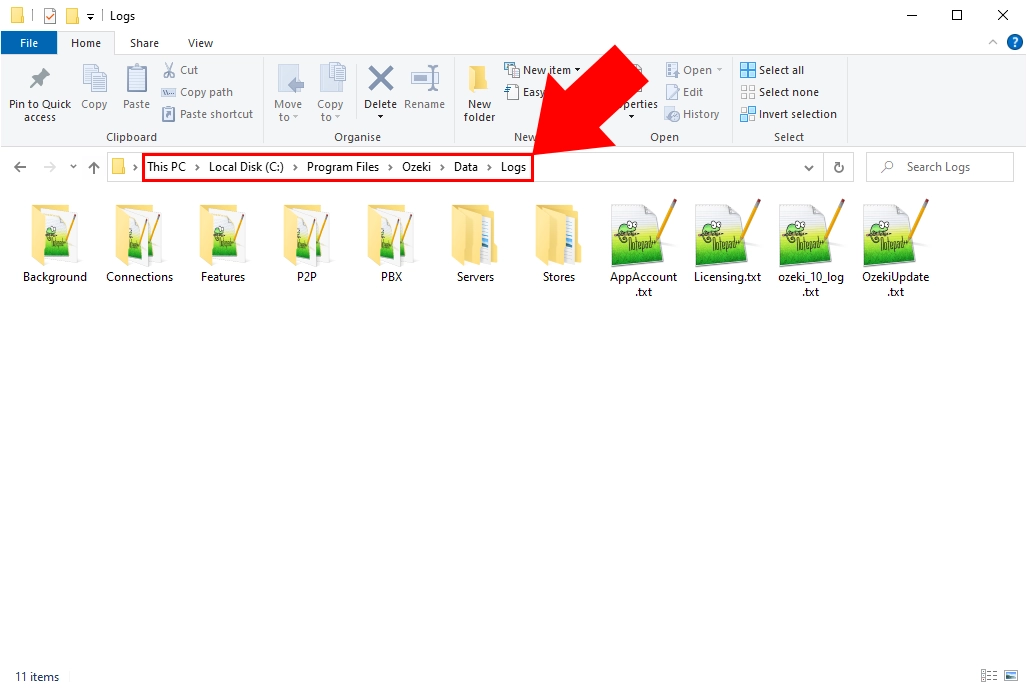
In the ozeki_10_log.txt you can see all the system logs together. Every error or bug in the server will be included in this log file.
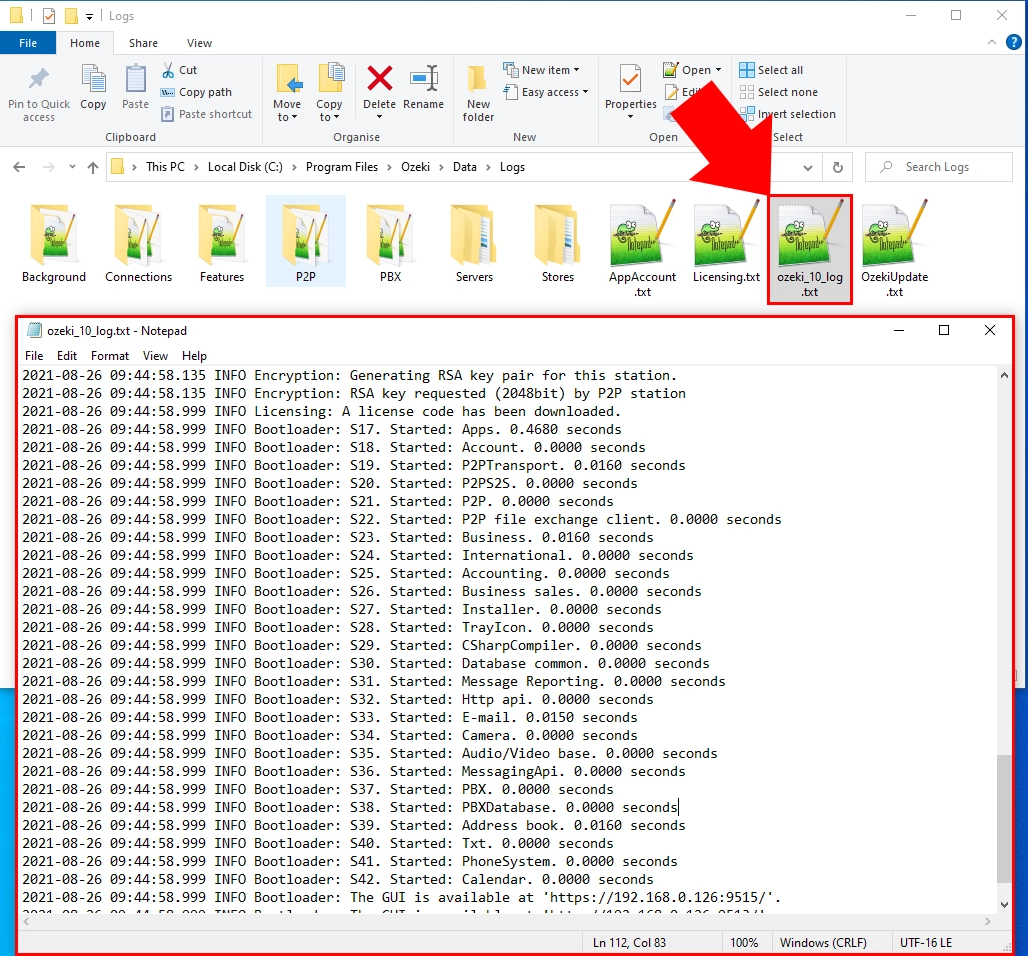
You have the option to view these events separately, as well, in the Connections folder you can see the log files for different connections (Figure 5).
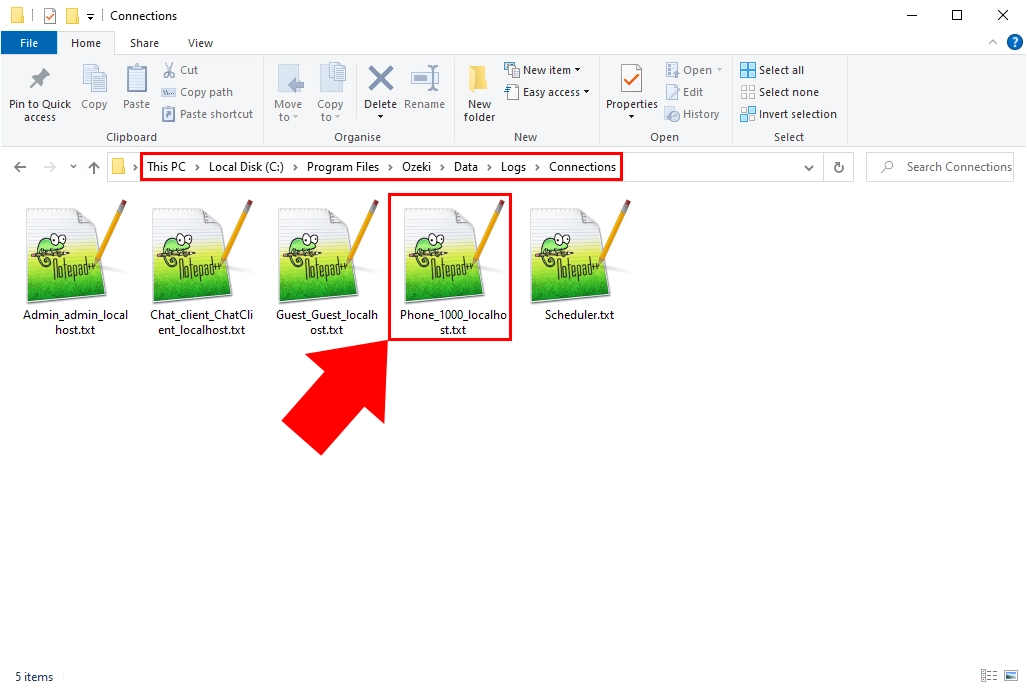
Keep in mind
Ozeki Phone System offers an excellent logging mechanism that provides useful information for analyzing and troubleshooting system processes. The log files of Ozeki Phone System make it possible to record, store and trace back all critical system events. With the reliable and detailed log files you can detect and solve any issue occurred in the system.
For more information, please do not hesitate to contact us at info@ozekiphone.com
Learn more about Ozeki Phone System services:
