Log your server via GUI fast and simply
Due to the transparent GUI of Ozeki Phone System, you can track all system processes easily. The graphical user interface is well-structured and easy-to-use, this way, it provides useful information about the system status. Ozeki Phone System allows you to log your events not only in log files but using your Web GUI with live update. Read more...
Ozeki Phone System offers you an efficient solution for logging all events related to extensions, outside lines and also the system related information like error messages, warnings and debug information. This way you can get overall information about your system processes.
Logging refers to the fact that Ozeki Phone System records operations, sent error messages, and outgoing and incoming data traffic effectively. As a result, you can easily follow the system status. This is a key factor in analyzing system data, in trouble shooting and in tracking system processes.
Figure 1 enlists the types of log entries that are available via the GUI of Ozeki Phone System. These are the follows: events related to SIP communication, log files related to system processes, log entries about call routings and error messages.
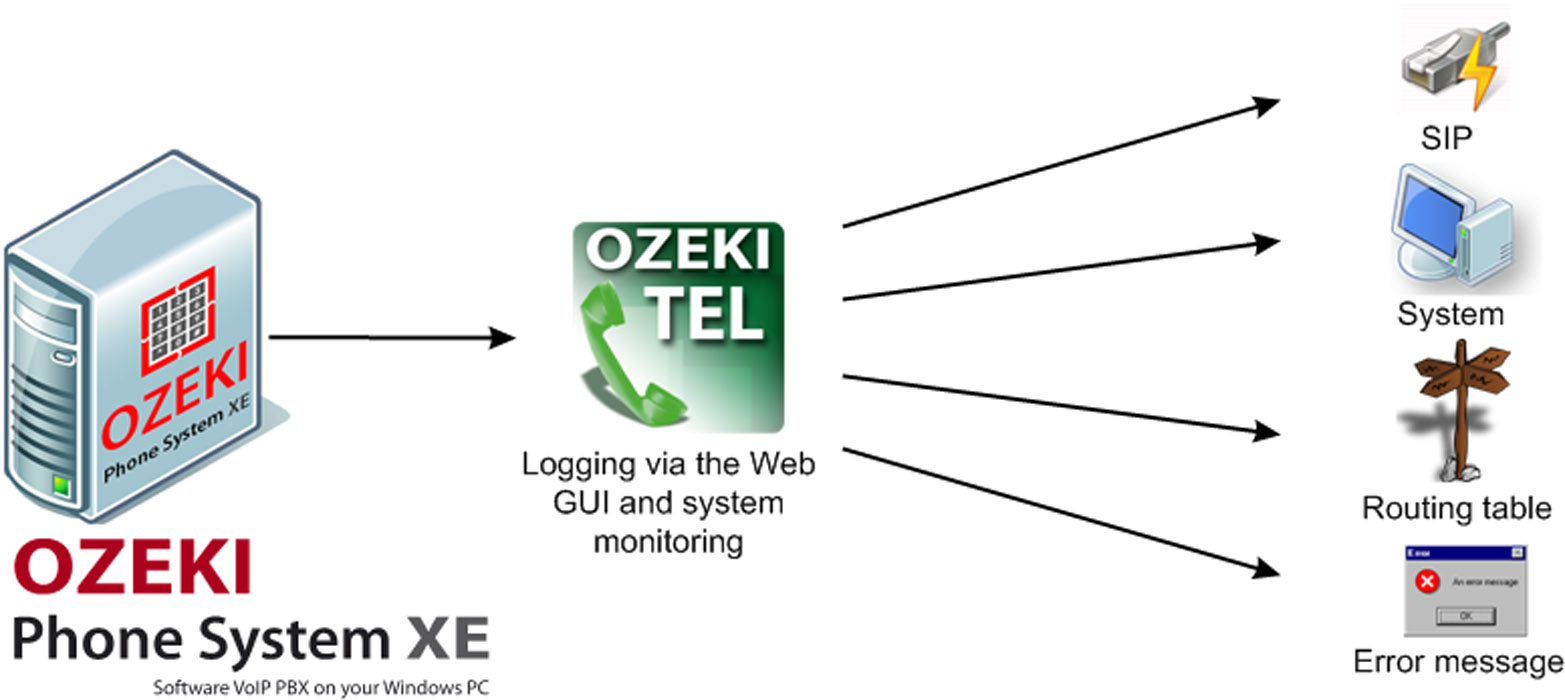
System logging via the GUI of Ozeki Phone System
- Path for system logs:
You can reach system logs in Ozeki Phone System easily. For this purpose, you need to select the menu point: Events
- Structure of system logs:
Logs in chronological order: Events of system log are ordered according to their occurrence. This way, the latest log entry is the last one. You can easily view and trace earlier log entries in the system log due to the transparent order. By default, the entries of the given day are enlisted. However, you can easily set that date you wish to enlist the log entries.
Categorization of logs: In the graphical user interface there are transparent columns for the data of the respective log entries. This way, you can check the date of the entry, its exact time, the level of the log, the destination of the log and a short description for the log entry.
Automatic update: in case you enable Live update functionality, the system is able to update log entries automatically. If you disable this option, you can only reach new log events with manual update.
Log level: This option makes it possible to filter log entries according to log levels.
Error: error messages are displayed as red
Warning: warning messages are displayed as blue
Info: system information are displayed as black
Configuration guide
With the help of Web GUI you can trace back system processes easily and efficiently. Please check this guide on how to boost GUI logging options of Ozeki Phone System successfully.
1. Prerequisites
First of all, you need to type in your username and password to login into your Ozeki Phone System (Figure 2).
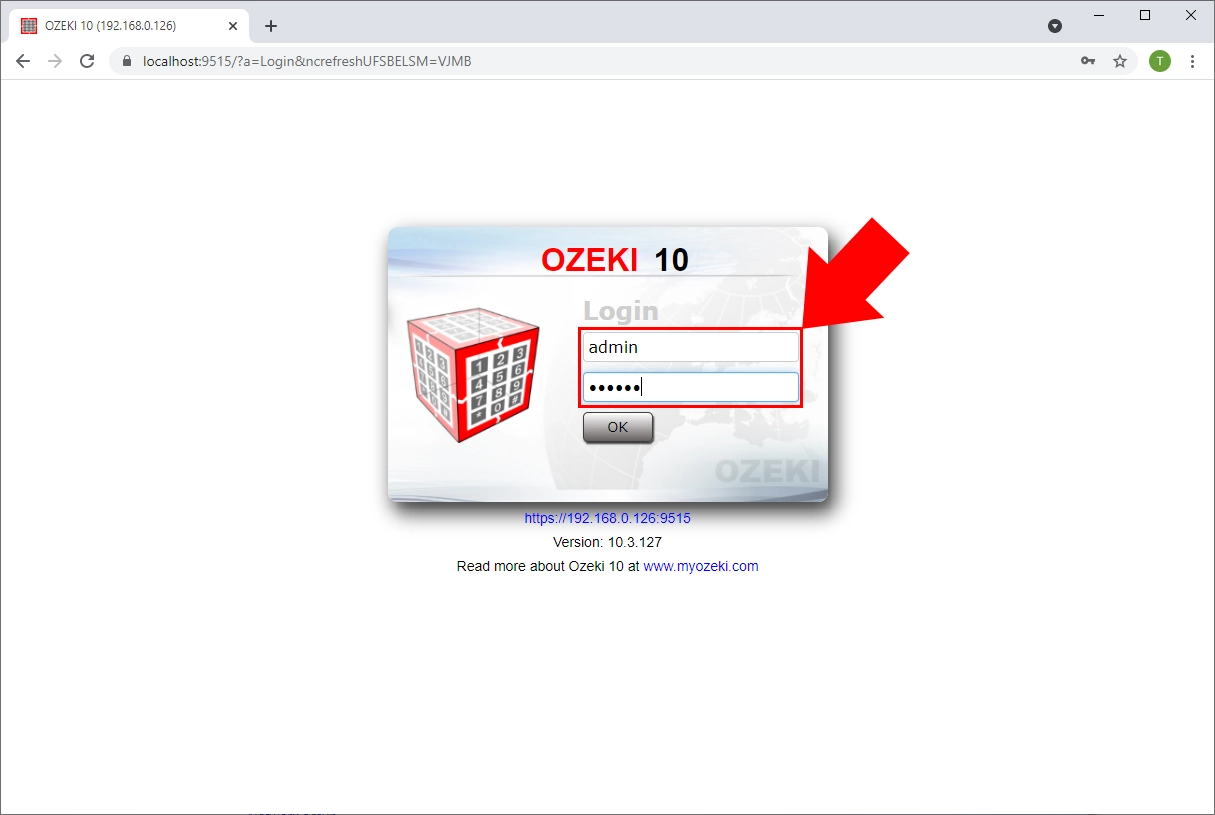
2. System Logs
To see your system logs click on Events button on the top of the page (Figure 3).
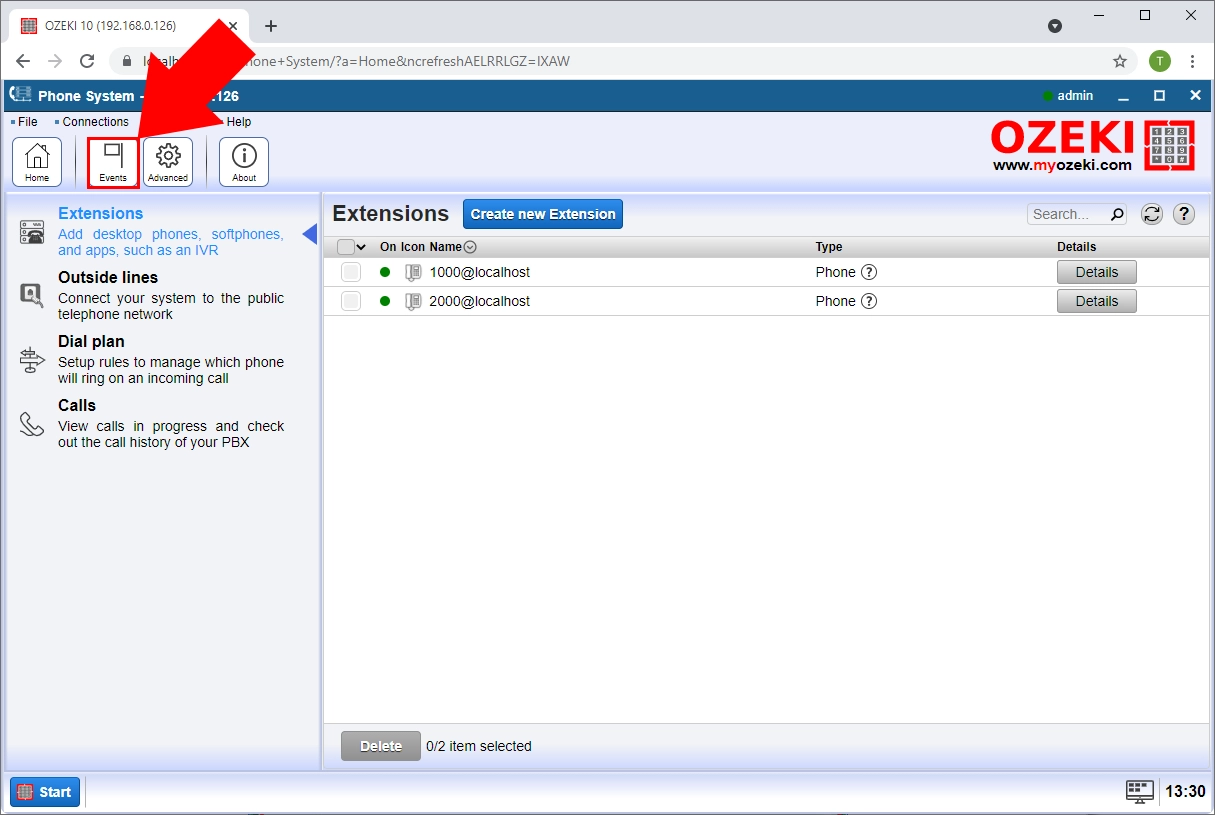
Under the System Logs you can choose the PBX tab to find event log messages, errors or bugs in the PBX system so that the bugs can be removed to make the server function seamlessly (Figure 4).
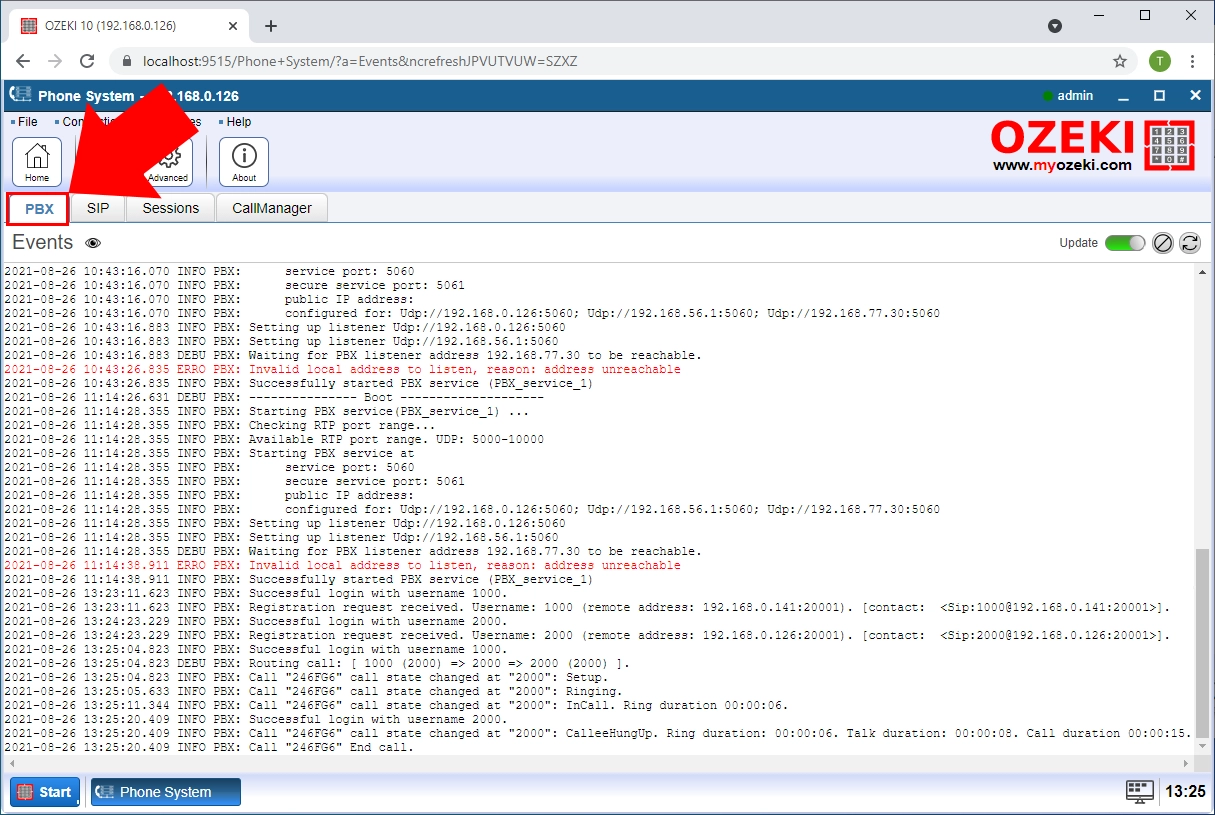
You can also choose the SIP tab where you can get information about the SIP messages of your registered devices (Figure 5).
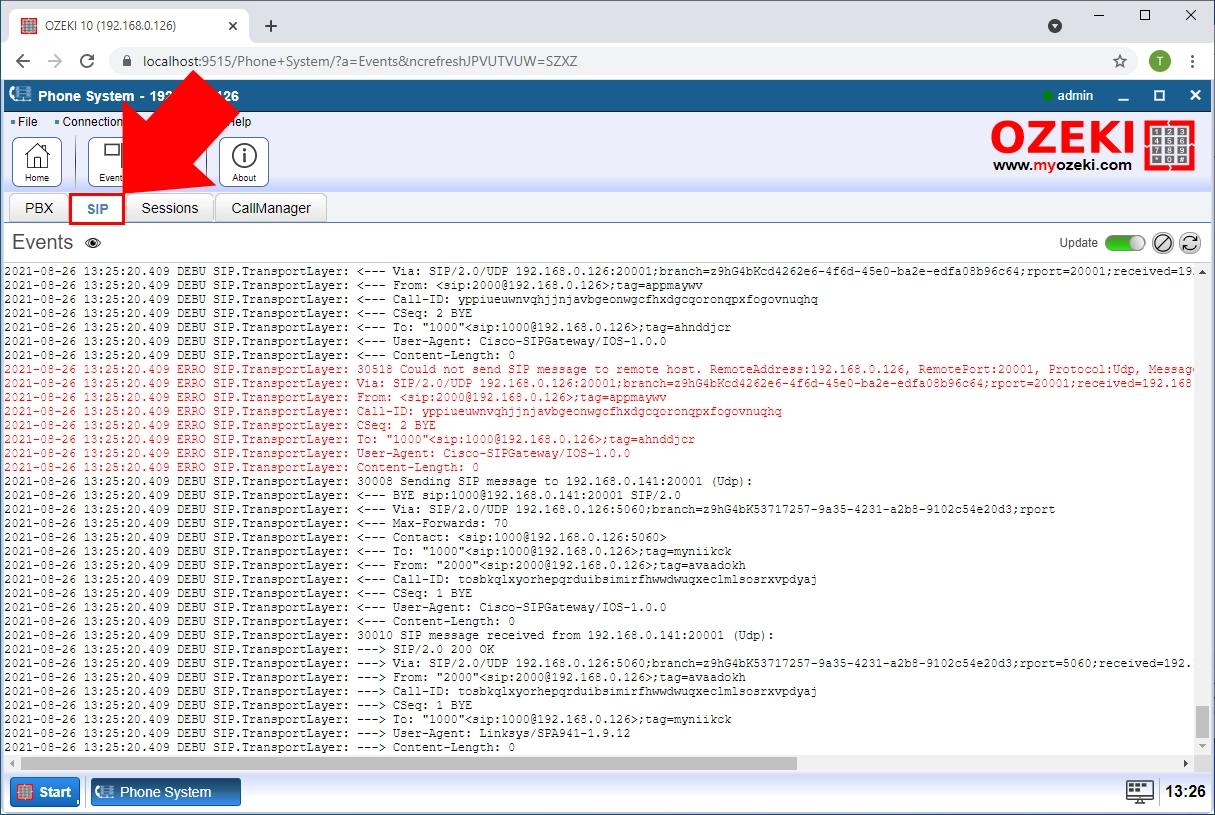
Session tab shows you different messages about the system. Here you can see the informations about the connected device sessions.
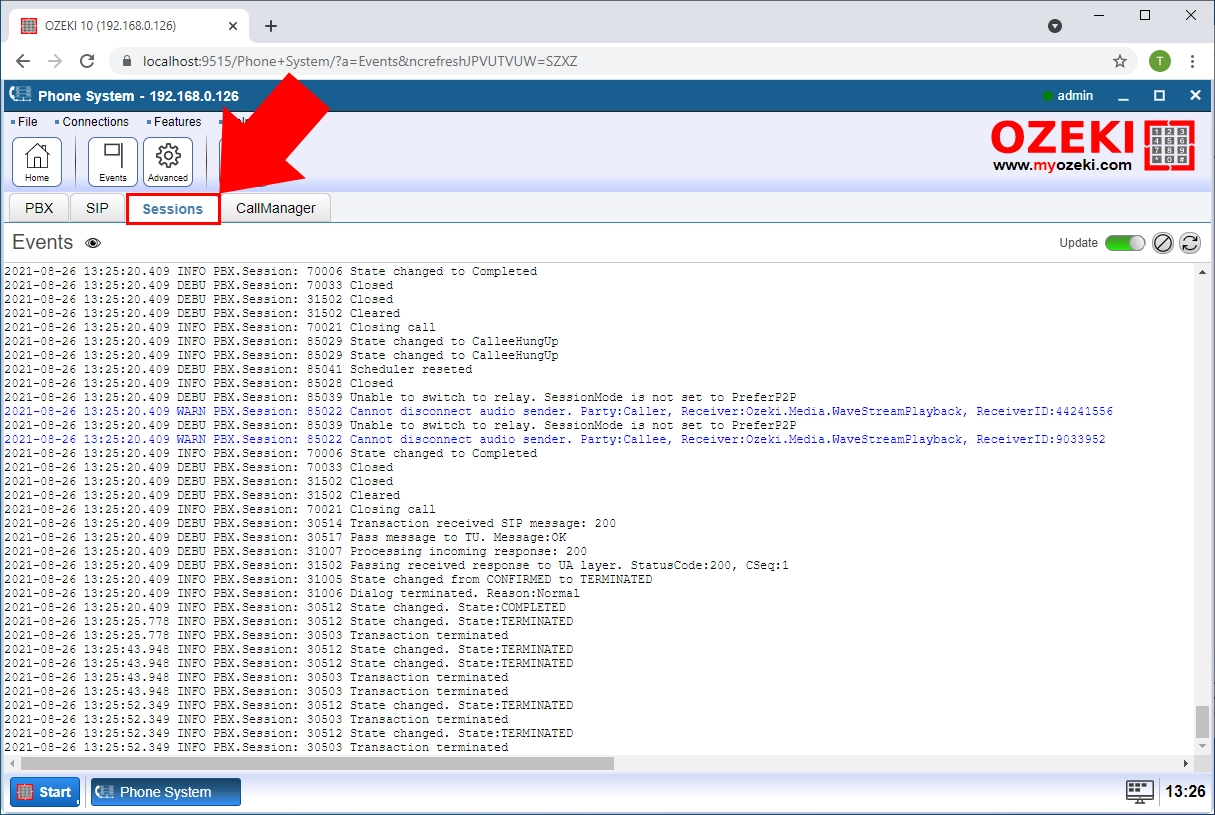
The last tab option you can choose is CallManager. CallManager shows log messages about the calls in the Phone system (Figure 7).
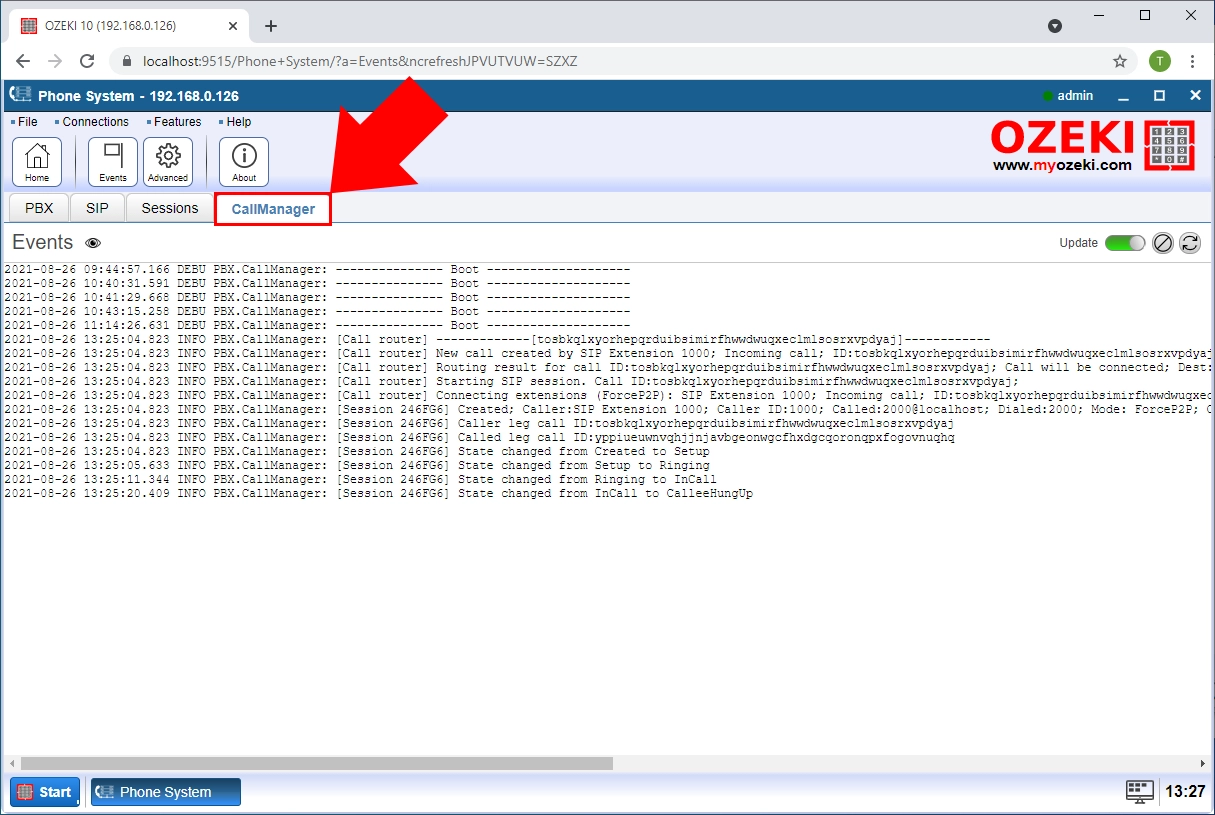
There is another option to monitor your system: you can log your devices separately, as well. It means that within a SIP extension under the Event menupoint, you can see the log events of the given device separately in a transparent way (Figure 8).
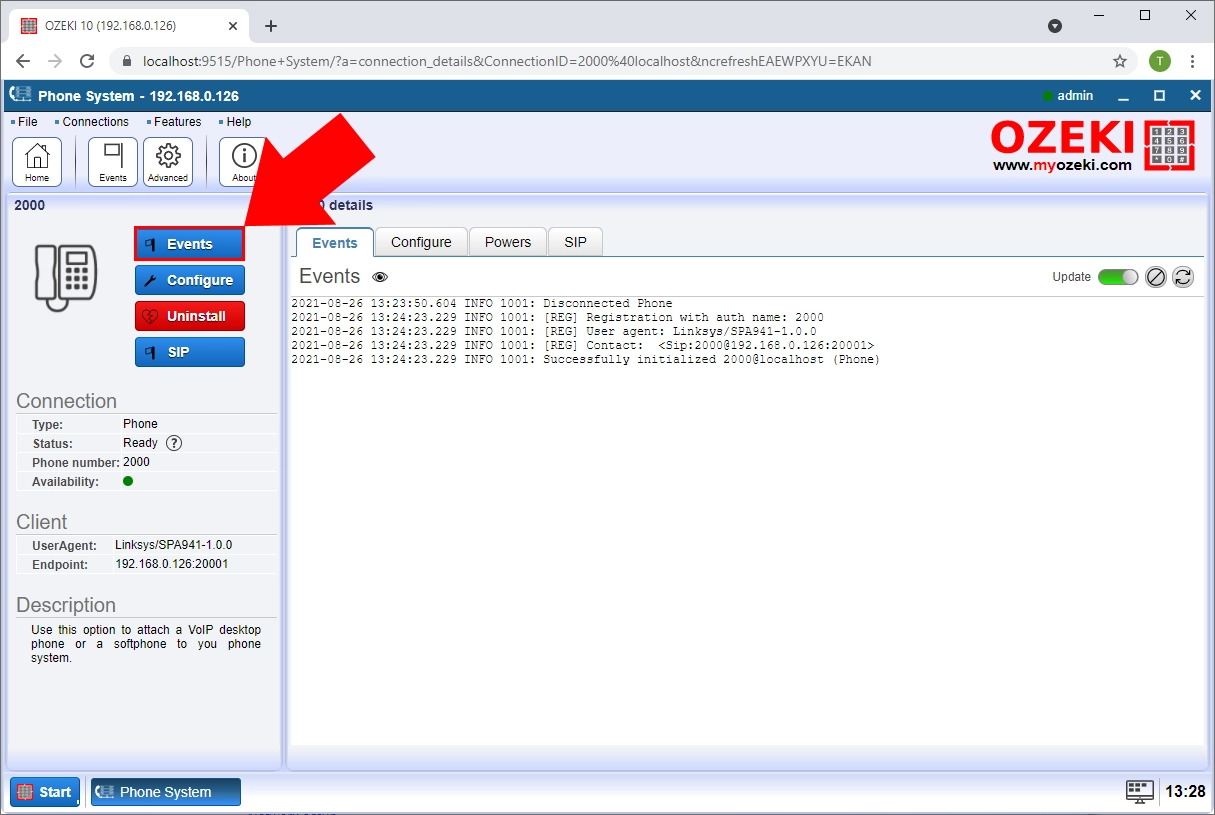
The graphical user interface of Ozeki Phone System offers you completely transparent and efficient logging. The logging options of Ozeki Phone System allow you to customize system log files and log entries according to your needs. In this way, you can effectively and quickly use the log files for troubleshooting, improvements and for tracking system related events and processes.
For more information, please do not hesitate to contact us at info@ozekiphone.com
Learn more about Ozeki Phone System services:
