Cisco SPA 500/501G/502G/504G/508G/525G
If you have a Cisco IP phone, it is not a challenge anymore to use Ozeki Phone System. This article will explain to you how easy it will be to have your IP phone registered with Ozeki Phone System. Please read it along if you wish to know how to set it up.
It takes three basic steps to configure your Cisco SPA as you can see it in Figure 1. First, you need to configure your PBX (Private Branch eXchange handles all calls within a local network) so that the inbound calling type would be SIP account. Then you should configure it to make and receive phone calls using a standard service, and finally TLS/SRTP encryption has to be configured on your Cisco SPA.
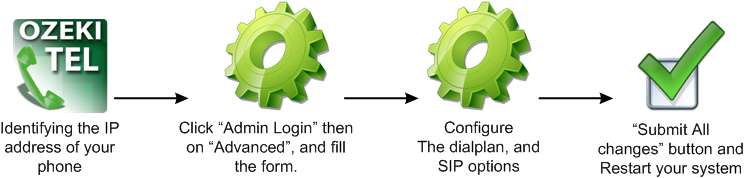
The actual steps of how to register your old Cisco IP phone with Ozeki Phone System are listed below:
-
Identifying the IP address of your phone.
IP address is defined by Internet Protocol (IP) in order to provide each computer in the network a unique address. Its main importance lies within data transmission, since data packets arrive at the destination described by an IP address. You can easily find it out on your phone in two ways:
- Press Setup button, select Network, or sometimes pressing 9 is satisfactory, then scroll down to see your Current IP.
-
Get into the IVR Configuration menu, pick up the handset, then press Setup. Type in 110, then press #. You can hear the IP address.
-
Type the IP address into your preferred Internet browser
-
Click “Admin Login” then on “Advanced” at the top of the page. Then, in order to set it up to be registered with Ozeki Phone System on your phone, click on the tab “Ext1”
-
“Line Enable” field should be set to “yes”
-
“Proxy and Registration” section: you need to give the IP address of Ozeki Phone System in the Proxy field.
-
“Subscriber Information” section:
- “Display Name” field: the name you would like to appear on your Phone display
- “User ID” field: the desired extension number of the phone
- “Password” field: it is the Authentication Password of the extension
- “Use Auth ID” field: it should be set to “yes”
- “Auth ID” field: it means the Authentication ID of the extension
-
“Dial Plan” section: this is exactly what you should type into the “Dial Plan” field: [x*].
-
“Phone” tab: “Voicemail Number” field your special Voice Mail Extension should be typed in here.
-
“SIP” tab:
“RTP Parameters” section:
- “RTP packet size” field should be set to “0.020”
-
“Submit All changes” button: it is at the bottom of the page. By clicking on it, your phone will restart, and your phone will be registered with Ozeki Phone System after the reboot.
If you have followed these easy steps, then you have made a clear proof of your great decision to choose Ozeki Phone System, one of the most developed, most flexible and most powerful sytem available, and now you are ready to get ahead of your competition with pride.
Check out these pages for more information on the following topics:
If you have become interested, please watch our video:
Cisco SPA 500/501G/502G/504G/508G/525G (Video tutorial)
