How to Make VoIP Calls with Samsung Galaxy
This page is going to inform you about the way you can use your Samsung Galaxy for Voice over IP callling. For this, you will need to create two accounts with two simple registrations and connect the separate elements into a great, modern and professional telecommunication system. If you are one who seeks for such a solution, you may keep on reading.
As Figure 1 explains, your Samsung Galaxy initiates the VoIP call with the help of Skype, Talkatone, Viber, fring, etc. application (and of course, you must have an account with at least one of these providers). The VoIP call goes through a VoIP service provider's network. This network forwards the call to your Ozeki Phone System server (PBX – Private Branch eXchange). Your Ozeki Phone System PBX than forwards the call to the called number or IP address, so the called computer, VoIP phone or any kind of mobile device. All the connections are made through VoIP connection.
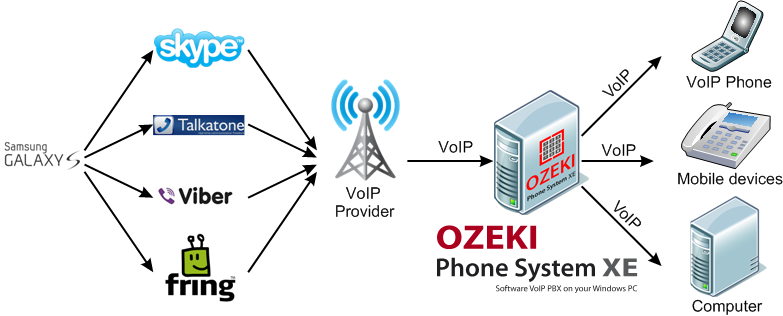
To make a multimedia call like this, you must create two accounts – one at Skype or Ozeki Chat, etc. and one account at Ozeki Phone System. You can create the accounts by a simple registration to Skype, Ozeki Chat etc. and a simple registration to the Ozeki Phone System server.
Connections, Configurations
In order to use your Ozeki Phone System network, you must have the following:
- Internet connection with the proper bandwidth
- a VoIP service provider subscription
- the two accounts created
After having these, you have nothing else to do but to connect them into one great system. You can do this with the help of the Ozeki Phone System graphical user interface, the GUI. You can find the menu in the GUI. In the menu create a new extension, and define your Samsung Galaxy as this extension.
As soon as your Samsung Galaxy can be handled as an Ozeki Phone System extension, you can configure the VoIP service provider and application(s) that your device uses. You can also make further, advanced configurations like creating ring groups and defining call routing rules.
After the basic configurations are made, your Samsung Galaxy device is ready to be used as one of the extensions of your modern Ozeki Phone System network.
To get to know more about the revolutionary telecommunication system and VoIP calling techniques, keep on reading with these pages:
