How to setup HTTP API
This guide explains how you can setup the HTTP API service in the Ozeki Phone System effectively. After following the instructions on this page you will be able to reach all advanced functionalities of Ozeki Phone System via HTTP.
Once you setup the HTTP API service, you can check how to use HTTP API at
Developers guide: HTTP API page
(Figure 1) - demonstrates how the HTTP API service of Ozeki Phone System works.
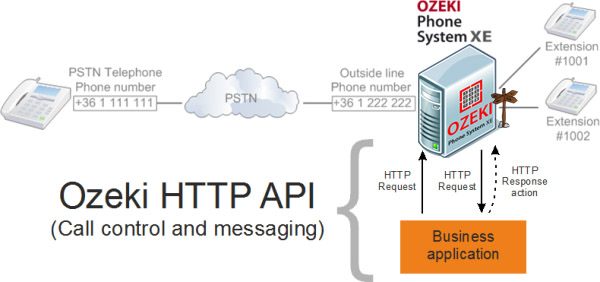
1. Installation and login to the Ozeki Phone System
In order to use the HTTP API service you need to have an installed Ozeki Phone System XE that you can download from the download page. You can see the installation process of the Ozeki Phone System on the installation page. In order to reach the HTTP API function, first you need to login to the configuration page of your Ozeki Phone System. If it is located on your local computer you need to type the http://localhost:7777/ address to your web browser, otherwise you need to use the ip address of the system with the 7777 port number.
After the web page is loaded, you need to give the username and the password of your system (Figure 2). Clicking on the Login button, the home page will be loaded (Figure 3).
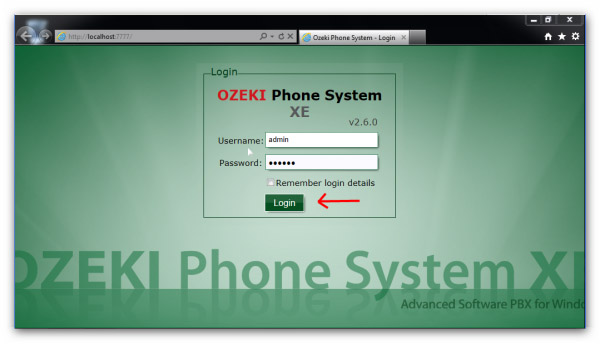
After you have logged into the configuration page, you will be able to click on Productivity menupoint and select HTTP API.
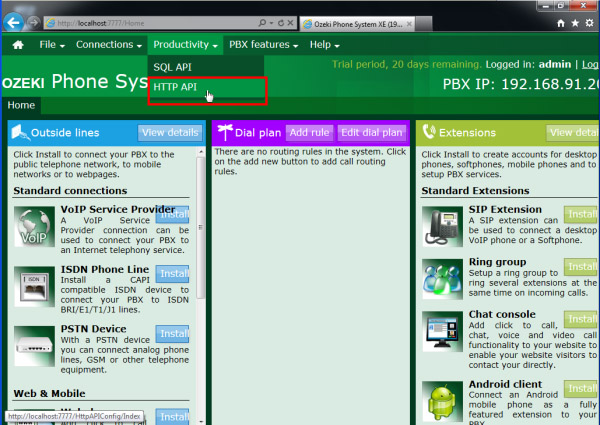
In Figure 4 you can see the configuration page of the HTTP API. Under the General menupoint you can give the Listen address/port number to the http listener furthermore, you can allow or deny http requests to the predetermined IP addresses.
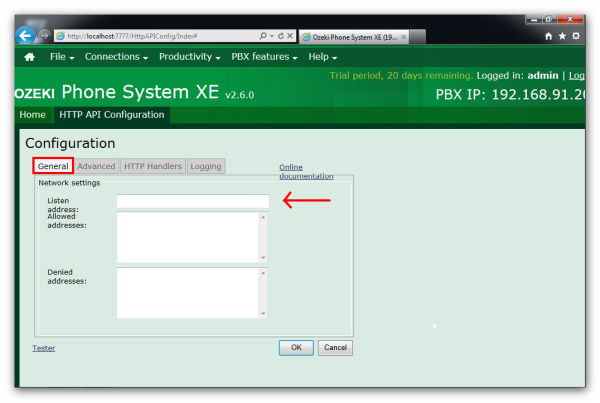
Under the Advanced menupoint, you can configure the default content type of the Outgoing and Incoming message request/response and set the timeout value of the http request (Figure 5).
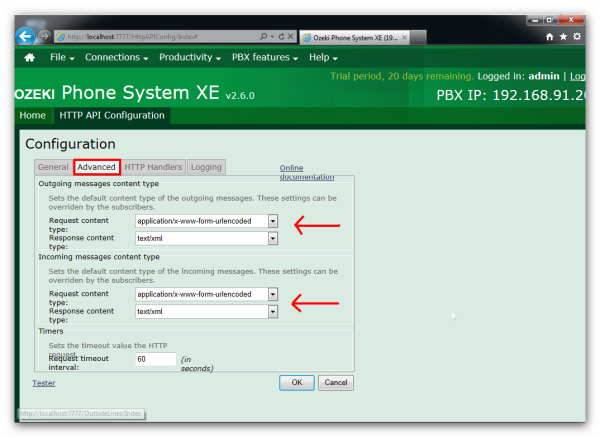
On the HTTP Handlers page, you can define a Type field within the HTTP Request Handler Details (for example, call) and give an URL address to get notifications (Figure 6).
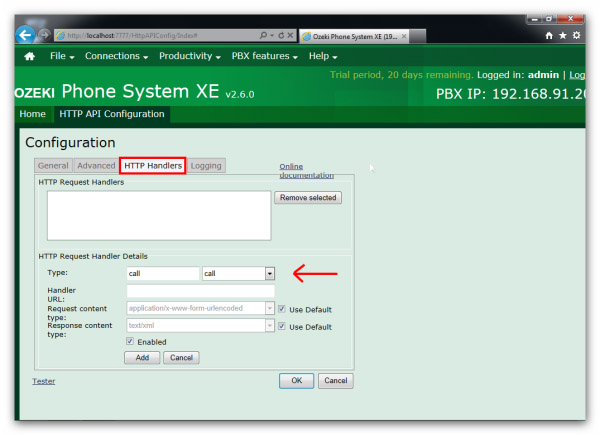
Under the last menupoint (Logging), you can make different settings related to logs (Figure 7).
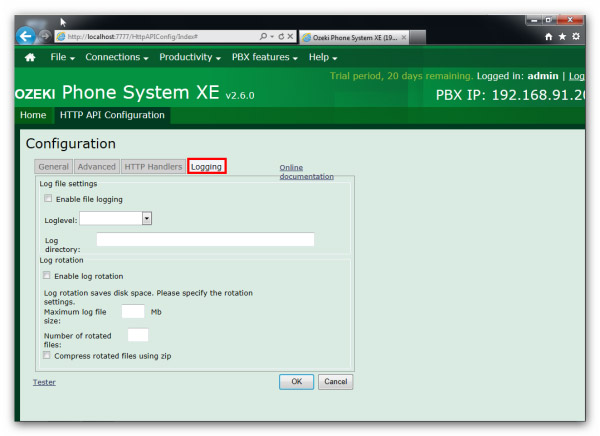
This guide demonstrated how to use Ozeki Phone System HTTP API service.
Once you setup the HTTP API service, you can check how to use HTTP API at
Developers guide: HTTP API page
If you have any questions or need assistance, please contact us at info@ozekiphone.com
