How to setup call routing for Missed calls
Sometimes, calls are not answered by the targeted device. When this occcurs, it is called "Missed call". The call routing of missed calls means that if the call is missed, it gets redirected to another device. Ozeki Phone System has dial plans for the call routing of missed calls, which can be configured in many ways.
The guide below will show you how to make Dial plans for missed calls, and how to check the results in the Log window.
|
Step 1: Setting up SIP Extensions Step 2: Making a dial plan Step 3: Making a test call |
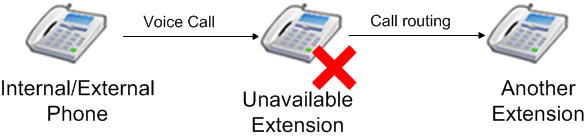
Step 1: Setting up a SIP extension
Begin the guide with logging in to Ozeki Phone System (Figure 2).
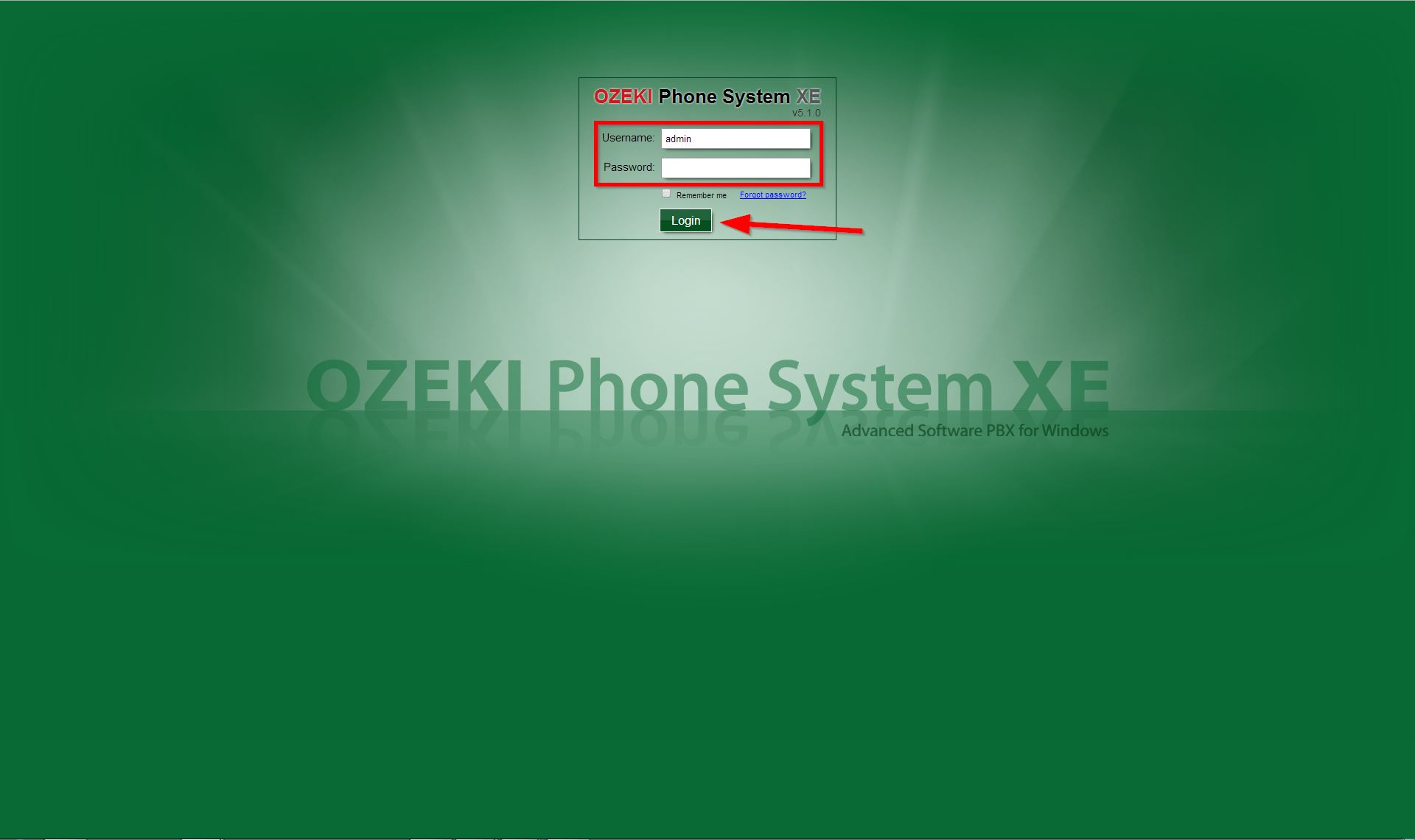
You can handle missed calls from all sources and destinations. This guide will introduce the steps by using local extensions, so it is assumed that you have already added extensions to Ozeki Phone System.
If you need help, please visit the Extension setup guide.
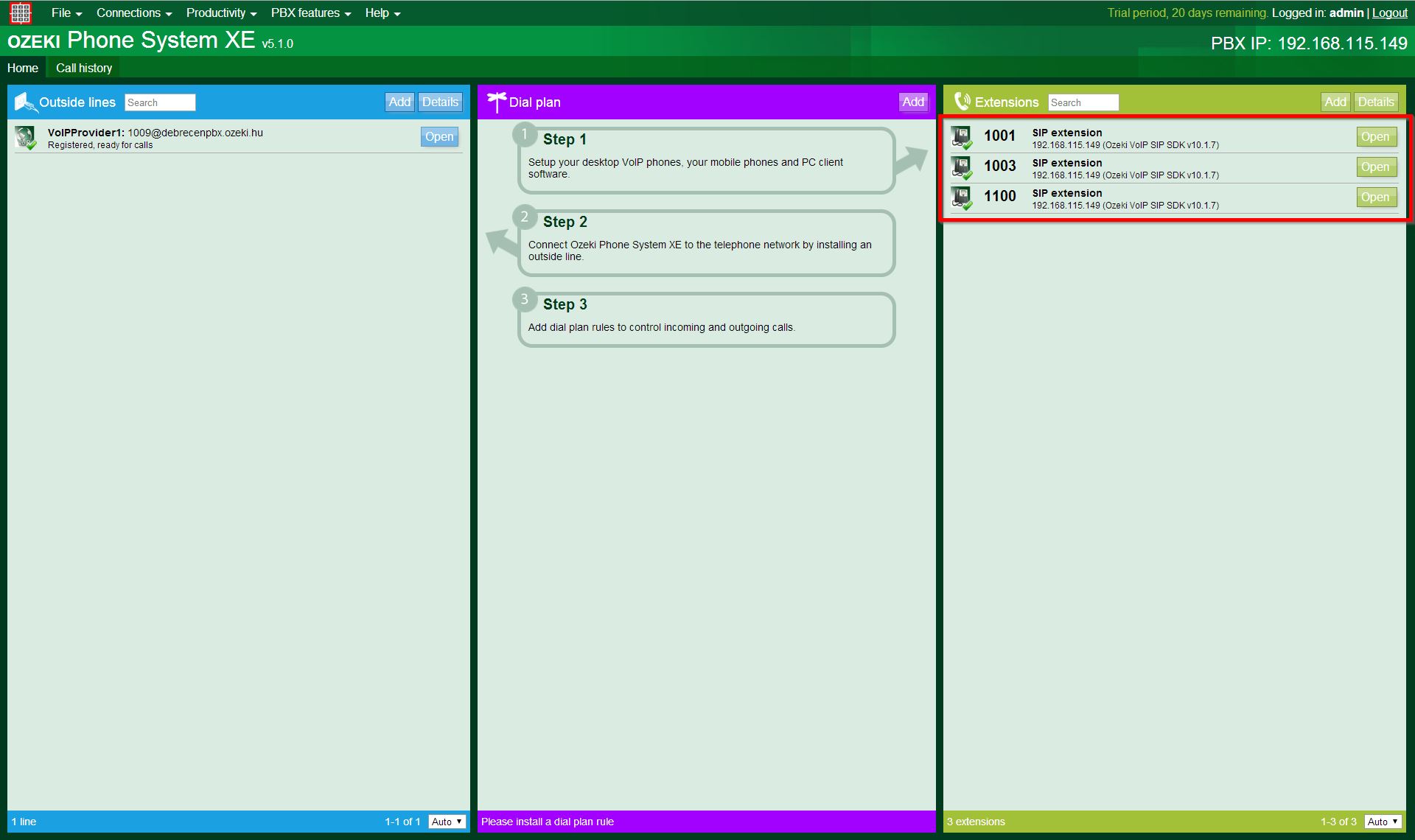
Step 2: Making a dial plan
To make a dial plan, go to the index page of Ozeki Phone System, and click on the Add button at the Dial plan section (Figure 4).
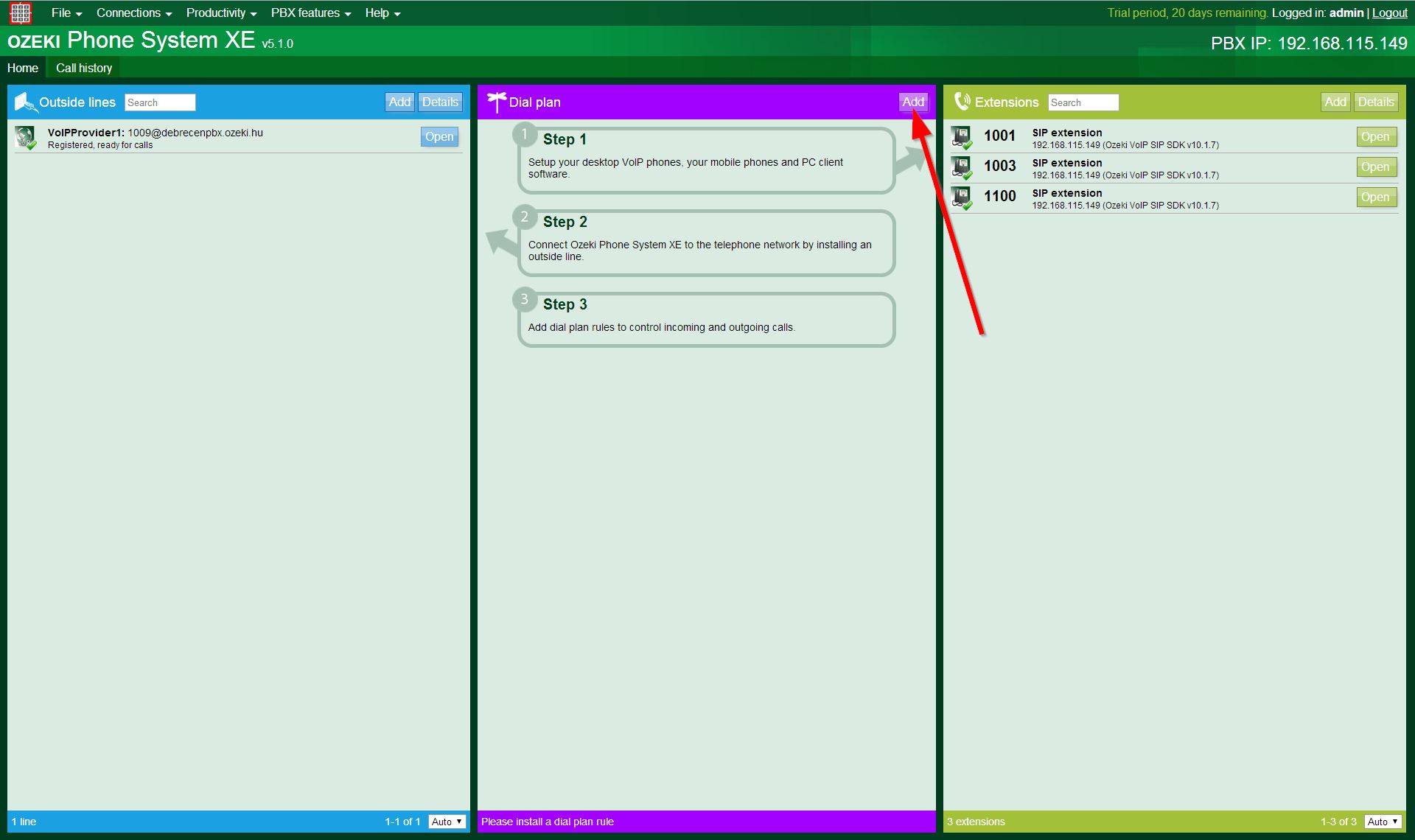
About the Missed Dial plans:
You can see four columns (as Figure 5 shows below):
- 1. Previously Dialed: the previously dialed phone number of the call. You can select one of the options with a radio button:
- Any source: with this setting, the PBX will check every extensions and outside lines about suiting the set conditions or not.
- Specific outside line: you can set here a single standard connection.
- Specific extension: you can set here a single extension by the type and phone number.
- 2. Conditions: here, you can set the reason of the redirection, the routing rules (which are selecting the calls to be sent) and the call properties
(which are manipulating the selected attributes).
You can add more entries to the call conditions and properties, and the operating of these modifiers will happen in the order of the adding. There is AND connection between the entries, so the call will be sent to the destination only if it suits all of them.
Reason of the redirection:
You can select a situation when the call can be redirected, by a radio button:
- Phone was busy: the destination was busy.
- Call was not answered: the destination phone was ringing, but the call wasn't picked up.
- The phone was offline: the destination was not registered at the called PBX.
- Any reason: redirects the call to a new destination by any of the reasons. (Please note that, Ozeki Phone System will still check the attributes' conditions and modifiers if those are set, before it sends the call.)
About the attributes, usable within this scope:- Caller ID: the phone number of the caller.
- Caller display: the identification what you see on your phone device when you have an inbound call.
- Time profile: you can set a schedule for your users as Time profiles.
- Source: the outside line or extension from the call is coming.
Routing rule conditions:
The call will be sent from the source to the destination, if all of the set conditions suits the selected attributes. You can define conditions for the Callee, the Dialed number, the Caller ID and the Caller display attributes with the followings:- You can also set the routing rule to send calls only from particular Time profiles
Call properties:
If there is a call which has passed all the set conditions, it can still contain the extra characters for the purpose to indicate something to the dial plans. Since you will not need those anymore, before the PBX sends the call to the destination, it can make preprocessings on the Dialed number, Caller ID, Caller display attributes:
In this guide, three SIP extensions will be used within Ozeki Phone System:
- The first will initiate the call (number "1001"),
- the second extension will be the destination of the call, but it won't answer it (number "1003"),
- the third extension will be the one, where the missed call will be redirected to (number "1100").
As the guide's the next step, select:
- Missed calls from the Rule scope, to create a dial plan for missed calls.
- Any extension at the Previously dialed section, to make this dial plan work for any local devices within the Ozeki Phone System.
- Source | Outside line | Webphone1 at the Condition section, to make this dial plan work for incoming calls on Webphone1.
- Send to voicemail: "9985" at the Destination section, because as it was told, the missed calls are going to be redirected to the number "9985" voicemail.
- Under Conditions, choose Any Reason, to make its applicability even further. In addition, add new condition: Source | Outside line | Webphone1, to make this dial plan work for incoming calls on Webphone1.
You can check the examples chapter for more information about setting up conditions.
After you have done the configuration(Figure 5), just click on the Save button.
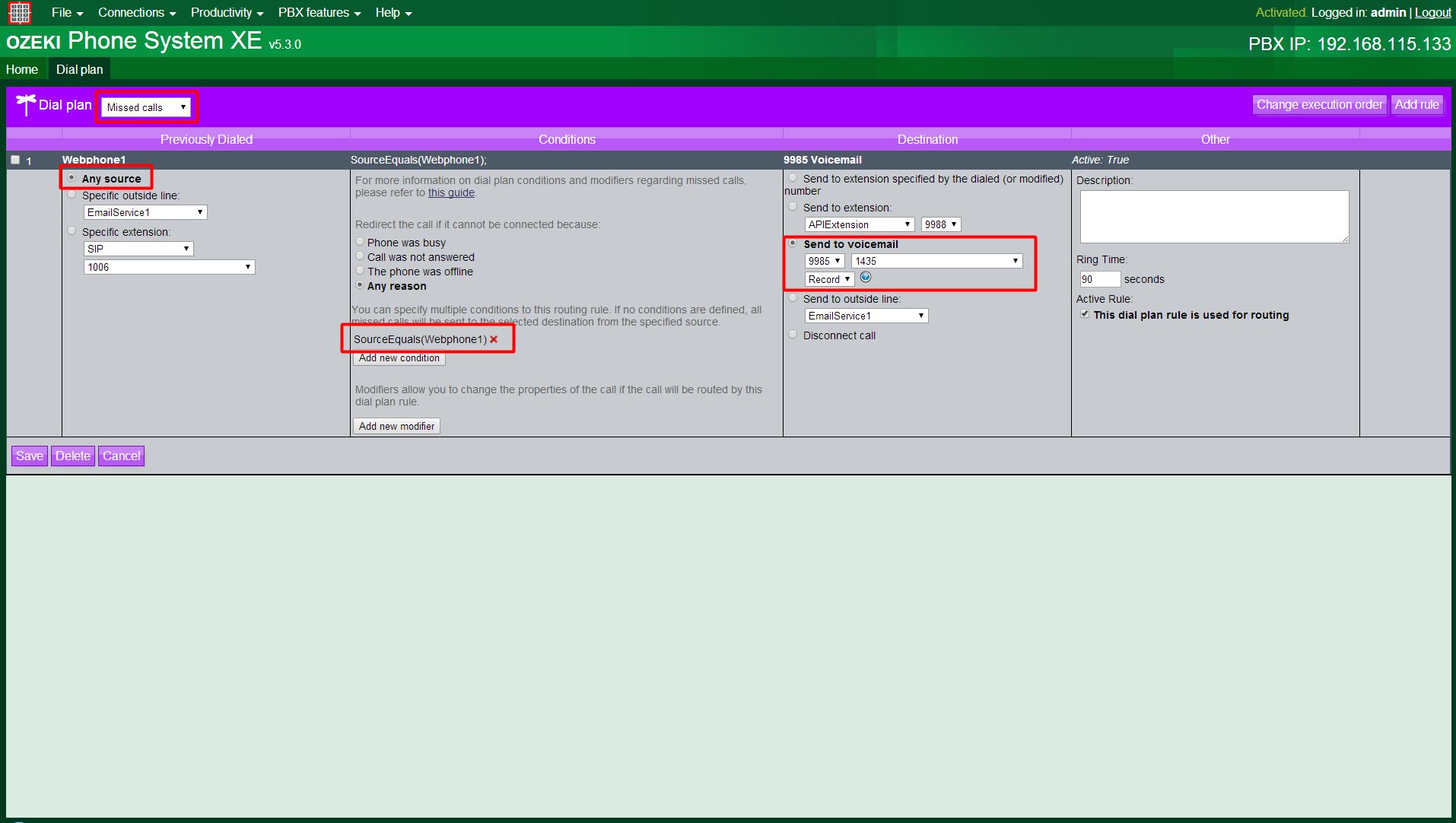
Step 3: Making a test call
The conditions of the call has already been told, so make the call, and get information about it in the log of one of the SIP extensions. At this case, the log of the number "1001" SIP Extension is showed (Figure 6).
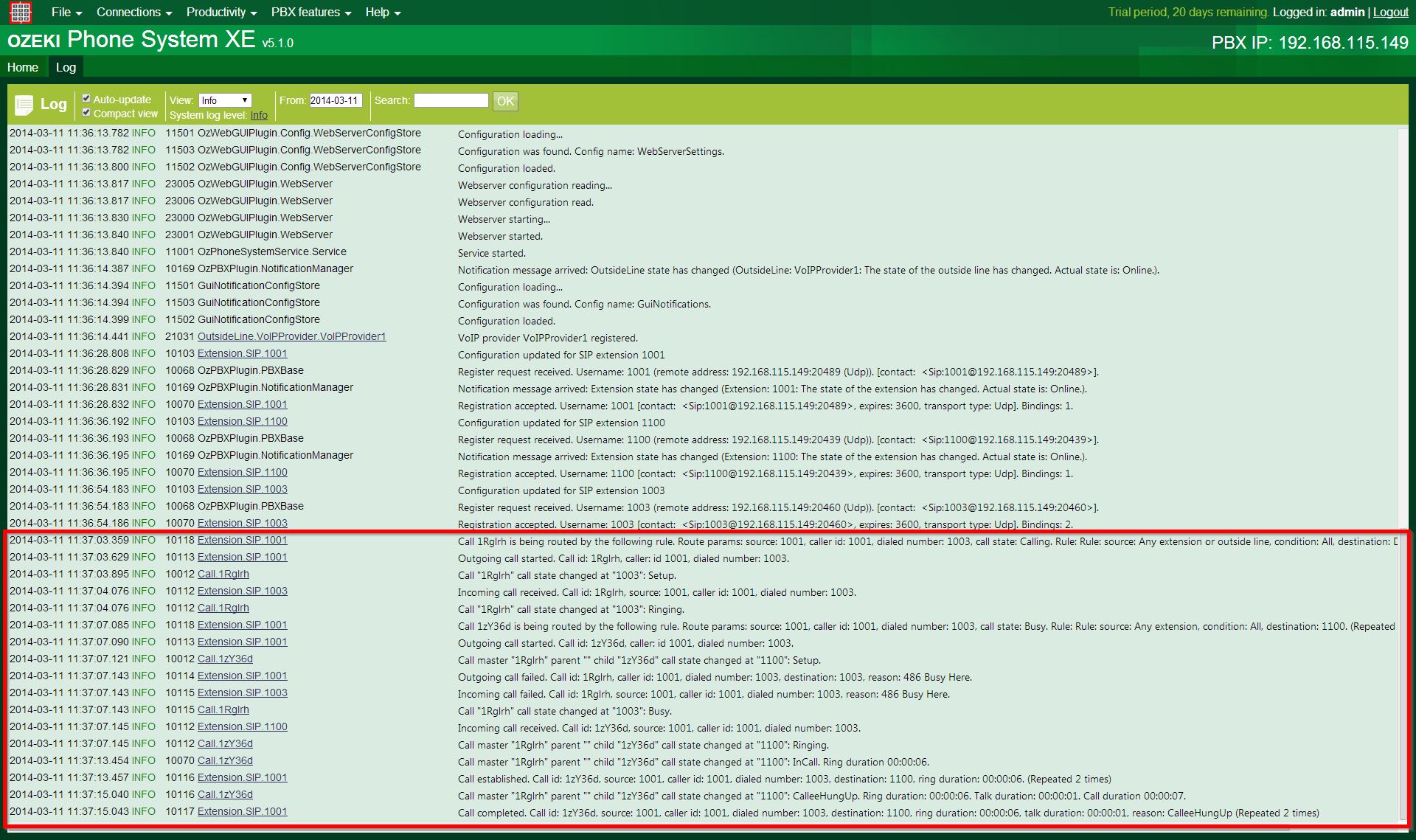
You can follow all of the extensions' states here, and as you can see, the Outgoing call started message tells you; the call was initiated from the number "1001" extension and went to the number "1003" extension. Number "1003" missed the call (it was busy, as it was planned), and the call got redirected to the number "1100" SIP Extension, as you can see it in the Call established row, the called number is "1003", but the destination is the the number "1100" extension. The call has arrived after redirection, making the dial plans job done.
Dial plan setup examples
If a call (from any sources to any destinations) wasn't (maybe couldn't even be) answered
at the original destination, you can send that to local extensions (to a voicemail, for example), to another outside lines, or you can even disconnect that.
You can manage the missed calls by the parties' attributes (such as Caller ID, Dialed number etc.)
as well, but this time you have the option to redirect calls by the missed call's reason too, when
you are setting up the Dial plan(s).
For exmaple:
-
Call was not answered: on the "2002" phone number, you would like to send every unanswered call from
all of the local extensions to a voicemail.
To do this, you have to set the "Any extension" option at the Source column, and the "Send to voicemail" option at the Destination column with the correct parameters: you need to set the voicemail's phone number, and if you would like the call to be recorded at the dialed number's voicemail, you need to select the Dialed and the Record options.
In the Conditions column, you have to select the "Call was not answered" option with the radio button. This setup would send every unanswered call to the dialed numbers' voicemail, but since you would like to set this Dial plan only for the phone with the "2002" phone number, you should add a new condition: you need to set the Dialed number attribute to be "2002" with the Equals condition. -
Any reason: if you have an office phone which is used for important calls, you can set routing rules for the cases,
when you can't answer (or can't even accept) calls on that phone (by any reason). Since the calls would be important, you can redirect
all of the missed calls to any inside or outside phone numbers, for example to your mobil phone (or to a voicemail);
you just need to set the "Any reason" option by the radio button, and
the Dialed number to your office phone number at the Conditions column, with the Equals condition.
All is left, is to set your mobile phone's number at the Destination column.
Conclusion
This guide is usefull for anyone, who want to learn some information about the call routing of missed calls with Ozeki Phone System. If you follow this carefully, you are able to make your own SIP extensions, and your own Dial plan. After those you can test the dial plan, be making a test call.
If you have any questions or need assistance, please contact us at info@ozekiphone.com
Dig deeper!
People who read this also read...
