Setup Microsoft SQL Express for authenticating extensions
In this chapter you can learn how to authenticate SIP extensions using a Microsoft SQL Server database server with your Ozeki Phone System. You can see the installation steps, the database connection string, the database connection type and the recommended database table layout for Microsoft SQL Express database.

During the configuration you should choose the following database connection type:
You should use the next database connection string properly for your OleDB driver:
The database connection string has to be modified to match your database. You should use the ip address or the hostname of your database server instead of the "127.0.0.1". Replace "OzekiPBX" to the name of you database and replace "ozeki" and "qwe123" to the username and password that can be used to connect to your database server.
The connection string and the connection type should be entered on the Database Authenticator SQL API configuration form.
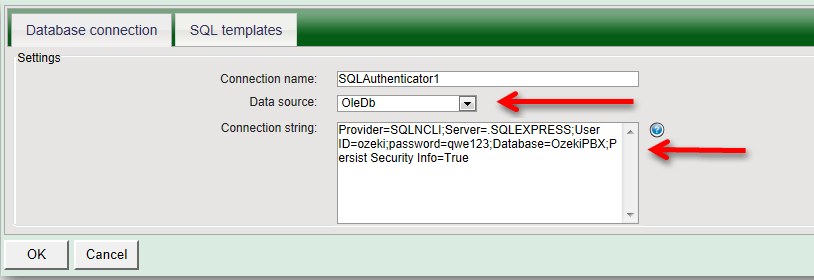
The following figure shows the SQL queries that allow you to verify if a SIP account is available or not in your database.
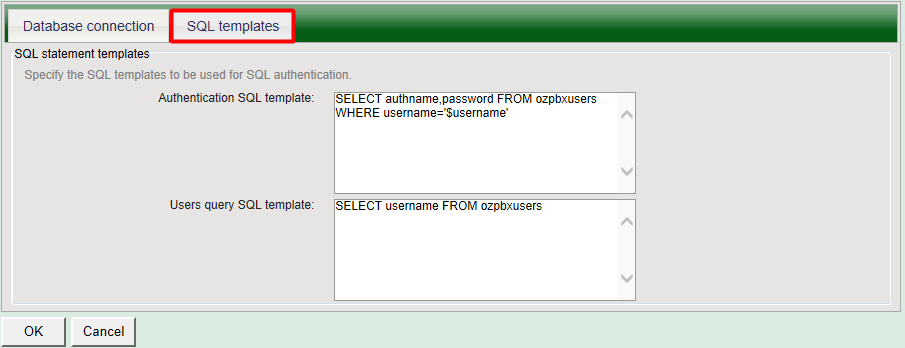
After the Database Authenticator SQL API has been configured in the Ozeki Phone System, you need to create the database tables for Database Authenticator SQL API. Use the following table layout:
-- -----------------------------------------------------
-- Table `OzekiPBX`.`ozpbxusers`
-- -----------------------------------------------------
CREATE TABLE ozpbxusers
(
authname varchar(45) PRIMARY KEY,
username varchar(45) NOT NULL,
password varchar(45) NOT NULL,
)
If you have any questions or need assistance, please contact us at info@ozekiphone.com.
Dig deeper!
People who read this also read...
