Setup MySQL for authenticating extensions
In this chapter you can learn how to authenticate SIP extensions using a MySQL database server with your Ozeki Phone System. You can see the installation steps, the database connection string, the database connection type and the recommended database table layout for MySQL database.

If you would like to authenticate SIP extensions with MySQL database server, first install the MyODBC driver on your computer. Always use the latest drivers that you can download from the MySQL website.
After you have installed the MyODBC driver to your computer, install a new Database Authenticator SQL API in the Ozeki Phone System.
During the configuration you should choose the following database connection type:
You should use the next database connection string properly for your MyODBC driver:
The database connection string has to be modified to match your database. You should use the ip address or the hostname of your database server instead of the "127.0.0.1". Replace "OzekiPBX" to the name of you database and replace "ozeki" and "qwe123" to the username and password that can be used to connect to your database server.
The connection string and the connection type should be entered on the Database Authenticator SQL API configuration form.
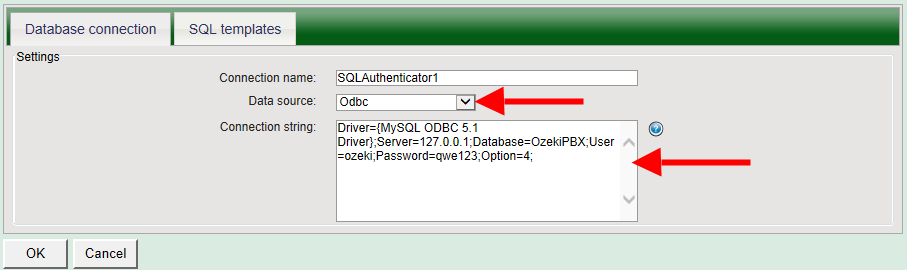
The following figure shows the SQL queries that allow you to verify if a SIP account is available or not in your database.
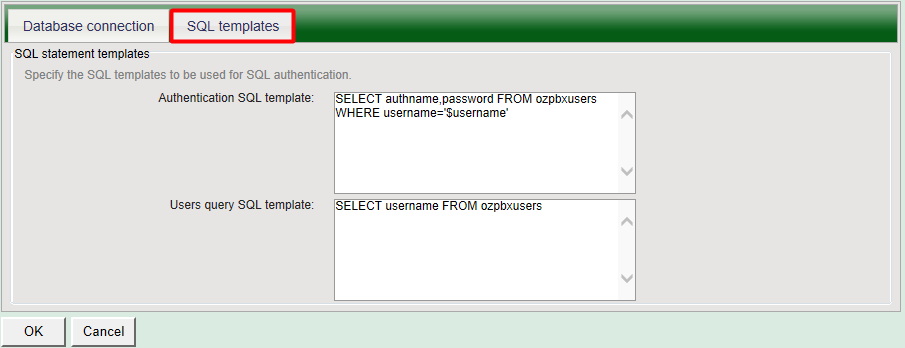
After the Database Authenticator SQL API has been configured in the Ozeki Phone System, you need to create the database tables for Database Authenticator SQL API. Use the following table layout:
-- -----------------------------------------------------
-- Table `OzekiPBX`.`ozpbxusers`
-- -----------------------------------------------------
CREATE TABLE IF NOT EXISTS `ozpbxusers` (
`authname` varchar(45) NOT NULL,
`username` varchar(45) NOT NULL,
`password` varchar(45) NOT NULL,
PRIMARY KEY (`authname`),
UNIQUE INDEX `username_UNIQUE` (`username` ASC))
ENGINE = InnoDB
DEFAULT CHARACTER SET = utf8;
If you have any questions or need assistance, please contact us at info@ozekiphone.com.
Dig deeper!
People who read this also read...
