How to setup different database servers
Different database servers require various configurations in Ozeki Phone System. When you install an SQL API, you need to select a database connection type and provide a connection string. In this guide you will see different connection types and connection strings related to several database servers.
Microsoft SQL Server
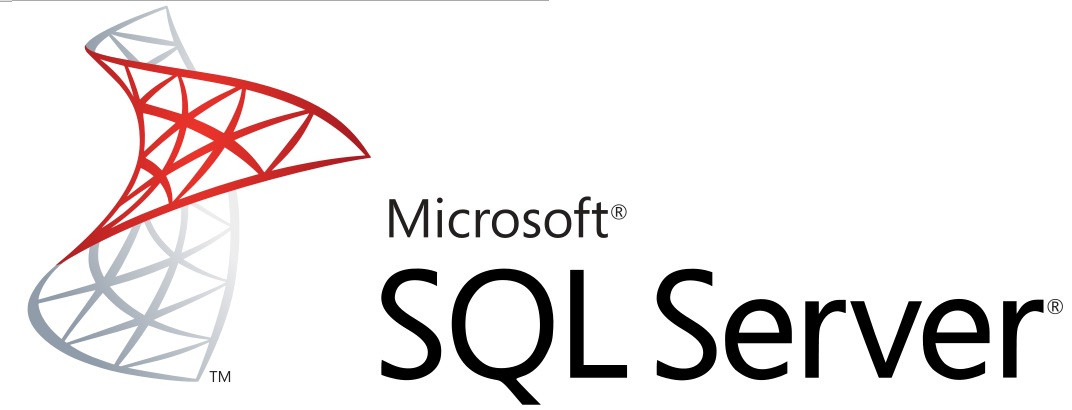
Provider=SQLNCLI;Server=127.0.0.1;Database=OzekiPBX;UID=ozekiuser;PWD=ozekipass; Provider=SQLOLEDB.1;Data Source=YourComputerName;Persist Security Info=False;Integrated Security=SSPI;User ID=YourUserName;Password=YourPassword;Initial Catalog=CreatedDatabaseName
Microsoft SQL Express
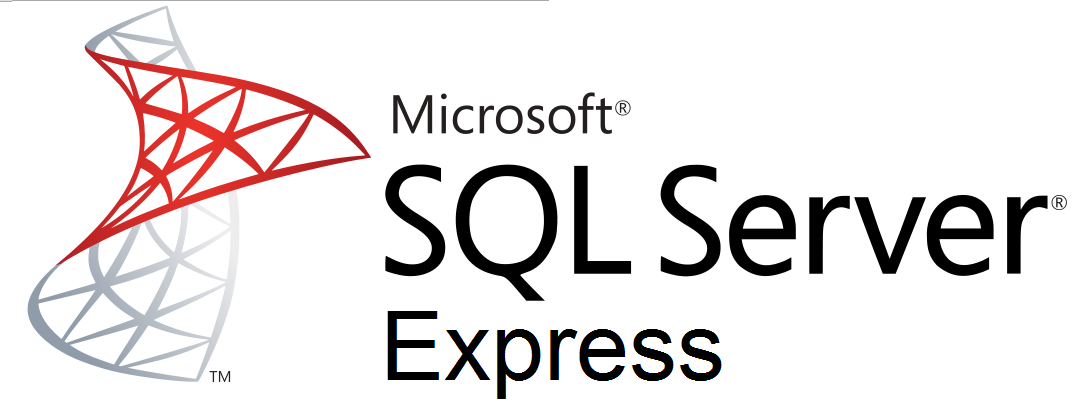
Provider=SQLNCLI;Server=.SQLEXPRESS;User ID=ozekiuser;password=ozekipass;Database=OzekiPBX;Persist Security Info=True
Microsoft Access
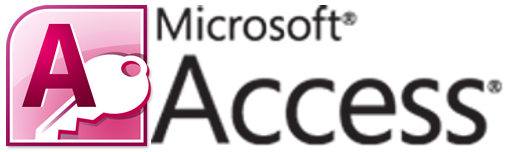
Provider=Microsoft.ACE.OLEDB.12.0;Data Source=OzekiPBX;Persist Security Info=False
Standard security:
Driver={Microsoft Access Driver (*.mdb)};Dbq=C:mydatabase.mdb;Uid=Admin;Pwd=;
Workgroup:
Driver={Microsoft Access Driver (*.mdb)};Dbq=C:mydatabase.mdb;SystemDB=C:mydatabase.mdw;
Exclusive:
Driver={Microsoft Access Driver (*.mdb)};Dbq=C:mydatabase.mdb;Exclusive=1;Uid=admin;Pwd=;
Admin:
To enable certain pragmatically admin functions such as CREATE USER, CREATE GROUP, ADD USER, GRANT, REVOKE and DEFAULTS (when making CREATE TABLE statements) use this connection string.
Driver={Microsoft Access Driver (*.mdb)};Dbq=C:mydatabase.mdb;Uid=Admin;Pwd=;ExtendedAnsiSQL=1;
Locale identifier: Use this one to specify the locale identifier which can help with non-US formatted dates or special character sets. The example bellow uses the en-gb locale identifier (2057)
Driver={Microsoft Access Driver (*.mdb)};Dbq=C:mydatabase.mdb;Locale Identifier=2057;Uid=Admin;Pwd=;
Oracle

Provider=OraOLEDB.Oracle;Data Source=MyOracleDB; User Id=myUsername;Password=myPassword; Provider=OraOLEDB.Oracle;Data Source=MyOracleDB;User Id=/;Password=; Provider=OraOLEDB.Oracle;Data Source=MyOracleDB;OSAuthent=1;
MySQL

Driver={MySQL ODBC 5.2 UNICODE Driver};Server=127.0.0.1;Database=OzekiPBX;User=ozeki;Password=qwe123;Option=4;
You can download the latest Odbc driver from the following web page: https://dev.mysql.com/downloads/connector/odbc/.
PostgreSQL
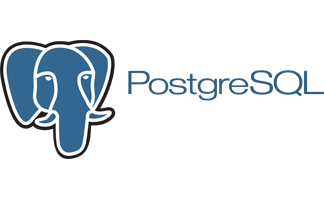
DRIVER={PostgreSQL};SERVER=YourServerIP;port=5432;DATABASE=YourDatabaseName;UID=YourUsername; PWD=YourPassword
Sybase (SQL Anywhere)

Provider=ASAProv.90;UID=MyUsername;PWD=MyPassword;DatabaseFile= DatabaseFileLocationOnYourComputer.db; EngineName=Yourdbenginename;Start= YourDatabaseBinaryLocation.exe -c 32M;AutoStop=Yes
DB2
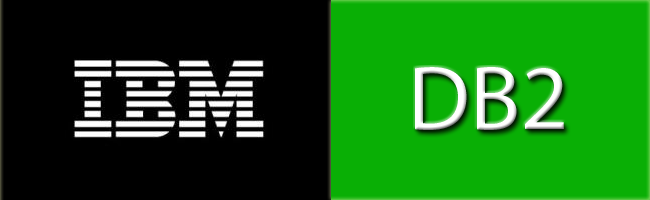
If you use a TCP/IP connection:
Provider=DB2OLEDB;Network Transport Library=TCPIP;Network Address=130.120.110.001; Initial Catalog=MyCatalog;Package Collection=MyPackageCollection;Default Schema=MySchema; User ID=MyUsername;Password=MyPassword;
If you use APPC connection:
Provider=DB2OLEDB;APPC Local LU Alias=MyLocalLUAlias;APPC Remote LU Alias=MyRemoteLUAlias; Initial Catalog=MyCatalog;Package Collection=MyPackageCollection;Default Schema=MySchema; User ID=MyUsername;Password=MyPassword;
Informix

Provider=Ifxoledbc.2;password=pppppp;User ID=uuuuuu;Data Source=opcrts@alpha;Persist Security Info=true
Amazon SimpleDB
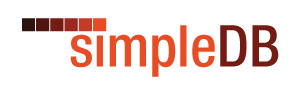
Access Key=your_access_key;Secret Access Key=your_secret_access_key
Filemaker / Filemaker Pro
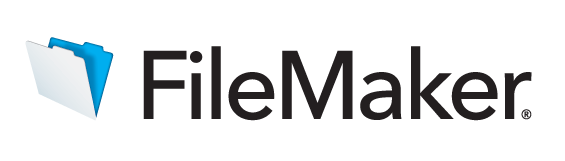
Driver=FileMaker Pro;AllAsText=0;ApplicationUsingThreads=1;FetchChunkSize=100;FileOpenCache=0; IntlSort=0;MaxTextlength=255;ServerAddress=127.0.0.1;TranslationOption=0;UseRemoteConnection=1;
FoxPro
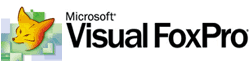
Driver={Microsoft Visual FoxPro Driver};SourceType=DBC;SourceDB=c:myvfpdb.dbc;Exclusive=No;NULL=NO;
Collate=Machine;BACKGROUNDFETCH=NO;DELETED=NO;
