Call Centre Manager
For developer
Introduction
The basic task of the Call Centre Manger sample program, connected to Ozeki Phone System XE, is to display statistics and to implement certain call features in the system. Such feature is call interception and call merging. The purpose of this documentation is to show step-by-step how an application like this can be developed. The system will be developed under Windows Operating System and with the help of Visual Studio.
Software requirements
- Microsoft Windows
- Microsoft Visual Studio
- Ozeki Phone System
Installation and Configuration of Ozeki Phone System
In order to connect to the server, Ozeki Phone System has to be installed. A Setup Guide can be found here: How to install and configurate your Ozeki Phone System, the installation package can be downloaded from the following page: Download. After the installation, the main page of the PBX can be accessed on the http://localhost:7777/Home address.
For the first login attempt, use the username and password, which was provided during the installation process.
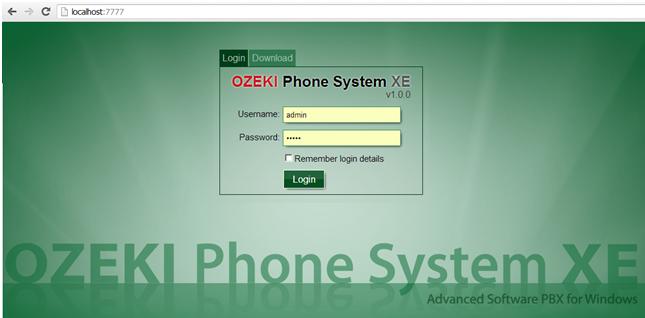 Figure 1 - Ozeki Phone System login screen
Figure 1 - Ozeki Phone System login screen
New user can be added to the system with the Add user button. It can be found under the Office users menu item in the Connections menu.
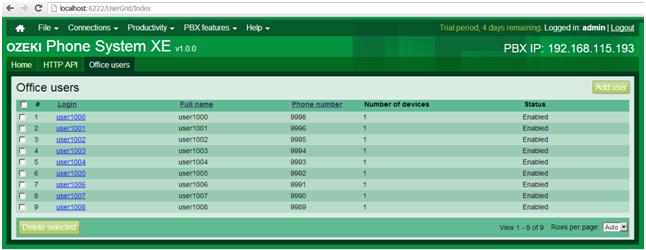 Figure 2 - Add new user
Figure 2 - Add new user
The username and password specified here can be used to connect to the system, in the OPSClient LoginAsync method.
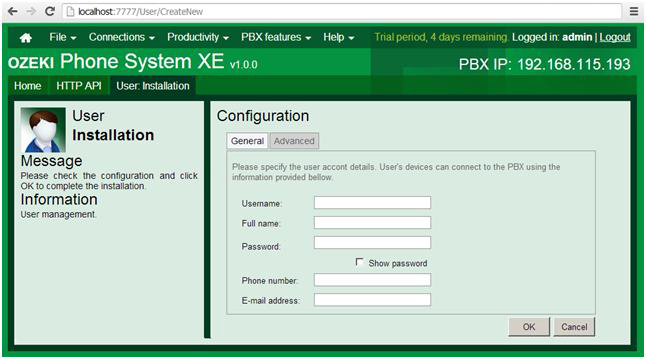 Figure 3 - New user configuration panel
Figure 3 - New user configuration panel
Project development
- Let us create a new Windows Forms Application project with the help of File/New/Project menu item.
- Let us add the OPSSDK.dll file to the project references in the Solution Explorer by clicking on Add Reference… menu item. This will ensure the connection interface to Ozeki Phone System.
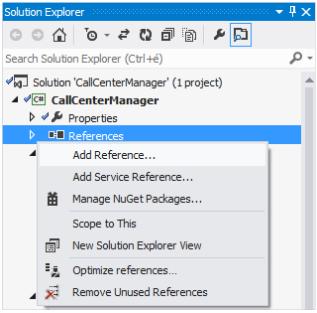
Figure 4 - Creating a new project
Implementation
During the development of the application, we followed the Model-View-Presenter software designing pattern. This is useful because the display interface can be easily changed.
1. Model
The files that include the application logics were added into the Model namespace.
-
RealClient
With the help of the Login method, we can connect to Ozeki Phone SystemXE and try to login with the default username and password in an asynchronous way.
public void Login(string server_address, string username, string password) { stats = new Statistics(); ops_client = new OpsClient(); ops_client.ErrorOccured += OPSClientOnErrorOccured; ops_client.LoginAsync(server_address, username, password, Completed); }In case of successful connection, we subscribe to the below events of the OpsClient:
ops_client.SessionCreated += OPSClientOnSessionCreated; ops_client.SessionCompleted += OPSClientOnSessionCompleted; ops_client.PhoneBookChanged += OPSClientOnPhoneBookChanged;
In case of unsuccessful connection attempt the taskmanager of the OpsClient ErrorOccured runs.
The SessionCreated event signals if there is a new incoming call in the system. The status changes of the new call can be handled in the SessionStateChanged event. In our sample program, we monitor the statistics of the dropped calls and activate an event with the new statistic data, in case a call is dropped by the system.
if (args.Item == SessionState.CalleeUnavailable) { lock (sync) { stats.NumberOfDroppedSessions++; } var stats_handler = StatisticsChanged; if (stats_handler != null) stats_handler(this, new VoIPEventArgs<Statistics>(stats)); }When a call ends, the event of the OpsClientSessionCompleted runs. Here, the statistics is modified according to the call duration, whether it was less than a minute or not. The RealClientSessionComleted is also activated, on which the presenter will subscribe.
-
PhoneNumberStatistics
In this class statistics are stored, which belong to one phone number. The sample program will only display the CallsInProgress property but the number of all calls, including the outgoing and incoming ones, will be stored.
-
UserStatistics
The PhoneBookItem includes a contact and the phone number statistics, which belong to it.
-
UserStatisticsContainer
UserStatisticsContainer creates a statistics summary from the phone book that was returned by the OpsClient.
-
Statistics
This class will store the statistics data, here every feature that is significant to us can be stored.
2. View
The user interfaces and the unique controls have been included in this namespace. From the unique controls, the FlickerFreeTreeView has to be introduced because otherwise the display would flicker in the treeview. The VerticalProgressBar could be useful for displaying the statistics in percentage but it is not used in this sample.
-
AboutBox
This is the about of the application.
-
BaseWindow
BaseWindow is the parent of ConnectToServerWindowandMainWindow. This interface implements basic features like error message, informationmessage display, window closing or waiting.
-
ConnectToServerWindow
This windows makes it possible to connect to Ozeki Phone System. In order to connect, the followings have to be provided: the IP address of the computer (ex.: 192.168.115.193:8802) on which Ozeki Phone System runs, username (Ozeki Phone System office user), password. When starting the Call Centre Manager, this window appears automatically but the opportunity is given to connect to a provider later on.
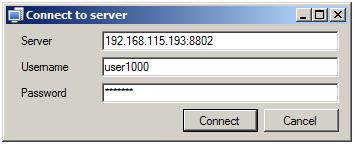
Figure 5 - Connect to server window -
MainWindow
The main window of the application. Here, on the Calls tab, the system calls can be seen in a tree structure. On the Phonebook tab, there are the contacts with the phone numbers, which belong to them. This interface displays the statistics data and gives the opportunity to export the phone book in csv file format. Here we can disconnect from the server and connect to another one. By clicking on the selected call, in the Calls treeview, with the right mouse button in the context menu, we have the chance to listen or speak into a call. The two buttons above the Calls treeview also serve this purpose.
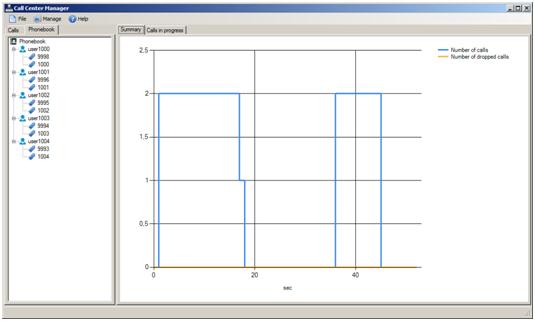
Figure 6 - Call Centre Manager main window
3. Presenter
These files are responsible for connecting the model and the view.-
ConnectToServerPresenter
One dependency of the ConnectToServerPresenter is an IConnectToServer interface, which is implemented by the ConnectToServerWindow. We connect to the server with this view. The other dependency is the IOPSClient, which is implemented by the RealClient class. The connection is done via the client interface (IOPSClient) and also the user interface is notified about the connection process. In case of unsuccessful connection attempt an error message appears, anyway we close the GUI.
-
MainWindowPresenter
The MainWindowPresenter also has two dependencies, from which the IOPSClient is completely the same as the object being used by the ConnectToServerPresenter. Since, the IOPSClient is added to the IoC container as a singleton class. We will talk about the IoC container later on. The other dependency is the IMainWindow interface, which is implemented by the MainWindow. Here, the IMainWindow interface also notifies the the User Interface if any change needs to be done in the display.
In this presenter, the default micropohone is instantiated.
readonly Microphone microphone; microphone = Microphone.GetDefaultDevice();
with a default speaker.
readonly Speaker speaker; speaker = Speaker.GetDefaultDevice();
Both devices are the descendants of the AudioHandler, so they can be connected to the call with the ISession ConnectAudioSender and ConnectAudioReceiver methods. The Speaker is connected with the ConnectAudioSender method and the Microphone is connected with the ConnectAudioReceiver method. There are more classes that are the descendants of the AudioHandler. Each of these classes can be connected to the ISession. We have the opportunity to play audio files e.g. with the help of the MP3StreamPlayback class or by using text to speech feature with the TextToSpeech class. For more information about the AudioHandler class, visit the following page: http://voip-sip-sdk.com/doc, Ozeki VoIP SIP SDK included with the sample programs, can be downloaded from: http://voip-sip-sdk.com/
The following presenter will subscribe to the main events of IOPSClient. In the sample program we subscribed to the events below:
client.ErrorOccurred += ClientOnErrorOccurred; client.SessionCreated += ClientOnSessionCreated; client.SessionCompleted += ClientOnSessionCompleted; client.PhoneBookChanged += ClientOnPhoneBookChanged; client.StatisticsChanged += ClientOnStatisticsChanged;
If a call arrives to the system, it will appear both in the Calls and Phonebook treeviews. In order to display them, we need to subscribe to the SessionCreated, SessionCompleted events.
4. Util
In this namespace, the dialogue windows that are responsible for displaying the messages, constants, delegates and the IoC container can be found.
-
SimpleIOCContainer
The IoC (inversion of control) container is a singleton class, which is suitable for storing dependencies:
SimpleIOCContainer.Instance.AddDependency<IOPSClient>(() => new RealClient());
The following code is for dependency resolving:
SimpleIOCContainer.Instance.Resolve<IOPSClient>();
It makes dependency replacement available at the same place so changing to the usage of test classes will be easier.
| Download Installer | Download Source Code |
