How to setup Ozeki Phone System with AsteriskNow
In this guide you can read about how to connect Ozeki Phone System to your AsteriskNow server. All you need to do is to create an extension in AsteriskNow which Ozeki Phone System can use to connect to it.
VoIP or broadband phone is a phone service over your high-speed Internet connection. VoIP can turn a standard Internet connection into a way to place phone calls. Voice over Internet Protocol is based on convert your voice into packets, and transmitting these packets to the destination.
This page explains how you can setup Ozeki Phone System with your AsteriskNow server.
System architecture
On this page you can read about a system that works as follows: First, log into AsteriskNow and create a dialplan. Then create a user which Ozeki Phone System can use to register to the PBX. After the registration, you can start to call your contacts. The called party can be a VoIP phone, a land-line phone, or a mobile phone. Figure 1 demonstrates the process.
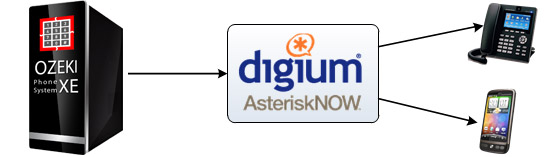
- The configuration steps will be the following:
- Ozeki Phone System registers to AsteriskNow.
- Once you start your calls, the call will be forwarded to the destination phone via Ozeki Phone System.
- The destination phone will be ringing.
Configuration steps
Before you start to follow the steps of this guide, it is assumed that you have already installed AsteriskNow into your linux server, and installed Ozeki Phone System XE to your computer. You can download Ozeki Phone System from the download page.
Step 1.) Install AsteriskNow
Connect your 3rd party PBX with Ozeki Phone System. The computer where you install PBX will be a virtual machine or a computer. Start with a simple installation to co-operate with Ozeki Phone System. Follow the installation guide at Asterisk wizard. After the welcome page appered you should set the location, username and password. After the installation you can configure and set the pbx with this account.
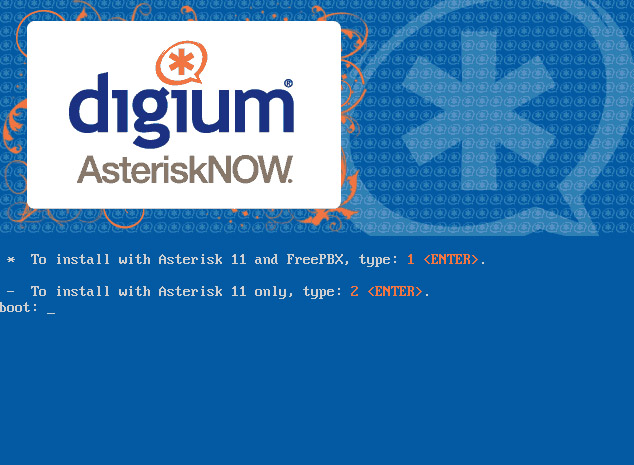
Step 2) Create a SIP account
As a first step, you need to configure a user to make phone calls via AsteriskNow. I have already installed AsteriskNow PBX into my linux server, its IP address is: 192.168.91.151. Open a browser and navigate to its web interface. The example URL will be the following: http://192.168.91.151:8088/static/config/index.html Once you are at the login page, login as administrator (Figure 3).
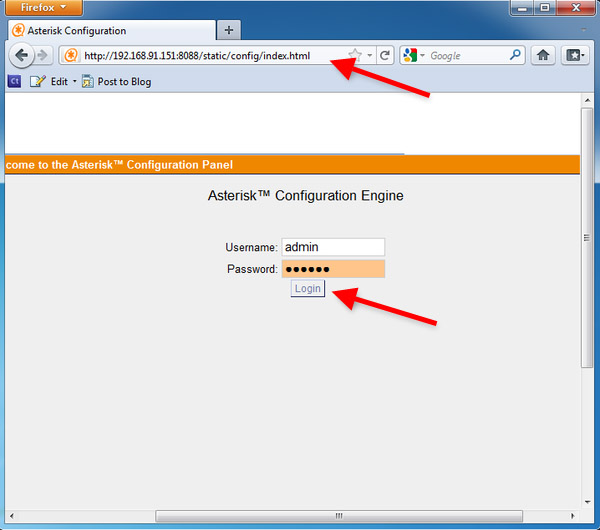
After login, click on Dial Plans menu item (Figure 4).
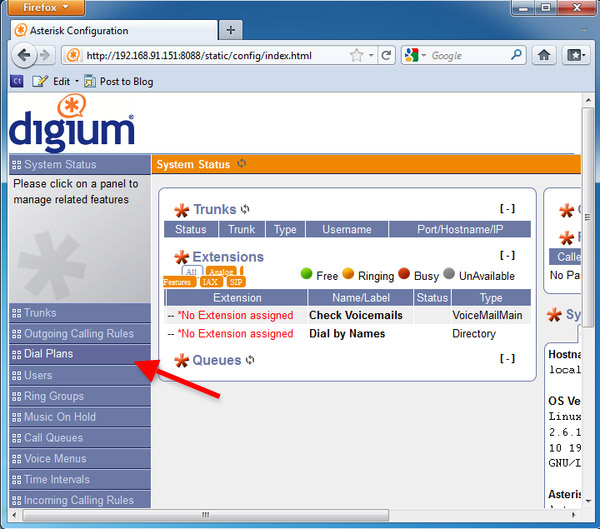
At the Dial Plans page, click on New DialPlan button to create a new dial plan (Figure 5).
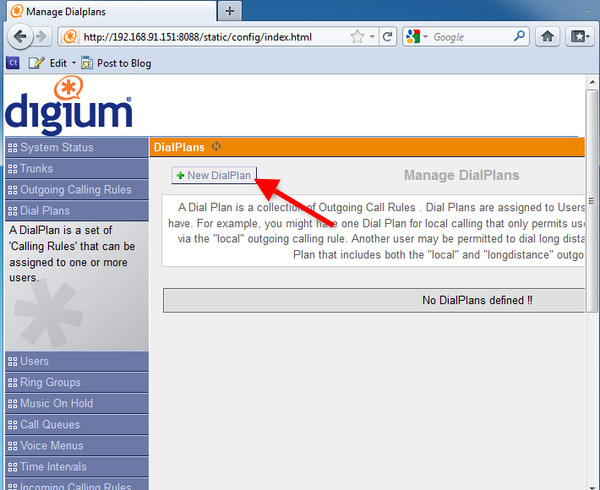
Enter a name for the dial plan (e.g. DialPlan1), and click on Save (Figure 6)
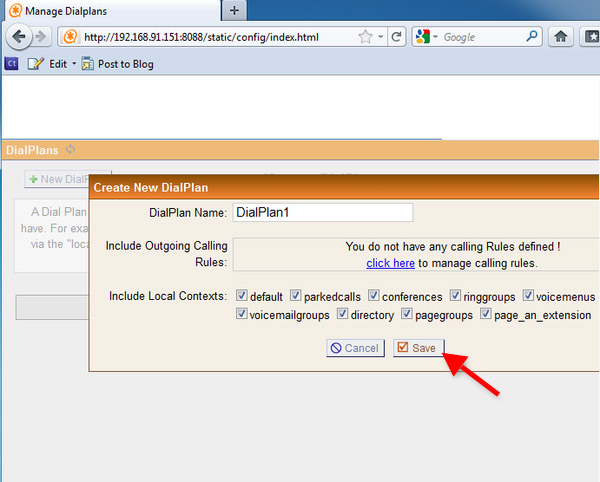
After the dialplan is created click on Users (Figure 7).
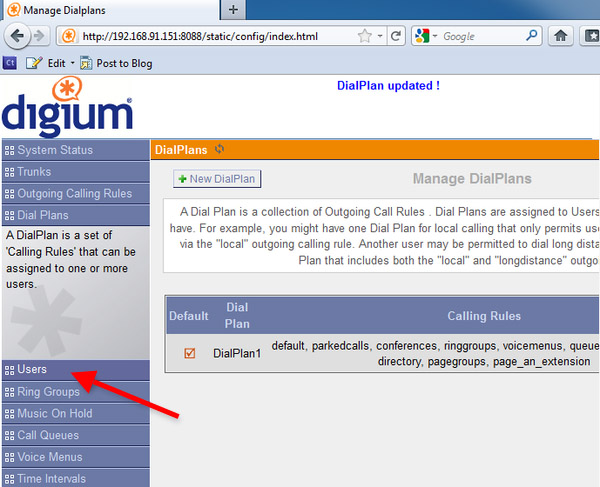
Create a new user for Ozeki Phone System by cicking on the Create New User button (Figure 8).
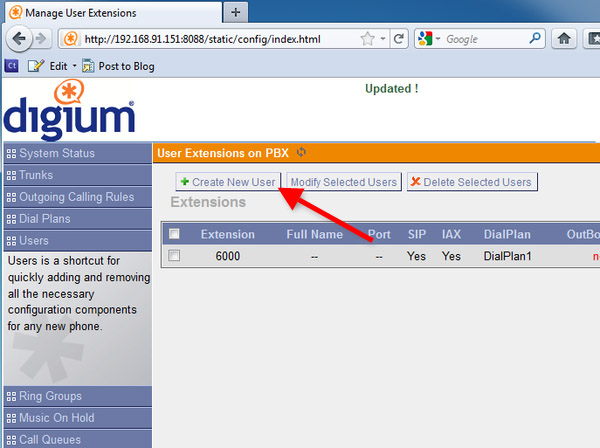
Provide an Extension number and a Password into the respective fields (e.g. 6001), and click on Apply Changes (Figure 9).
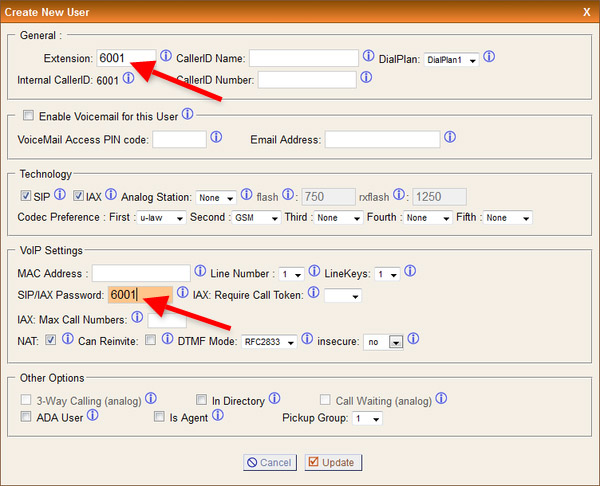
In order to apply the created changes, click on Apply Changes at the top of the screen (Figure 10).
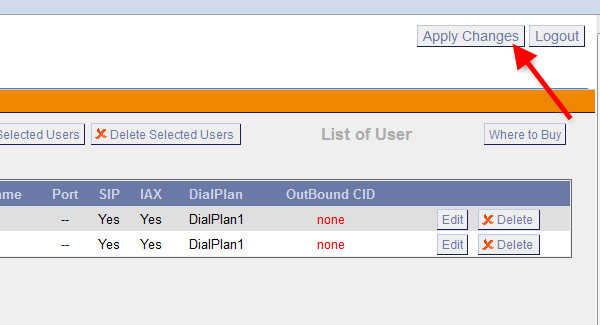
Now the configuration of AsteriskNow is done and you can start to configure Ozeki Phone System.
Step 3.) Configure Ozeki VoIP provider to use the created SIP account
If you have any questions or need assistance, please contact us at info@ozekiphone.com
People who read this also read...
