Play
The Play command is used to play a wav or mp3 sound to the parties of the conversation (caller, callee or all). You can see how to use this command in a HTTP request and what HTTP response you will get from the phone system (Figure 1).
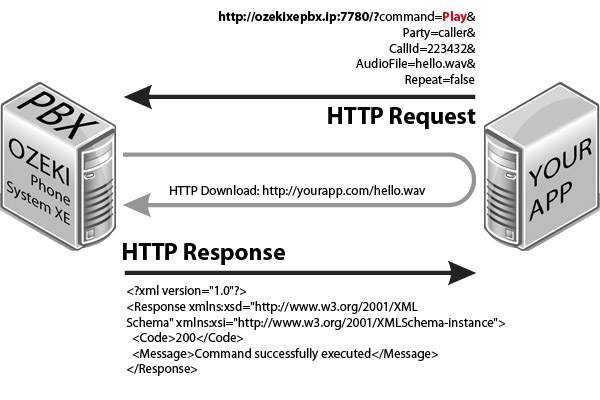
Request parameters
| Parameter name | Value | Description | Mandatory |
| command | string value, Play | Specifies the type of the HTTP API command. | Yes |
| Party | string value, caller, callee or all |
The destination party to play the sound to. | Yes |
| CallId | string value, e.g. H2Wwb |
The call ID of the call you want to run the Play method on. | Yes |
| AudioFile | string value (URL or localhost addresse) |
The destination of the audio file. When a relative path is provided, it will be relative to ContentStorage/Static directory in Ozeki Phone System install directory. It can be a HTTP URL as well where it's downloaded from and cached (based on the webserver settings). | Yes |
| Repeat | bool value (true or false) |
If you want to repeat the file set it to true else set it to false. The default value is false. | No |
| These parameters are only required if office user authentication is set in the HTTP API: | |||
| Parameter name | Value | Description | |
| Username | string value, e.g. user1000 |
This is the username of an Ozeki Phone System office user. | |
| Password | string value, e.g. mypassword12 |
This is the password belonging to the username. | |
Response parameters
| Parameter name | Value | Description |
| Code | int value (200, 300, 301, 302, 303, 304, 305, 306, 307, 601) |
Returns the status code of the response. For more infromation go to the status code reference page |
| Message | string value, e.g. Command successfully executed |
Returns the description of the response code. For more infromation go to the status code reference page |
How to use it?
Step 1: Make a call between two extensions. Use ListActiveCalls command to find the call ID of the call you want to play a sound file to. You can find the CallId in the response, between one of the <CallId></CallId> nodes.
Step 2: Initiate a play using a HTTP request as seen in the picture above. Paste the call ID you found in Step 1 in the CallId parameter of the request. Put the destination of the audio file into the AudioFile parameter. When a relative path is provided, it will be relative to ContentStorage/Static directory in Ozeki Phone System install directory. It can be a HTTP URL as well where it's downloaded from.
