Speak
The Speak command converts the given text to speech and plays it to the caller, callee or all. You can see how to use this command in a HTTP request and what HTTP response you will get from the phone system (Figure 1).
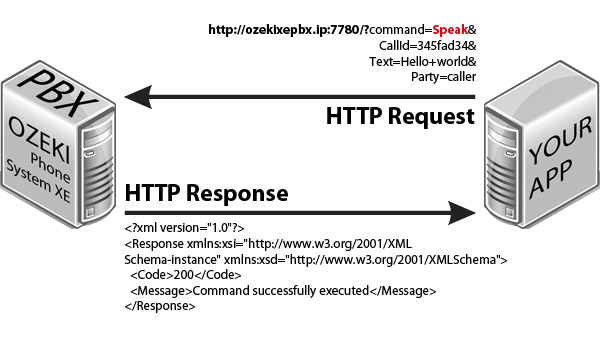
Request parameters
| Parameter name | Value | Description | Mandatory |
| command | string value, Speak | Specifies the type of the HTTP API command. | Yes |
| CallId | string value, e.g. H2Wwb |
The call ID of the call you want to run the Speak method on. | Yes |
| Text | string value, e.g. hello+world |
The text you want to convert to speach. | Yes |
| Party | string value (caller, callee or all) |
The destination party to send the speach to. | Yes |
| These parameters are only required if office user authentication is set in the HTTP API: | |||
| Parameter name | Value | Description | |
| Username | string value, e.g. user1000 |
This is the username of an Ozeki Phone System office user. | |
| Password | string value, e.g. mypassword12 |
This is the password belonging to the username. | |
Response parameters
| Parameter name | Value | Description |
| Code | int value (200, 300, 301, 302, 303, 601) |
Returns the status code of the response. For more infromation go to the status code reference page |
| Message | string value, e.g. Command successfully executed |
Returns the description of the response code. For more infromation go to the status code reference page |
How to use it?
Step 1: Make a call between two extensions. Use ListActiveCalls command to find the call ID of the call you want the Speak command to run on. You can find the CallId in the response, between one of the <CallId></CallId> nodes.
Step 2: Initiate a Speak command using a HTTP request as seen in the picture above. Paste the call ID you found in Step 1 in the CallId parameter of the request.
