SendSms
The SendSms command is used for sending SMS messages to mobile phones.
To send an SMS you need to connect to an SMS modem or an SMPP server. Find out how you can connect to an SMS modem. After you connect
you need to set up a dial plan.
You can see below how to use this command in
a HTTP request and what HTTP response you will get from the phone system. If the SMS's delivery status is known then an SMSDeliveryReport
notification will be sent by the phone systems(Figure 1).
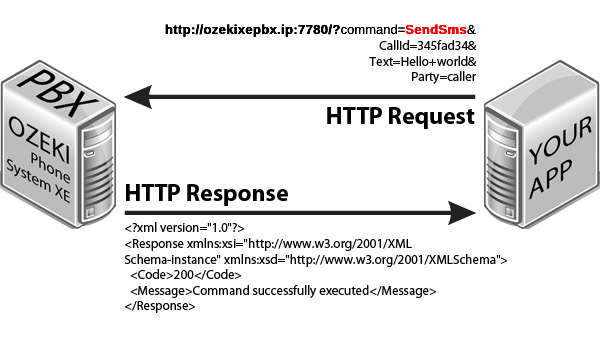
Request parameters
| Parameter name | Value | Description | Mandatory |
| command | string value, SendSms | Specifies the type of the HTTP API command. | Yes |
| ApiExtension | int value, e.g. 9994 |
Specifies which api extension is added to the command. | Yes |
| Sender | string value, e.g. %2b061554669 |
The phone number the recipient will see as the sender. Defaultly it is the phone number set in the SMS modem installation using Ozeki Phone System. | No |
| Recipient | string value, e.g. %2b062554670 |
The destination phone number. | Yes |
| Message | string value, e.g. Hello+world |
The content of the message. | Yes |
| DeliveryReportURL | string value, e.g. http%3a%2f%2fxyz.com%2fdelivery_received.php |
The SMS delivery report is sent to this URL as a notification. | No |
| These parameters are only required if office user authentication is set in the HTTP API: | |||
| Parameter name | Value | Description | |
| Username | string value, e.g. user1000 |
This is the username of an Ozeki Phone System office user. | |
| Password | string value, e.g. mypassword12 |
This is the password belonging to the username. | |
Response parameters
| Parameter name | Value | Description |
| Code | int value (200, 300, 301, 302, 303, 501) |
Returns the status code of the response. For more infromation go to the status code reference page |
| Message | string value, e.g. Command successfully executed |
Returns the description of the response code. For more infromation go to the status code reference page |
| SmsId | string value, e.g. 6b5c6978-0cd6-4a58-86fc-3d1b279b9201 |
This parameter only appears if the SMS was successfully sent. This is the ID of the SMS. |
How to use it?
Step 1: Connect an SMPP server or an SMS modem to Ozeki Phone System: Connections/Outside lines/Install new
Step 2: Set up a dial plan to the SMPP server or to the SMS modem using Ozeki Phone System: Connections/Dial Plan/Add Rule
Step 3: Send an SMS using a HTTP request as seen in the picture above.
