SendEmail
The SendEmail command is used for sending out e-mails. The recipient's address is determined as a parameter. To send an e-mail you need to install an e-mail provider on Ozeki Phone System and set a dial plan to it. Find out how you can install an e-mail provider and set up a dial plan. You can see below how to use this command in a HTTP request and what HTTP response you will get from the phone system (Figure 1).
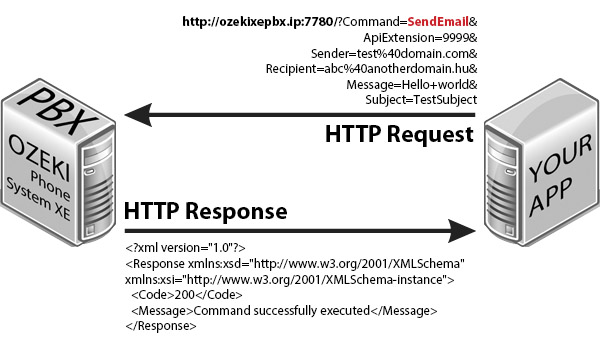
Request parameters
| Parameter name | Value | Description | Mandatory |
| command | string value, SendEmail | Specifies the type of the HTTP API command. | Yes |
| ApiExtension | int value, e.g. 9994 |
Specifies which api extension is added to the command. | Yes |
| Sender | string value, an e-mail address |
The e-mail address the recipient will see as the sender. Defaultly it is the e-mail address set in the e-mail provider configuration: 'Default sender address'. | No |
| Recipient | string value, an e-mail address |
The destination e-mail address. | Yes |
| Message | string value, e.g. Hello+world |
The content of the e-mail. | No |
| Subject | string value | The subject of the e-mail. | No |
| These parameters are only required if office user authentication is set in the HTTP API: | |||
| Parameter name | Value | Description | |
| Username | string value, e.g. user1000 |
This is the username of an Ozeki Phone System office user. | |
| Password | string value, e.g. mypassword12 |
This is the password belonging to the username. | |
Response parameters
| Parameter name | Value | Description |
| Code | int value (200, 300, 301, 302, 303, 304, 305, 306, 307, 501) |
Returns the status code of the response. For more infromation go to the status code reference page |
| Message | string value, e.g. Command successfully executed |
Returns the description of the response code. For more infromation go to the status code reference page |
How to use it?
Step 1: Connect an e-mail provider to Ozeki Phone System and set up a
dial plan to it. See how to connect an e-mail
provider and setup a dial plan.
Step 2: Send an e-mail using a HTTP request as seen in the picture above.
