Record
The Record command records the conversation in a call. When the call finishes, a RecordCompleted notification will be sent to the specified URL. One of the parameters of the notification is the RecordURL parameter which contains the path to the recorded call. The moment the recording starts it is saved in the Ozeki Phone System HttpRecordings folder. You can see how to use this command in a HTTP request and what HTTP response you will get from the phone system (Figure 1).
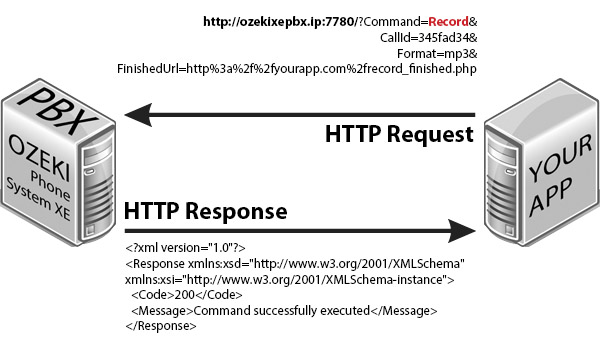
Request parameters
| Parameter name | Value | Description | Mandatory |
| command | string value, Record | Specifies the type of the HTTP API command. | Yes |
| CallId | string value, e.g. XzeOK |
The call ID of the call you want to record. | Yes |
| Format | string value, (mp3 or wav) |
The file format you want the call to be recorded. Defaultly it is mp3. | No |
| FinishedURL | string value, http%3a%2f%2fyourapp.com |
This is the URL where the RecordCompleted notification is sent. | No |
| These parameters are only required if office user authentication is set in the HTTP API: | |||
| Parameter name | Value | Description | |
| Username | string value, e.g. user1000 |
This is the username of an Ozeki Phone System office user. | |
| Password | string value, e.g. mypassword12 |
This is the password belonging to the username. | |
Response parameters
| Parameter name | Value | Description |
| Code | int value (200, 300, 301, 302, 303, 304, 305, 306, 307, 601) |
Returns the status code of the response. For more infromation go to the status code reference page |
| Message | string value, e.g. Command successfully executed |
Returns the description of the response code. For more infromation go to the status code reference page |
How to use it?
Step 1: There must be a call between two extensions. Use ListActiveCalls command to find the call ID of the call you want to record. You can find the CallId in the response, between one of the <CallId></CallId> nodes.
Step 2: Initiate a record using a HTTP request as seen in the picture above. Paste the call ID you found in Step 1 in the CallId parameter of the request.
Step 3: This step is not mandatory. You can use the recording by downloading it from the IP address given in the RecordCompleted notification (RecordURL parameter).
